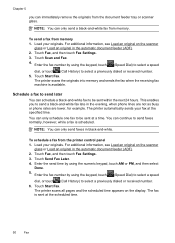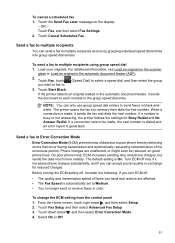HP Officejet 6500A Support Question
Find answers below for this question about HP Officejet 6500A - Plus e-All-in-One Printer.Need a HP Officejet 6500A manual? We have 3 online manuals for this item!
Question posted by jamemag on April 25th, 2014
How To Send A Fax On Hp 6500 On A Later Day
The person who posted this question about this HP product did not include a detailed explanation. Please use the "Request More Information" button to the right if more details would help you to answer this question.
Current Answers
Related HP Officejet 6500A Manual Pages
Similar Questions
Hp 6500 When Sending A Fax Do Face Up Or Down
(Posted by daiMaKe 10 years ago)
I Have A Hp 6500a Plus When Sending Fax I Ge Error 321 Message
(Posted by adkama 10 years ago)
How To Send Fax Using Hp 6500a Plus
(Posted by fosobei 10 years ago)
Scanner Failure Can Not Copy Scan Or Send Fax Hp Officejet 4500 Wireless
(Posted by Marrgjoesaj 10 years ago)