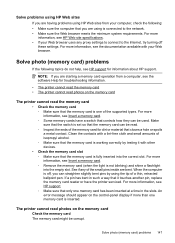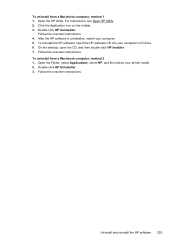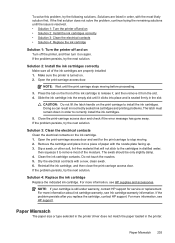HP Officejet 6500A Support Question
Find answers below for this question about HP Officejet 6500A - Plus e-All-in-One Printer.Need a HP Officejet 6500A manual? We have 3 online manuals for this item!
Question posted by rtciacct on September 25th, 2013
How To Replace Lost Cd For Hp 6500a Plus
The person who posted this question about this HP product did not include a detailed explanation. Please use the "Request More Information" button to the right if more details would help you to answer this question.
Current Answers
Related HP Officejet 6500A Manual Pages
Similar Questions
How To Install My Hp Photosmart Plus B209 Printer To Mac Without The Cd Or Cord
(Posted by deyvaba 10 years ago)
How To Do 2 Sided Copies On An Hp 6500a Plus
(Posted by Thehenrys 10 years ago)
How To Reset Hp 6500a Plus Replacement Ink Date
(Posted by yeonjstenb 10 years ago)
Hp 6500a Plus Paper Jam Will Not Clear
(Posted by miJussi 10 years ago)
Hp Photosmart Plus Wireless Printer, Won't Print After Replacing Black Ink
(Posted by thegbart1 10 years ago)