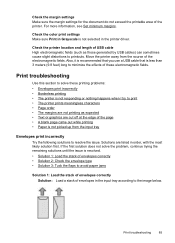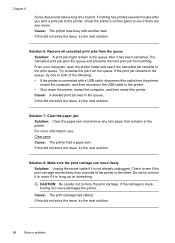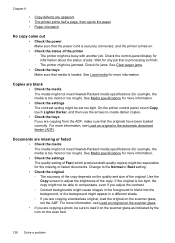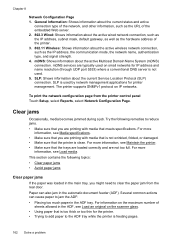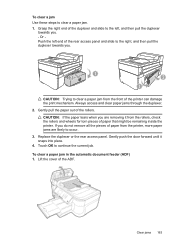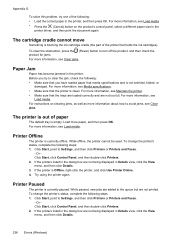HP Officejet 6500A Support Question
Find answers below for this question about HP Officejet 6500A - Plus e-All-in-One Printer.Need a HP Officejet 6500A manual? We have 3 online manuals for this item!
Question posted by miJussi on September 15th, 2013
Hp 6500a Plus Paper Jam Will Not Clear
The person who posted this question about this HP product did not include a detailed explanation. Please use the "Request More Information" button to the right if more details would help you to answer this question.
Current Answers
Answer #1: Posted by DreadPirateRoberts on September 19th, 2013 10:12 AM
This will help you troubleshoot the issue
Related HP Officejet 6500A Manual Pages
Similar Questions
How Does Hp 6500a Plus Picking Paper From The Main Tray
(Posted by aiai 10 years ago)
Where Do You Put The 4x6 Paper In The Paper Tray To Print For A Hp 6500a Plus
(Posted by R1CHidle 10 years ago)
How To Do 2 Sided Copies On An Hp 6500a Plus
(Posted by Thehenrys 10 years ago)
Paper Jam Cleared - Computer Will Not Recognize That It Is Cleared - Won't Print
Cleared the paper Jam - the printer will print a Printer Status Report - but the computer DOES NOT ...
Cleared the paper Jam - the printer will print a Printer Status Report - but the computer DOES NOT ...
(Posted by StarWork 12 years ago)
Paper Jam Clear Jam And Then Press Ok
I clen then paper jam and I still have same praplem paper jam clear jam and then prees ok
I clen then paper jam and I still have same praplem paper jam clear jam and then prees ok
(Posted by alnoor198012 12 years ago)