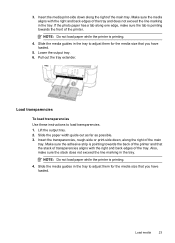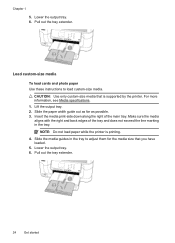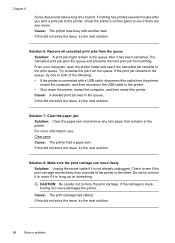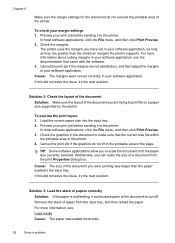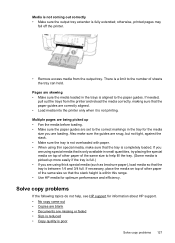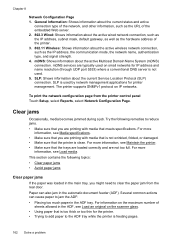HP Officejet 6500A Support Question
Find answers below for this question about HP Officejet 6500A - Plus e-All-in-One Printer.Need a HP Officejet 6500A manual? We have 3 online manuals for this item!
Question posted by aiai on January 13th, 2014
How Does Hp 6500a Plus Picking Paper From The Main Tray
The person who posted this question about this HP product did not include a detailed explanation. Please use the "Request More Information" button to the right if more details would help you to answer this question.
Current Answers
Related HP Officejet 6500A Manual Pages
Similar Questions
When I Print A Photo With Hp Eprint It Goes To Main Tray Instead Of Photo Tray
(Posted by kitziBkkres 10 years ago)
How To Load Photo Paper Into Hp Photosmart Plus B210 Printer
(Posted by Skmeear 10 years ago)
Where Do You Put The 4x6 Paper In The Paper Tray To Print For A Hp 6500a Plus
(Posted by R1CHidle 10 years ago)
How To Do 2 Sided Copies On An Hp 6500a Plus
(Posted by Thehenrys 10 years ago)
Hp 6500a Plus Paper Jam Will Not Clear
(Posted by miJussi 10 years ago)