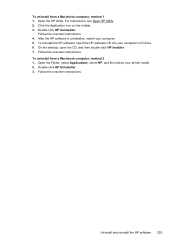HP Officejet 6500A Support Question
Find answers below for this question about HP Officejet 6500A - Plus e-All-in-One Printer.Need a HP Officejet 6500A manual? We have 3 online manuals for this item!
Question posted by Thehenrys on November 24th, 2013
How To Do 2 Sided Copies On An Hp 6500a Plus
The person who posted this question about this HP product did not include a detailed explanation. Please use the "Request More Information" button to the right if more details would help you to answer this question.
Current Answers
Answer #1: Posted by TommyKervz on November 24th, 2013 2:02 AM
Learn how here
https://support.hp.com/us-en/document/c01894169
Related HP Officejet 6500A Manual Pages
Similar Questions
How To Make Double Sided Copy Hp Officejet 4500 510g-m
(Posted by walkDanie 9 years ago)
How To Use Copy Settings On An Hp Photosmart Plus B210 Printer
(Posted by sangscot 10 years ago)
How To Copy 2 Side On Hp 6500a Printer
(Posted by reynBra 10 years ago)
How To Change Copies From 2 Sided On Hp 6500a Plus
(Posted by whitalliso 10 years ago)
How To Make Two Sided Copies Hp Officejet 6500a Plus
(Posted by jujcst 10 years ago)