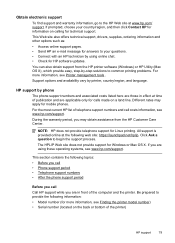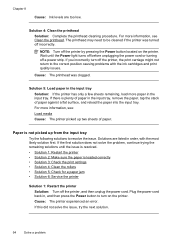HP Officejet 6500A Support Question
Find answers below for this question about HP Officejet 6500A - Plus e-All-in-One Printer.Need a HP Officejet 6500A manual? We have 3 online manuals for this item!
Question posted by dumbst on February 24th, 2014
How To Remove Plastic Strip Window On Adf Hp 6500a
The person who posted this question about this HP product did not include a detailed explanation. Please use the "Request More Information" button to the right if more details would help you to answer this question.
Current Answers
Related HP Officejet 6500A Manual Pages
Similar Questions
How To Scan Duplex Documents On Windows 8 With Hp 6500a Plus
(Posted by stevtwis 10 years ago)
Hp 6500a Plus Won't Scan From Adf
(Posted by Sararpgarg 10 years ago)
How To Remove The Rear Cover Of Hp 6500a
(Posted by olfi 10 years ago)
Where Does The Clear Plastic Strip Go On Hp 4500 Wireless
(Posted by annaachu 10 years ago)
Hp 8600 Plus Pro Printer, Can You Put Photos In Automatic Feeder
(Posted by icy7rbbrud 10 years ago)