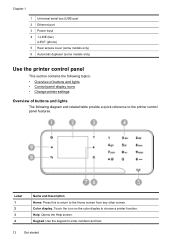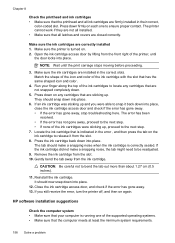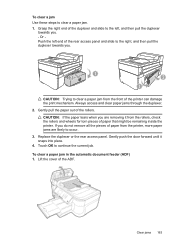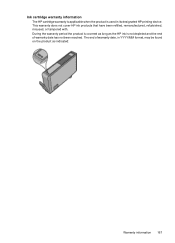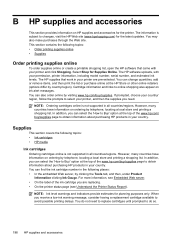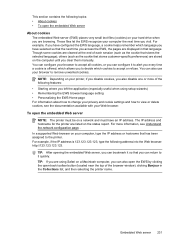HP Officejet 6500A Support Question
Find answers below for this question about HP Officejet 6500A - Plus e-All-in-One Printer.Need a HP Officejet 6500A manual? We have 3 online manuals for this item!
Question posted by olfi on October 4th, 2013
How To Remove The Rear Cover Of Hp 6500a
The person who posted this question about this HP product did not include a detailed explanation. Please use the "Request More Information" button to the right if more details would help you to answer this question.
Current Answers
Related HP Officejet 6500A Manual Pages
Similar Questions
Can A Hp Photosmart Plus B209a Printer Be Used By A Ipad2?
(Posted by Owerfs 9 years ago)
How To Find Printer Settings For Hp 6500a For Mac
(Posted by jffsr 10 years ago)
How To Setup Hp Photosmart Plus Wireless Printer C310 On A Mac
(Posted by dimonEmeral 10 years ago)
How To Find Out If Hp 6500a Plus Wireless Printer Can Send/receive Fax
(Posted by alpjames 10 years ago)
Where Are The Sensors In My Hp 6500a Plus Printer
(Posted by gbbarbi 10 years ago)