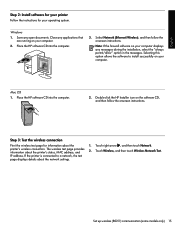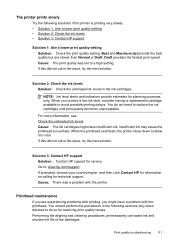HP Officejet 6500A Support Question
Find answers below for this question about HP Officejet 6500A - Plus e-All-in-One Printer.Need a HP Officejet 6500A manual? We have 3 online manuals for this item!
Question posted by cee170mjur on December 11th, 2013
Why Is My Hp Wireless Printer So Slow
The person who posted this question about this HP product did not include a detailed explanation. Please use the "Request More Information" button to the right if more details would help you to answer this question.
Current Answers
Related HP Officejet 6500A Manual Pages
Similar Questions
Hp Officejet 6500 Wireless Printer Won't Let Me Create Custom Envelope Size In
printer
printer
(Posted by stcyberitro 10 years ago)
How To Connect Hp Wireless Printer To Computer Without Wireless
(Posted by rwgwo 10 years ago)
My Hp Wireless Printer 4500 Is Connected To Our Network But I Can't Scan
(Posted by liljlshani1 10 years ago)
How To Find Out If Hp 6500a Plus Wireless Printer Can Send/receive Fax
(Posted by alpjames 10 years ago)
Hp Wireless Printer 209a
My hp 209a wireless printer will not setup with my ipad2 something about air print
My hp 209a wireless printer will not setup with my ipad2 something about air print
(Posted by John316 11 years ago)