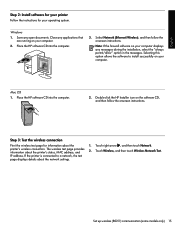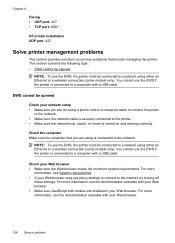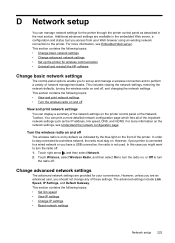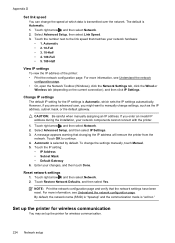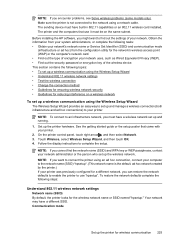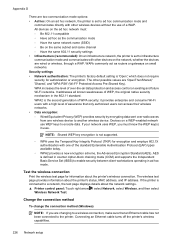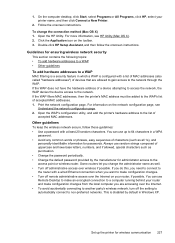HP Officejet 6500A Support Question
Find answers below for this question about HP Officejet 6500A - Plus e-All-in-One Printer.Need a HP Officejet 6500A manual? We have 3 online manuals for this item!
Question posted by rwgwo on November 2nd, 2013
How To Connect Hp Wireless Printer To Computer Without Wireless
The person who posted this question about this HP product did not include a detailed explanation. Please use the "Request More Information" button to the right if more details would help you to answer this question.
Current Answers
Related HP Officejet 6500A Manual Pages
Similar Questions
How To Connect Hp F4500 Printer To Wireless Network
(Posted by victodar 10 years ago)
Why Is My Hp Wireless Printer So Slow
(Posted by cee170mjur 10 years ago)
How To Connect Hp Officejet 6500 E710a Wireless To Mac
(Posted by mavz1su 10 years ago)
Hp Officejet 6500a Plus Cannot Connect To Wireless
(Posted by RboBo 10 years ago)
Connecting Hp F4440 Printer To Notebook
i bought an hp f4440 printer for my dell1525 computer, now having trouble installing to my computer....
i bought an hp f4440 printer for my dell1525 computer, now having trouble installing to my computer....
(Posted by jmo0830761 12 years ago)