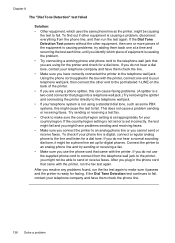HP Officejet 6500A Support Question
Find answers below for this question about HP Officejet 6500A - Plus e-All-in-One Printer.Need a HP Officejet 6500A manual? We have 3 online manuals for this item!
Question posted by ijustjke on December 26th, 2013
How To Fax From Glass On Hp 6500a
The person who posted this question about this HP product did not include a detailed explanation. Please use the "Request More Information" button to the right if more details would help you to answer this question.
Current Answers
Related HP Officejet 6500A Manual Pages
Similar Questions
How Do I Fax Multiple Pages Using Fax Glass Hp 6600
(Posted by AZEdgia 10 years ago)
Can I Send A Fax Using Hp Photosmart Plus Printer
(Posted by Aksygido 10 years ago)
How To Set Up Fax On Hp 6500a Plus
(Posted by bobsmAKUSTY 10 years ago)
How To Send Fax Using Hp 6500a Plus
(Posted by fosobei 10 years ago)
If Connected Wireless Can I Fax On Hp 6500a Plus
(Posted by aarni 10 years ago)