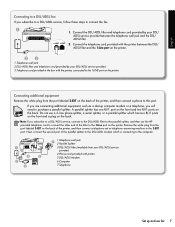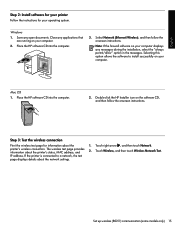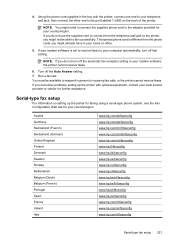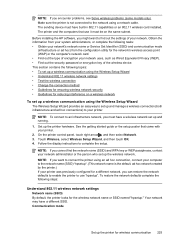HP Officejet 6500A Support Question
Find answers below for this question about HP Officejet 6500A - Plus e-All-in-One Printer.Need a HP Officejet 6500A manual? We have 3 online manuals for this item!
Question posted by aarni on November 2nd, 2013
If Connected Wireless Can I Fax On Hp 6500a Plus
The person who posted this question about this HP product did not include a detailed explanation. Please use the "Request More Information" button to the right if more details would help you to answer this question.
Current Answers
Related HP Officejet 6500A Manual Pages
Similar Questions
How To Connect Wireless Fax Machine Hp Officejet 4620
(Posted by makincdr 10 years ago)
How Do I Make My Hp 6500a Plus Printer Wireless Without Being Connected To The
modem
modem
(Posted by Sauni 10 years ago)
How To Connect Ipad2 To Hp Photosmart Plus B209
(Posted by celc1ta 10 years ago)
How To Hook Up Fax On A Wireless Hp 6500a Plus Fax
(Posted by Lech6hlucy 10 years ago)
How To Find Out If Hp 6500a Plus Wireless Printer Can Send/receive Fax
(Posted by alpjames 10 years ago)