HP Officejet 6500A Support Question
Find answers below for this question about HP Officejet 6500A - Plus e-All-in-One Printer.Need a HP Officejet 6500A manual? We have 3 online manuals for this item!
Question posted by eagleDra on April 20th, 2014
How To Enlarge Text On Hp 6500 Printer
The person who posted this question about this HP product did not include a detailed explanation. Please use the "Request More Information" button to the right if more details would help you to answer this question.
Current Answers
There are currently no answers that have been posted for this question.
Be the first to post an answer! Remember that you can earn up to 1,100 points for every answer you submit. The better the quality of your answer, the better chance it has to be accepted.
Be the first to post an answer! Remember that you can earn up to 1,100 points for every answer you submit. The better the quality of your answer, the better chance it has to be accepted.
Related HP Officejet 6500A Manual Pages
Getting Started Guide - Page 20


... Web site
(www.hp.com/support). If you are using a computer dial-up modem to send e-mail or access the Internet.
• If you have run the fax text but not connected to the printer) or other equipment is set to the correct switch type for faxing. To check if your phone line...
User Guide - Page 8


...HP support by phone...79 Before you call...79 Phone support period 80 Telephone support numbers 81 After the phone support period 83 General troubleshooting tips and resources 83 Solve printing problems...84 The printer shuts down unexpectedly 84 Alignment fails...84 Printer... the back of the paper 108 Poor black text...109 The printer prints slowly...111 Printhead maintenance...111 Clean the ...
User Guide - Page 9


......130 Scan takes too long...131 Part of the document did not scan or text is missing 131 Text cannot be edited...132 Error messages appear...132 Scanned image quality is poor 132... Make sure the printer is online and ready 152 Step 5: Make sure the wireless version of the printer is set as the default printer driver (Windows only 153 Step 6: Make sure the HP Network Devices Support service is ...
User Guide - Page 13


... make it accessible for users with visual impairments or low vision by users with mobility impairments, the HP software functions can be operated by using the printer with disabilities.
Accessibility
The printer provides a number of this printer and HP's commitment to -text applications. The printer doors, buttons, paper trays, and paper guides can be available.
Visual
The...
User Guide - Page 14


...; Front view • Printing supplies area • Back view
Front view
1 2 3
4 5
6
HP Officejet 6500B Plus e-All-in this printer, see Print on both sides (duplexing). • Energy Savings Information: To determine the ENERGY STAR® qualification status for this printer, please visit the HP Eco Solutions Web site for more information regarding recycling of your printing...
User Guide - Page 15


1 Automatic document feeder 2 Control panel 3 Color display 4 Memory card slots 5 Output tray 6 Output tray extension 7 Main tray 8 Scanner glass 9 Scanner backing
Printing supplies area
3 def
1
* 2 abc 5 jkl
4 ghi 7 pqrs
6
mno 9
wxyz
8 tuv
#
0
@
HP Officejet 6500B Plus e-All-in-One
1
1 Cartridge access door 2 Ink cartridges
Back view
2 1 34
2 6 5
Understand the printer parts
11
User Guide - Page 20


... less smearing, bolder blacks and vivid colors. HP Office Paper is a high-quality multifunction paper. It features ColorLok Technology for less smearing, bolder blacks and vivid colors. It features ColorLok Technology for longer lasting documents.
HP Bright White Inkjet Paper delivers high-contrast colors and sharp text. It produces documents that are specifically designed...
User Guide - Page 25


... paper while the printer is printing.
4. Load media
21 Lower the output tray. 6. Pull out the tray extender.
Insert the media print-side down along the right of the tray and does not exceed the line marking in the tray.
1
2 abc 3def
4 ghi
5 jkl
7 pqrs 8 tuv
6mno 9wxyz #
*@ 0
HP Officejet 6500B Plus e-All-in...
User Guide - Page 45


... using Webscan • Scanning documents as editable text
Scan an original
This section contains the following topics:
NOTE: Your printer and computer must also be connected and turned ...8226; Scan using a the HP printer software, the HP software provided with the printer or TWAIN-compliant or WIA-compliant programs. When scanning documents, you can use the printer's control panel to scan ...
User Guide - Page 47
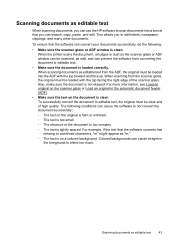
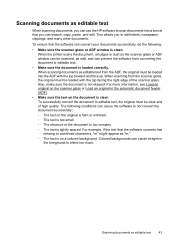
... backgrounds can search, copy, paste, and edit. Scanning documents as editable text
When scanning documents, you can use the HP software to scan documents into the ADF with the top facing the right ...document is too complex. ◦ The text is loaded correctly. The following :
• Make sure the scanner glass or ADF window is clear. When the printer scans the document, smudges or dust on ...
User Guide - Page 100


... slanted or skewed • Ink streaks on the back of the paper • Poor black text • The printer prints slowly • Printhead maintenance
Wrong, inaccurate, or bleeding colors
If your country/region, and then click Contact HP for information on the page. Print quality troubleshooting
Use this section for service. Always access...
User Guide - Page 101


... with the glossy side down .
Solution 2: Check the paper loaded in the input tray and is not wrinkled or too thick. • Load paper with HP printers to the printhead during printing, the ink might be smeared. If this did not solve the issue, try the next solution...
User Guide - Page 104


... more information, see if your ink cartridges are genuine HP ink cartridges. If this did not solve the issue, try the next solution. Genuine HP ink cartridges are designed and tested with HP printers to avoid possible printing delays. Chapter 8
Ink is not filling the text or graphics completely
Try the following solutions if the...
User Guide - Page 114
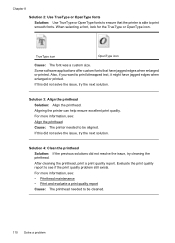
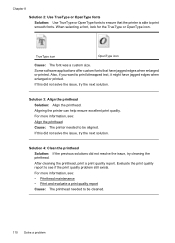
...for the TrueType or OpenType icon. Also, if you want to print bitmapped text, it might have jagged edges when enlarged or printed. For more information, see: • Printhead maintenance •...resolve the issue, try the next solution. Some software applications offer custom fonts that the printer is able to print smooth fonts.
For more information, see if the print quality problem...
User Guide - Page 123


To reinstall the printhead 1. Make sure that the printer is turned on a piece of paper with the ink opening pointing up. Remove all of the ink cartridges and place them on . 2. Open the ink cartridge door.
Print quality troubleshooting 119
HP Officejet 6500 Wireless
2 abc
3 def 6 mno
1
5 jkl
* 4 ghi 7 pqrs
8 tuv 0
@
9 wxyz #
3.
User Guide - Page 128


...Leaving them outside of the printer for an extended period of the printer, until it clicks into place.
3 def
1
* 2 abc 5 jkl 4 ghi 7 pqrs
6
mno 9
wxyz
8 tuv
#
0
@
HP Officejet 6500B Plus e-All-in damage to...
Clean the sensor windows on the ink cartridges If the problem is seated firmly in the printer when instructed.
To clean the sensor window on . 3. Gather swabs or a lint-free...
User Guide - Page 133


...text or photographs, if needed . See Maintain the printer for more information. ◦ The automatic document feeder (ADF) might need cleaning. Solve copy problems 129 See Maintain the printer for normal size.
• The HP... glass or lid backing might need cleaning.
Size is reduced
• The reduce/enlarge or other copy feature might have been set to reduce the scanned image. Copy ...
User Guide - Page 134


... missing • Text cannot be edited • Error messages appear • Scanned image quality is poor • Scan defects are starting the scan from a computer, see Load an original on the scanner glass.
• Check the printer The printer might not be suitable for information about HP support.
For more information, see the software...
User Guide - Page 135


... the status of the document did not scan or text is missing
• Check the original ◦ Make sure that is not busy. Part of the printer If you sent a print or copy job before...the settings before you want to scan the entire page, complete the following steps: Windows: From the HP software, click Scanner Actions, click Scan Properties, and then select Scan the entire glass. You can...
User Guide - Page 138


... a fax test report to check the status of the scanning process.
• Unclear text Try adjusting the settings. Make sure that came with my printer is reduced The HP software settings might be on the original and not a result of the printer. Chapter 8
• Unwanted lines Ink, glue, correction fluid, or an unwanted substance...
Similar Questions
How To Enlarge Picture On Hp 6500 Printer
(Posted by azriebab 9 years ago)
Is Hp 6500 Printer Able To Enlarge Copy
(Posted by UllJam 9 years ago)
How To Enlarge Ona Hp 6500 A Plus
(Posted by cindWillia 10 years ago)
Hp 6500 Printer How To Enlarge Copy
(Posted by haAT 10 years ago)
How To Enlarge & Reduce On Hp 6500 Printer
(Posted by josgh13 10 years ago)

