HP Officejet 6500A Support Question
Find answers below for this question about HP Officejet 6500A - Plus e-All-in-One Printer.Need a HP Officejet 6500A manual? We have 3 online manuals for this item!
Question posted by josgh13 on January 10th, 2014
How To Enlarge & Reduce On Hp 6500 Printer
The person who posted this question about this HP product did not include a detailed explanation. Please use the "Request More Information" button to the right if more details would help you to answer this question.
Current Answers
There are currently no answers that have been posted for this question.
Be the first to post an answer! Remember that you can earn up to 1,100 points for every answer you submit. The better the quality of your answer, the better chance it has to be accepted.
Be the first to post an answer! Remember that you can earn up to 1,100 points for every answer you submit. The better the quality of your answer, the better chance it has to be accepted.
Related HP Officejet 6500A Manual Pages
Getting Started Guide - Page 3


...used.
Refer servicing to reduce risk of different ways, including in the initialization process, which prepares the printer and cartridges for printing,...printer securely on a stable surface.
6. Install the printer in a protected location where no user-serviceable parts inside. English
Contents
Use the printer...2 HP Digital Solutions...3 Internet features...3
Set up and use this printer...
Getting Started Guide - Page 5


... select Programs or All Programs, select HP, select the folder for your HP printer, and then select your computer.
Use...reduce paper consumption and waste.
Note: If you are using an Ethernet cable or wireless connection). Internet features
The printer....)
Scan to the printer remotely from e-mail connected mobile phones, netbooks, or other mobile devices-anywhere, anytime.
Learn...
Getting Started Guide - Page 22


... the printer closer to your operating system:
Windows
Place the HP software CD into the computer and run the Wireless Network Test from large masonry
structures and other electromagnetic devices, such... user guide (which is available on the wireless network, the printer might not be able to turn on page 21). Reducing interference
The following steps for your wireless network. Note: If ...
User Guide - Page 4


...in this product to reduce risk of Hewlett-Packard...Packard Company notices
The information contained in the documentation that comes with the printer.
2. Reproduction, adaptation, or translation of this product near water, or ...Install the product in the express warranty statements accompanying such products and services. HP shall not be damaged. 7. If the product does not operate normally,...
User Guide - Page 9


...blank...128 Documents are missing or faded 128 Size is reduced...129 Copy quality is poor ...129 Copy defects are apparent 129 The printer prints half a page, then ejects the paper 130... sure the printer is online and ready 152 Step 5: Make sure the wireless version of the printer is set as the default printer driver (Windows only 153 Step 6: Make sure the HP Network Devices Support service is...
User Guide - Page 12


...settings...224 Change IP settings...224 Reset network settings...224
Set up the printer for wireless communication 224 To set up a wireless communication using the ...227 Other guidelines...227 Guidelines for reducing interference on a wireless network 228
Uninstall and reinstall the HP software 228 E Printer management tools
HP printer software (Windows 230 HP Utility (Mac OS X)...230 Embedded...
User Guide - Page 14


...view • Printing supplies area • Back view
Front view
1 2 3
4 5
6
HP Officejet 6500B Plus e-All-in this printer, please visit the HP Eco Solutions Web site for this printer, see Print on HP's environmental initiatives. Chapter 1
Eco-Tips
HP is committed to reduce paper usage. www.hp.com/hpinfo/globalcitizenship/environment/ • Duplex printing: Use Paper-saving Printing...
User Guide - Page 15


1 Automatic document feeder 2 Control panel 3 Color display 4 Memory card slots 5 Output tray 6 Output tray extension 7 Main tray 8 Scanner glass 9 Scanner backing
Printing supplies area
3 def
1
* 2 abc 5 jkl
4 ghi 7 pqrs
6
mno 9
wxyz
8 tuv
#
0
@
HP Officejet 6500B Plus e-All-in-One
1
1 Cartridge access door 2 Ink cartridges
Back view
2 1 34
2 6 5
Understand the printer parts
11
User Guide - Page 19


...) Never lose important faxes misplaced within a stack of dealing with business partners as helping reduce paper consumption and waste. HP Digital Solutions
15 Finding the printer model number
In addition to Computer Using the printer, you simplify and streamline your printer. Scan to the model name that can help you can turn off fax printing...
User Guide - Page 25


...
1
2 abc 3def
4 ghi
5 jkl
7 pqrs 8 tuv
6mno 9wxyz #
*@ 0
HP Officejet 6500B Plus e-All-in the tray to adjust them for the media size that you have loaded.
5.... Load media
21 Lower the output tray. 6. Pull out the tray extender. Slide the media guides in -One
NOTE: Do not load paper while the printer...
User Guide - Page 101


... the paper lays flat in the input tray
Solution: Make sure the paper is raised, wrinkled, or very thick, such as a result of non-HP supplies. Printer service or repairs required as a mailing envelope. If this did not solve the issue, try the next solution. This can happen if the paper is...
User Guide - Page 104


... the paper type • Solution 5: Clean the printhead • Solution 6: Contact HP support
Solution 1: Make sure you easily produce great results, time after time. Printer service or repairs required as a result of non-HP supplies. Genuine HP ink cartridges are designed and tested with HP printers to replace the ink cartridges until print quality becomes unacceptable.
User Guide - Page 111
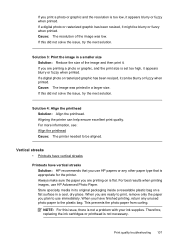
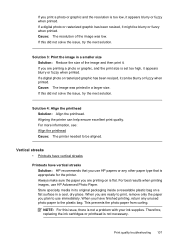
... is appropriate for the printer. Solution 3: Print the image in a smaller size Solution: Reduce the size of the image was printed in a cool, dry place. Aligning the printer can be aligned. Vertical... The image was low. For more information, see: Align the printhead Cause: The printer needed to use HP Advanced Photo Paper. If a digital photo or rasterized graphic has been resized, it ...
User Guide - Page 123


To reinstall the printhead 1. Remove all of the ink cartridges and place them on . 2.
HP Officejet 6500 Wireless
2 abc
3 def 6 mno
1
5 jkl
* 4 ghi 7 pqrs
8 tuv 0
@
9 wxyz #
3. Print quality troubleshooting 119 Make sure that the printer is turned on a piece of paper with the ink opening pointing up. Open the ink cartridge door.
User Guide - Page 128


... locks into place and is seated firmly in damage to use for an extended period of the printer, until it clicks into place.
3 def
1
* 2 abc 5 jkl 4 ghi 7 pqrs
6
mno 9
wxyz
8 tuv
#
0
@
HP Officejet 6500B Plus e-All-in the printer when instructed. Close the ink cartridge door. Advanced ink cartridge maintenance This section contains the following...
User Guide - Page 131
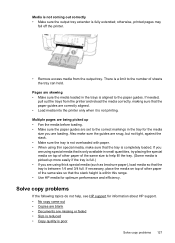
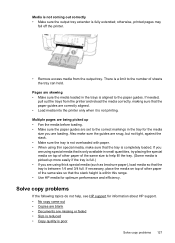
...HP support. • No copy came out • Copies are blank • Documents are skewing • Make sure the media loaded in the tray for optimum performance and efficiency. Pages are missing or faded • Size is reduced... is within this range. • Use HP media for the media
size you are correctly aligned. • Load media into the printer only when it is a limit to the...
User Guide - Page 133


... the settings, if needed . See the onscreen Help for the HP software for example, the media is too moist or too rough). See Maintain the printer for more information. Size is reduced
• The reduce/enlarge or other copy feature might have been set to reduce the scanned image. See Media specifications for more information, see...
User Guide - Page 138


... not set up correctly for more information about the error. See the HP software Help for the printer. Make sure that came with my printer is reduced The HP software settings might be set up the printer for more information, see Test fax setup. Solve fax problems
This section contains fax setup troubleshooting information for more...
User Guide - Page 179


... paper with the print side facing down. Paper type Plain paper HP Bright White Paper HP Premium Presentation Paper, Matte Other inkjet papers HP Premium Plus Photo Papers HP Premium Photo Papers HP Advanced Photo Paper HP Everyday Photo Paper, Semi-gloss HP Everyday Photo Paper, Matte
Printer control panel setting Plain Paper Plain Paper Everyday Matte Everyday Matte...
User Guide - Page 229
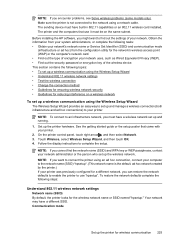
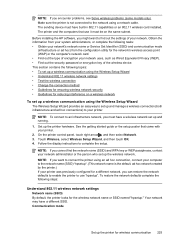
... for ensuring wireless network security • Guidelines for reducing interference on the same subnet.
Follow the display instructions...capabilities or an 802.11 wireless card installed. The sending device must be on a wireless network
To set up and... different SSID. Before installing the HP software, you can restore the network defaults to enable the printer to complete the setup. NOTE:...
Similar Questions
How To Enlarge Picture On Hp 6500 Printer
(Posted by azriebab 9 years ago)
How To Reduce Or Enlarge Patterens On Hp 6500 Printer
(Posted by JOSha 10 years ago)
Hp 6500 Printer Cannot Enlarge Print Fonts
(Posted by BridgArm 10 years ago)
How To Enlarge Ona Hp 6500 A Plus
(Posted by cindWillia 10 years ago)
Hp 6500 Printer How To Enlarge Copy
(Posted by haAT 10 years ago)

