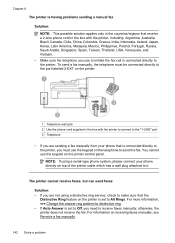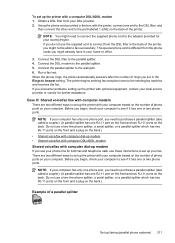HP Officejet 6500A Support Question
Find answers below for this question about HP Officejet 6500A - Plus e-All-in-One Printer.Need a HP Officejet 6500A manual? We have 3 online manuals for this item!
Question posted by stonbfil on January 26th, 2014
How Can You Check Fax History On An Hp 6500 A Plus
The person who posted this question about this HP product did not include a detailed explanation. Please use the "Request More Information" button to the right if more details would help you to answer this question.
Current Answers
Related HP Officejet 6500A Manual Pages
Similar Questions
Is It Best To Manually Turn Off The Hp 6500 Plus Or Use The Energy Saver Mode
(Posted by Smitmarkd 9 years ago)
How To Check Fax History On Laserjet Professional M1210 Mfp
(Posted by Mercuredbul 10 years ago)
How To Fax To Multiple Recipients From The Fax Machine Hp 6500
(Posted by strrmil 10 years ago)
Hp 6500 Plus Does Not Detect I Mac 10.7
(Posted by AlPetre 10 years ago)
How To Check Fax History On Hp Officejet 4500
(Posted by issammoonam 10 years ago)