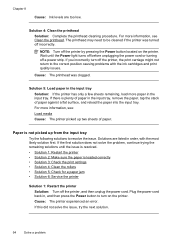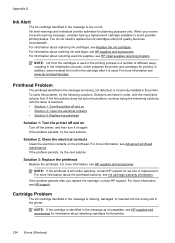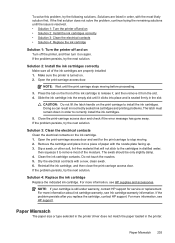HP Officejet 6500A Support Question
Find answers below for this question about HP Officejet 6500A - Plus e-All-in-One Printer.Need a HP Officejet 6500A manual? We have 3 online manuals for this item!
Question posted by rajcrew on June 15th, 2014
What Cartridges Do I Need For My Hp Laserjet 6500a
The person who posted this question about this HP product did not include a detailed explanation. Please use the "Request More Information" button to the right if more details would help you to answer this question.
Current Answers
Related HP Officejet 6500A Manual Pages
Similar Questions
How To Tell Which Color Cartridge Needs Replaced Hp 6500a
(Posted by tomtewilito 10 years ago)
How Do You Know If Cartridge Needs To Be Replaced Hp Officejet 6500a
(Posted by rhonbaby 10 years ago)
Refilling Ink Cartridge For Hp 6500a Plus Officejet How To Reset Chip
(Posted by furnedadd 10 years ago)
How To Install Ink Cartridge For Hp Laserjet Pro M1530 Mfp
(Posted by dea4rand 10 years ago)
How To Change Ink Cartridge In Hp Laserjet Pro M1530
(Posted by kemarkfr 10 years ago)