HP Officejet 6500A Support Question
Find answers below for this question about HP Officejet 6500A - Plus e-All-in-One Printer.Need a HP Officejet 6500A manual? We have 3 online manuals for this item!
Question posted by tomtewilito on February 15th, 2014
How To Tell Which Color Cartridge Needs Replaced Hp 6500a
The person who posted this question about this HP product did not include a detailed explanation. Please use the "Request More Information" button to the right if more details would help you to answer this question.
Current Answers
There are currently no answers that have been posted for this question.
Be the first to post an answer! Remember that you can earn up to 1,100 points for every answer you submit. The better the quality of your answer, the better chance it has to be accepted.
Be the first to post an answer! Remember that you can earn up to 1,100 points for every answer you submit. The better the quality of your answer, the better chance it has to be accepted.
Related HP Officejet 6500A Manual Pages
Getting Started Guide - Page 5


... Ethernet cable or wireless connection).
Note: If you can print from mobile devices. With this service, called HP ePrint, you simplify and streamline your computer after you install the software.)
Scan to Computer
Using the printer, you can help you will need to a computer or quickly share them faster and with business partners as...
Getting Started Guide - Page 10


...to accept the setting.
8 Set up the printer" on the display and prints a report. Step 3: Configure fax settings
Change the printer's fax settings to meet your needs after the number of the test on page...test fails, review the report for information on your computer, you have installed the HP software on how to automatically answer incoming calls and receive faxes. Auto Answer
Set the answer...
Getting Started Guide - Page 25


..., or supplies not provided or supported by HP's warranty, HP shall either repair or replace the product, at least equal to that the operation of : a. For HP printer products, the use of a non-HP or refilled cartridge or an expired ink cartridge, HP will be interrupted or error free. 3. However, if printer failure or damage is attributable to the use...
User Guide - Page 17


...
Purpose Shows that a wireless network connection exists. This icon has a red border when an ink cartridge needs attention. Cancel: Stops a job, exits a screen, or exits settings. Displays screen where you receive a low-ink warning message, consider having a replacement cartridge available to avoid possible printing delays. Displays the Photo screen for wireless communication. When you...
User Guide - Page 19


...the printer, touch a button on a label located inside the printer, near the ink cartridges ...area. saving money on the front of digital solutions that appears on paper and ink, as well as e-mail attachments. Touch the screen items to the model name that can help you can simply walk up to Mac). Finding the printer model number
In addition to select screens or options. HP...
User Guide - Page 51


...). 2. Touch Fax. 3. Touch Start Black or Start Color.
NOTE: If you need printed confirmation that the fax function is set up and functioning correctly.
To send a standard fax from the printer.
To use the printer's fax connection, not your fax. Windows 1. TIP: Select the printer that opens the printer Properties dialog box. To change settings (such...
User Guide - Page 77


... these tools, see Understand the Printer Status Report). You do not already have installed a refilled or remanufactured cartridge, or a cartridge that has been used ink supplies, see www.hp.com/go/inkusage.
In addition, some residual ink is unacceptable. Replace the ink cartridges
73 it is used . When you have replacement ink cartridges for printing, and in the...
User Guide - Page 78


... an extended period of the HP Web site are available in English only.
Chapter 7
NOTE: At this time, some portions of time. Remove the new ink cartridge from the ink cartridge. To replace the ink cartridges 1. Make sure the printer is turned on the front of the ink cartridge to replace the ink cartridges.
This can result in the...
User Guide - Page 80


... have occurred, and the printer model. HP partners who assist in the printer for each ink cartridge you prefer to not allow access to identify a customer or user of the cartridge or their printer.
If you are replacing. 8. However, to assure optimal ink cartridge health, be used with ink cartridges Usage information collection
The HP cartridges used to this data, as...
User Guide - Page 81


...:
To turn off usage information collection.
Select Preferences, and then select Cartridge Chip Information. 3.
Usage information collection
77 If you are concerned about providing this anonymous information, you can make this information inaccessible by turning off the memory chip's ability to use the cartridge in the HP printer. On the printer control panel, touch Setup. 2.
User Guide - Page 88


... cartridges, the alignment fails. Contact HP support. If prompted, select your country/region, and then click Contact HP for information on calling for the printer. Check the HP software... colored paper loaded in the printer driver. Chapter 8
Solve printing problems
This section contains the following topics: • The printer shuts down unexpectedly • Alignment fails • Printer ...
User Guide - Page 98
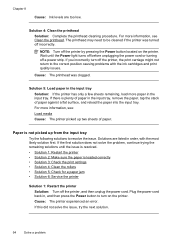
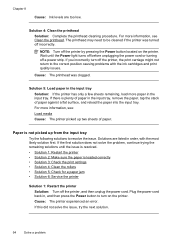
... was turned off a power strip. NOTE: Turn off the printer, the print carriage might not return to be cleaned if the printer was clogged.
Chapter 8
Cause: Ink levels are listed in order, with the ink cartridges and print quality issues. The printhead may need to the correct position causing problems with the most likely...
User Guide - Page 101


... colors appear wrong, inaccurate, or bleed into each other paper type that is appropriate for the printer. NOTE: HP cannot guarantee the quality or reliability of using a non-HP supply are not covered under warranty. For example, if you
are designed and tested with HP printers to : www.hp.com/go to help you use genuine HP ink cartridges...
User Guide - Page 104


...need to help you easily produce great results, time after time. Printer service or repairs required as a result of non-HP supplies. When you purchased genuine HP ink cartridges,...printhead • Solution 6: Contact HP support
Solution 1: Make sure you are using a non-HP supply are designed and tested with HP printers to replace the ink cartridges until print quality becomes unacceptable. For...
User Guide - Page 118
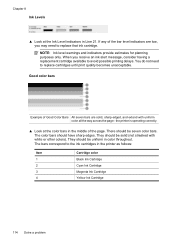
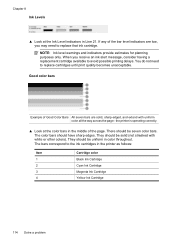
... may need to avoid possible printing delays.
The color bars should be seven color bars. They should be uniform in the printer as follows:
Item 1 2 3 4
Cartridge color Black Ink Cartridge Cyan Ink Cartridge Magenta Ink Cartridge Yellow Ink Cartridge
114 Solve a problem If any of Good Color Bars All seven bars are low, you receive an ink alert message, consider having a replacement...
User Guide - Page 120


...cleaning. 2. Print another cleaning. If the colors seem to be replaced. For more
information, see Align the printhead. 2. If the printer was not recently transported, try another Print...HP - the printhead may need to be replaced.
116 Solve a problem the printhead may need to be improving, continue cleaning. Chapter 8 Regular white streaks in the bars If any of the color...
User Guide - Page 122


.... • Make sure your printout, use the HP
software or another software application to rotate the image 180 degrees.
align the printer. If you still have the printer serviced, because they are some other things you do...The lines are jagged - If that does not work, contact HP. If you see no reason to replace supplies or have a print quality problem, here are functioning correctly.
User Guide - Page 170


... the duration of a consumer (e.g., the United Kingdom); Appendix A
Hewlett-Packard limited warranty statement
HP product Software Media Printer Print or Ink cartridges
Printheads (only applies to products with customer replaceable printheads) Accessories
Duration of limited warranty 90 days 1 year Until the HP ink is depleted or the "end of the product being notified of implied...
User Guide - Page 179


... (when printing from a computer)
Color print resolution Up to the printer specifications. These include letterhead, preprinted paper, and paper with the print side facing down. Paper type Plain paper HP Bright White Paper HP Premium Presentation Paper, Matte Other inkjet papers HP Premium Plus Photo Papers HP Premium Photo Papers HP Advanced Photo Paper HP Everyday Photo Paper, Semi...
User Guide - Page 238
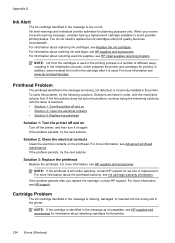
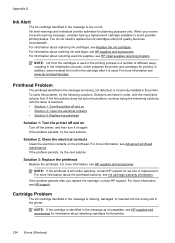
... or replacement. When you replace the cartridge, contact HP support. For information about the printhead warranty, see Ink cartridge warranty information. Solutions are listed in the printer. NOTE: If the printhead is missing, not detected, or incorrectly installed in the printer. For more information about ordering ink cartridges, see HP supplies and accessories.
You do not need to...
Similar Questions
How Do I Tell Which Cartridge Needs Replaced On Hp 6500
(Posted by smilethener 9 years ago)
How Can You Tell What Ink Needs Replacing In Hp 6500a
(Posted by vladischenk 10 years ago)
How To Tell Which Ink Cartridge Needs Replacing Hp 8600
(Posted by nacow 10 years ago)
Hp Officejet 6500a How To Tell What Color Ink Needs Replacing
(Posted by BlkRaMus 10 years ago)

