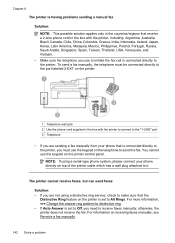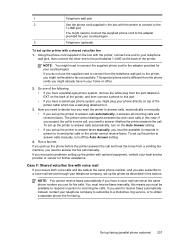HP Officejet 6500A Support Question
Find answers below for this question about HP Officejet 6500A - Plus e-All-in-One Printer.Need a HP Officejet 6500A manual? We have 3 online manuals for this item!
Question posted by lbamike on December 20th, 2013
Attach A File When Sending A Fax On Hp Officejet 6500
The person who posted this question about this HP product did not include a detailed explanation. Please use the "Request More Information" button to the right if more details would help you to answer this question.
Current Answers
Related HP Officejet 6500A Manual Pages
Similar Questions
How Do I Set Up Hp Officejet 6500 Plus
(Posted by lesdouble 10 years ago)
Says Phone Line Is In Use When Sending Fax Hp Officejet 4620
(Posted by SusLi 10 years ago)
What Is The Ip Address For Hp Officejet 6500 E710a-f
(Posted by alfeavs 10 years ago)
Hp Officejet 6500 A Plus Driver For Mac Os X Lion 10.7.4
I don't seem to find the driver for my Mac OS X Lion 10.7.4 for the HP Officejet 6500 A plus...am I ...
I don't seem to find the driver for my Mac OS X Lion 10.7.4 for the HP Officejet 6500 A plus...am I ...
(Posted by jeannefeuille 11 years ago)