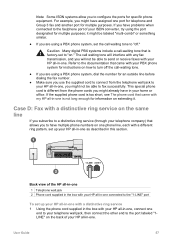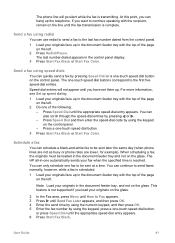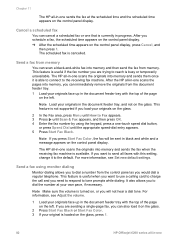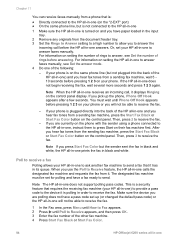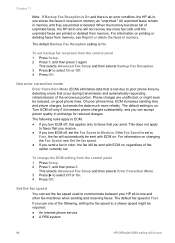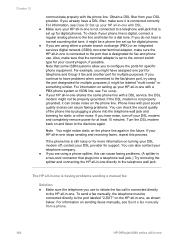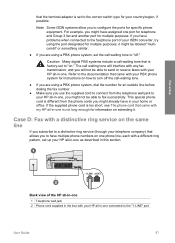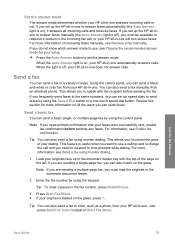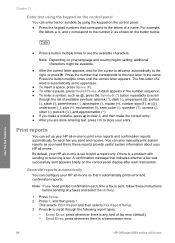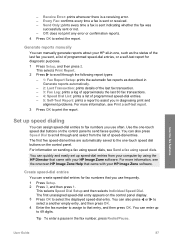HP Officejet 6200 Support Question
Find answers below for this question about HP Officejet 6200 - All-in-One Printer.Need a HP Officejet 6200 manual? We have 3 online manuals for this item!
Question posted by heaRi on May 7th, 2014
As Currently Configured On This Computer,can I Send And Receive Faxes Using Th
hp 6200 officejet series all in one printer?
Current Answers
Related HP Officejet 6200 Manual Pages
Similar Questions
How To Send And Receive Faxes Using The Hp Eprint Pro 8600 Plus
(Posted by jrglRI 10 years ago)
Since I Fixed The Scanning On My Hp Officejet 6200, My Printer Won't Print.
I uninstalled and reinstalled the software, and still, every time I try to print something, I get an...
I uninstalled and reinstalled the software, and still, every time I try to print something, I get an...
(Posted by kcallahanwriter 11 years ago)
How To Make It Work
I received my new HP Officejet today; worked with it many hours to get it to work. I have wifi, but ...
I received my new HP Officejet today; worked with it many hours to get it to work. I have wifi, but ...
(Posted by calmebj 12 years ago)
How Do I Insert The 2 Piece Paper Tray Into The Printer?
It's a 6210 printer and I can't get the paper tray into the machine so therefore can't load paper.
It's a 6210 printer and I can't get the paper tray into the machine so therefore can't load paper.
(Posted by mamoootsie 12 years ago)
Receive Fax Using Phone Not Directly Connected To Machine
The manual explains how to manually receive fax using phone directly connected to machine. DOES NOT ...
The manual explains how to manually receive fax using phone directly connected to machine. DOES NOT ...
(Posted by pauloleary 12 years ago)