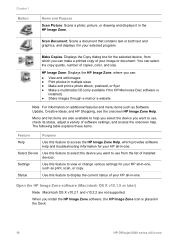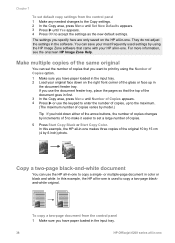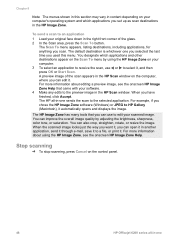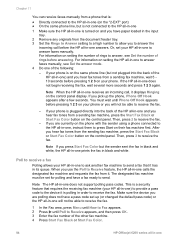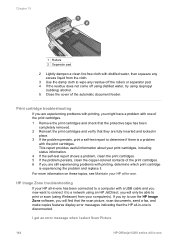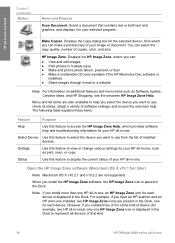HP Officejet 6200 Support Question
Find answers below for this question about HP Officejet 6200 - All-in-One Printer.Need a HP Officejet 6200 manual? We have 3 online manuals for this item!
Question posted by calmebj on January 13th, 2012
How To Make It Work
I received my new HP Officejet today; worked with it many hours to get it to work. I have wifi, but do not need it for anything other than printing, copy and scan. I would not use the fax feature.
I need it basically to print my church bulletins that i program into my computer weekly. I received one cord, the router box, the electric connect to the box, and one telephone line. Do I need another cord for this unit to do the basics I need to do with it?
I've not gotten it to copy/print my bulletin from my computer, a blank page runs through the Officejet.
Need help quickly, and if it takes another cord, where to get it. Thanks Barbara
Current Answers
Related HP Officejet 6200 Manual Pages
Similar Questions
Hp Officejet 4500 Wireless Scanner Failed, Cannot Make Copies, Scans Or Fax
(Posted by tourwillia 10 years ago)
Officejet 4500 Won't Print, Copy, Scan Or Fax
(Posted by mhoSHA 10 years ago)
Since I Fixed The Scanning On My Hp Officejet 6200, My Printer Won't Print.
I uninstalled and reinstalled the software, and still, every time I try to print something, I get an...
I uninstalled and reinstalled the software, and still, every time I try to print something, I get an...
(Posted by kcallahanwriter 11 years ago)
Officejet 6200 Scan Icons On Desktop
I somehow lost my desktop icons for the scan function. I downloaded from my original disk, as well...
I somehow lost my desktop icons for the scan function. I downloaded from my original disk, as well...
(Posted by dickalanx 12 years ago)
Installation Problems
I am having problems reinstalling my hp printer all in one 6200. I made a note to myself last time i...
I am having problems reinstalling my hp printer all in one 6200. I made a note to myself last time i...
(Posted by zippie 12 years ago)