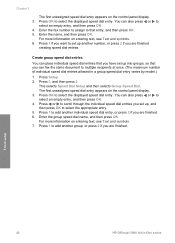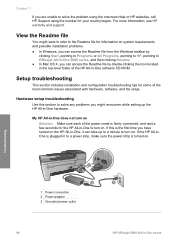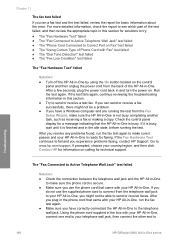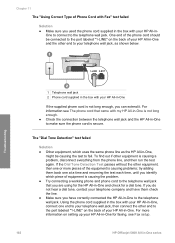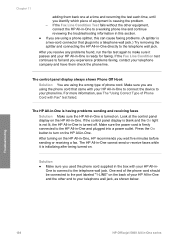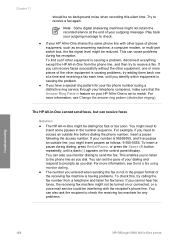HP Officejet 5600 Support Question
Find answers below for this question about HP Officejet 5600 - All-in-One Printer.Need a HP Officejet 5600 manual? We have 3 online manuals for this item!
Question posted by baturt on June 29th, 2014
How To Add Pdf To Hp Officejet 5600 File Type
The person who posted this question about this HP product did not include a detailed explanation. Please use the "Request More Information" button to the right if more details would help you to answer this question.
Current Answers
Related HP Officejet 5600 Manual Pages
Similar Questions
How To Add A Hp Officejet 4620 Wireless Printer To My Computer Without A Disk
(Posted by PmaAhm 9 years ago)
How To Reset Hp Officejet 5600 Series Printer Cartridge Error
(Posted by carpzamz 10 years ago)
Hp Officejet 5600 Printer Offline And Won't Print
(Posted by gaxra 10 years ago)
How Do I Add An Hp Officejet 4500 Wireless To My Ipad 2
(Posted by mmpanlor 10 years ago)
My Printer's (hp Officejet 5600 All-in-one)scanner Is Saying Scanner Failure?
Whenever I turn on my printer, a screen pops up on the monitor saying that there is a SCANNER FAILUR...
Whenever I turn on my printer, a screen pops up on the monitor saying that there is a SCANNER FAILUR...
(Posted by stephaniesalazar714 10 years ago)