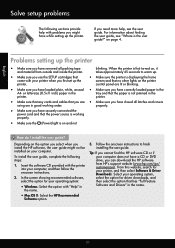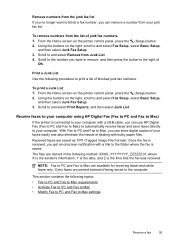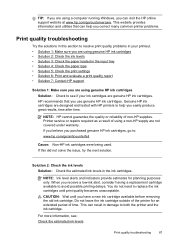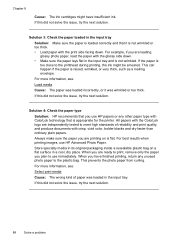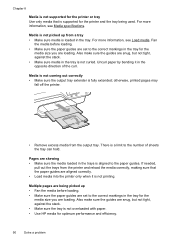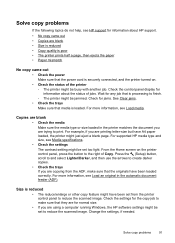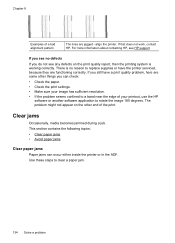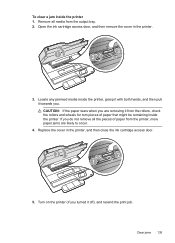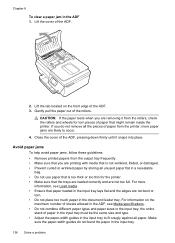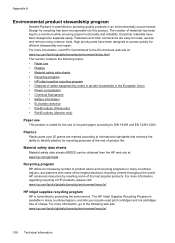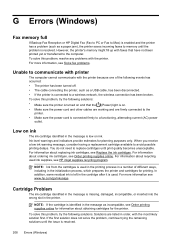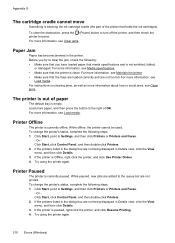HP Officejet 4620 Support Question
Find answers below for this question about HP Officejet 4620.Need a HP Officejet 4620 manual? We have 3 online manuals for this item!
Question posted by lateshof on May 26th, 2014
How To Remove A Paper Jam From Hp 4622
The person who posted this question about this HP product did not include a detailed explanation. Please use the "Request More Information" button to the right if more details would help you to answer this question.
Current Answers
Answer #1: Posted by waelsaidani1 on May 26th, 2014 11:36 AM
Hello refer here for instruction on how to solve this problem: https://support.hp.com/us-en/document/c03136324
Related HP Officejet 4620 Manual Pages
Similar Questions
How To Remove Paper Jam Hp Laserjet 3055
(Posted by tabbaery 9 years ago)
How To Remove Paper Jam Hp Color Laserjet Cm2320 Multifunction Printer Series
scan
scan
(Posted by Himik 10 years ago)