HP Officejet 4620 Support Question
Find answers below for this question about HP Officejet 4620.Need a HP Officejet 4620 manual? We have 3 online manuals for this item!
Question posted by jfpeew on May 18th, 2014
How To Remove Paper Jam Hp 4620 All Inone
The person who posted this question about this HP product did not include a detailed explanation. Please use the "Request More Information" button to the right if more details would help you to answer this question.
Current Answers
There are currently no answers that have been posted for this question.
Be the first to post an answer! Remember that you can earn up to 1,100 points for every answer you submit. The better the quality of your answer, the better chance it has to be accepted.
Be the first to post an answer! Remember that you can earn up to 1,100 points for every answer you submit. The better the quality of your answer, the better chance it has to be accepted.
Related HP Officejet 4620 Manual Pages
Getting Started Guide - Page 8


... bring you must set it up HP ePrint" on the right, scroll to and select Remove Web Services, and then press the button to the right of OK. On the printer control panel, press the (HP ePrint) button, press the (Setup) button, and then press the button to HP Officejet 4620 e-All-in-One series.
To...
Getting Started Guide - Page 20
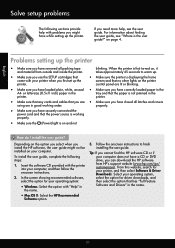
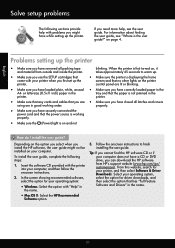
... when you install the HP software, the user guide might have while setting up the printer
• Make sure you have removed all latches and covers
...HP software from outside and inside the printer. or letter-size (8.5x11 inch) paper in the printer.
• Make sure you have correctly loaded paper in the
tray and that the paper...printer is not jammed in
the name.
• Mac OS X: Select the...
User Guide - Page 6


...paper (Windows 34 Print photos on photo paper (Mac OS X 34
Print borderless documents or photos 35 Print borderless documents or photos (Windows 35 Print borderless documents or photos (Mac OS X 36
3 Scan Scan an original...37 Scan to a computer...37 Scan using Webscan (HP Officejet 4620... Remove numbers from the junk fax list 55 Print a Junk List...55 Receive faxes to your computer using HP ...
User Guide - Page 8


... is reduced...91 Copy quality is poor ...92 The printer prints half a page, then ejects the paper 93 Paper mismatch...93 Solve scan problems...93 Scanner did nothing...94 Scan takes too long...94 Part of the ... fax problems...98 The fax test failed...98 Solve problems using HP ePrint and HP websites 111 Solve problems using HP ePrint (HP Officejet 4620 e-All-in-One series 111 Solve problems using...
User Guide - Page 9


... page (HP Officejet 4620 e-All-in-One series 123 Uninstall and reinstall the HP software 125 Printhead maintenance...126 Clean the printhead...126 Align the printhead...127 Print and evaluate a print quality report 128
To print a print quality report 128 To evaluate the Print Quality Diagnostic Page 129 Clear jams...134 Clear paper jams...134 Avoid paper jams...136...
User Guide - Page 20
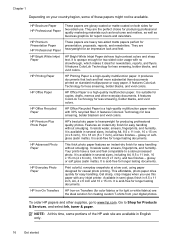
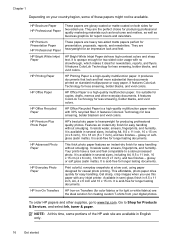
... are glossy-coated or matte-coated on your digital photos. HP Brochure Paper HP Professional Paper
These papers are available in 8.5 x 11 inch, A4, 4 x 6 inch and 10 x 15 cm. HP Office Paper
HP Office Paper is a high-quality multifunction paper. Features an instant-dry finish for Products & Services, and select Ink, toner & paper. Get sharp, crisp images when you use . It resists...
User Guide - Page 73


... contains the following topics: • Set up HP ePrint • Use HP ePrint • Remove Web Services
Set up HP ePrint
To set up HP ePrint, make sure you are needed. NOTE: HP ePrint is only supported by HP Officejet 4620 e-All-in to view your HP ePrint job status, manage your HP ePrint printer queue, control who can use the...
User Guide - Page 82


... page (HP Officejet 4620 e-All-in this section suggests solutions to common problems. If your problem, try using the HP support services to obtain assistance. Support options and availability vary by phone.
78
Solve a problem 8 Solve a problem
The information in -One series) • Uninstall and reinstall the HP software • Printhead maintenance • Clear jams
HP support...
User Guide - Page 86


...HP software, you begin troubleshooting a printing problem.
• For a paper jam, see Clear jams. • For paper-feed problems, such as the default in the Printers folder. When the printer is turned on and is not blinking. See your computer's documentation for your HP... The power cord and other cables are working, and are removed. • The printer is set as the current or ...
User Guide - Page 91
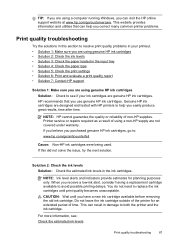
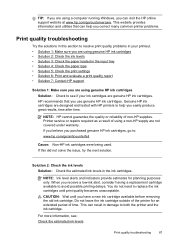
... Solution 7: Contact HP support
Solution 1: Make sure you are using genuine HP ink cartridges Solution: Check to replace the ink cartridges until you have a new ink cartridge available before removing the old ink ... in your ink cartridges are using genuine HP ink cartridges • Solution 2: Check the ink levels • Solution 3: Check the paper loaded in the ink cartridges. CAUTION: ...
User Guide - Page 94
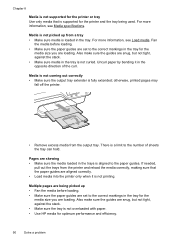
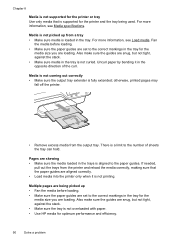
...tray Use only media that the paper guides are snug, but not tight, against the stack. • Make sure the tray is not overloaded with paper. • Use HP media for optimum performance and ...paper guides are set to the correct markings in the tray for the printer and the tray being picked up from the output tray. otherwise, printed pages may
fall off the printer.
• Remove...
User Guide - Page 124


... installation suggestions • Solve network problems (HP Officejet 4620 e-All-in-One series)
Hardware installation suggestions
Check the printer • Make sure that all packing tape and material have been removed from outside and
inside the printer. • Make sure that the printer is loaded with paper. • Make sure that the power cord is...
User Guide - Page 138
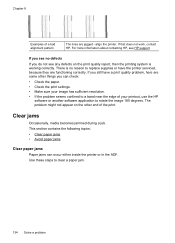
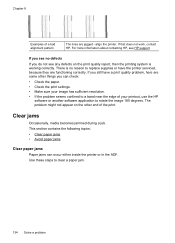
... inside the printer or in the ADF. There is working correctly. If that does not work, contact HP. This section contains the following topics: • Clear paper jams • Avoid paper jams
Clear paper jams Paper jams can check:
• Check the paper. • Check the print settings. • Make sure your image has sufficient resolution. • If the problem...
User Guide - Page 139
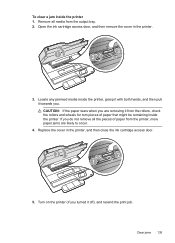
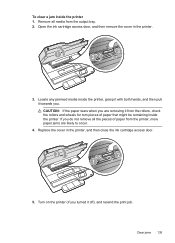
... the printer, grasp it with both hands, and then pull it towards you turned it from the printer, more paper jams are likely to occur.
4.
To clear a jam inside the printer. If you are removing it off), and resend the print job. Turn on the printer (if you . Open the ink cartridge access door...
User Guide - Page 140
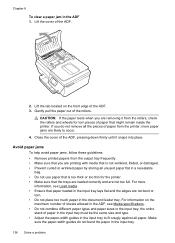
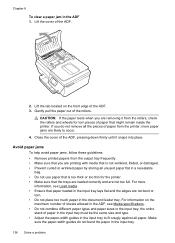
... the document feeder tray. Make sure the paper-width guides do not remove all the pieces of paper from the printer, more information, see Media specifications. • Do not combine different paper types and paper sizes in the ADF 1.
Avoid paper jams To help avoid paper jams, follow these guidelines. • Remove printed papers from the rollers, check the rollers and...
User Guide - Page 206


... about using the configuration utility, see Understand the network configuration page (HP Officejet 4620 e-All-inOne series). The hardware address is disabled by the manufacturer for administrator access...wireless devices on the network. • Keep all wireless devices on your router and make configuration changes from large masonry structures and other
electromagnetic devices, such...
User Guide - Page 207


...see Understand the network
configuration page (HP Officejet 4620 e-All-in-One series). • Open the HP software (Windows), double-click Estimated Ink Levels, click the Device
Information tab. Select Wireless: On/Off... of the network settings on the printer control panel or the HP software that changing the IP address removes the printer from the
network.
In this case you might want...
User Guide - Page 212
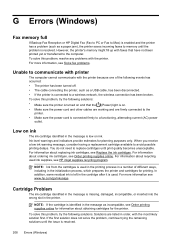
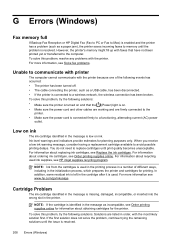
...initialization process, which prepares the printer and cartridges for planning purposes only. For more information see HP inkjet supplies recycling program. When you receive a low ink warning message, consider having a ...full
If Backup Fax Reception or HP Digital Fax (Fax to PC or Fax to Mac) is enabled and the printer has a problem (such as a paper jam), the printer saves incoming faxes...
User Guide - Page 214
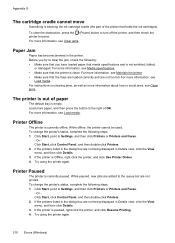
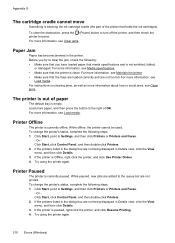
For more information, see Clear jams.
Paper Jam
Paper has become jammed in the printer. Click Start, point to the queue but are not printed. While ... and are added to Settings, and then click Printers or Printers and Faxes.
- For instructions on clearing jams, as well as more paper, and then press the button to Settings, and then click Printers or Printers and Faxes.
- While offline...
User Guide - Page 222


...sizes supported 143 media types and weights
supported 144 installation
hardware installation suggestions 120
HP software installation suggestions 121
troubleshooting issues 120 Internet Protocol
fax, using 64 IP ...media supported 145
P
pages per month (duty cycle) 141
paper jams 134, 136 size, set for fax 53
paper-feed problems, troubleshoot 89
parallel phone systems answering machine setup 190...
Similar Questions
How To Remove Paper Jam Hp Laserjet 3055
(Posted by tabbaery 9 years ago)
How To Remove Paper Jam Hp Color Laserjet Cm2320 Multifunction Printer Series
scan
scan
(Posted by Himik 10 years ago)

