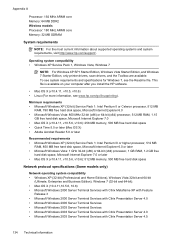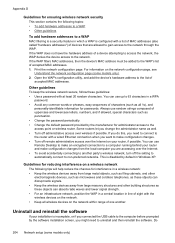HP Officejet 4500 Support Question
Find answers below for this question about HP Officejet 4500 - All-in-One Printer - G510.Need a HP Officejet 4500 manual? We have 3 online manuals for this item!
Question posted by nfredt on August 30th, 2013
Hp 4500 G510g-m Will Not Scan Mac
The person who posted this question about this HP product did not include a detailed explanation. Please use the "Request More Information" button to the right if more details would help you to answer this question.
Current Answers
Related HP Officejet 4500 Manual Pages
Similar Questions
Why Won't My Hp Photsmart C 310 Scan From Printer
(Posted by annamskessn 9 years ago)
I Can't Scan From Hp 4500 G510 Wireless To Mac
(Posted by kainbisu 10 years ago)
Can My Hp Officejet 4500 G510g-m Scan To Pdf Format
(Posted by engyeug 10 years ago)
How To Scan A Document On Hp Officejet 4500 G510g-m On Mac
(Posted by azmerfifi 10 years ago)
Why Does My Hp 4500 G510g-m Make Smudges On Printing Paper
why does my hp 4500 g510g-m make smudges on printing paper
why does my hp 4500 g510g-m make smudges on printing paper
(Posted by thisday 11 years ago)