HP Officejet t45 Support Question
Find answers below for this question about HP Officejet t45 - All-in-One Printer.Need a HP Officejet t45 manual? We have 2 online manuals for this item!
Question posted by thisday on July 19th, 2012
Why Does My Hp 4500 G510g-m Make Smudges On Printing Paper
why does my hp 4500 g510g-m make smudges on printing paper
Current Answers
There are currently no answers that have been posted for this question.
Be the first to post an answer! Remember that you can earn up to 1,100 points for every answer you submit. The better the quality of your answer, the better chance it has to be accepted.
Be the first to post an answer! Remember that you can earn up to 1,100 points for every answer you submit. The better the quality of your answer, the better chance it has to be accepted.
Related HP Officejet t45 Manual Pages
HP OfficeJet T Series All-in-One - (English) User's Guide - Page 1


... Do not install or use of the machine.)
...HP Company Confidential - 3/18/99 1:56 pm Install the product securely on the HP OfficeJet. Install the product in the Quick Setup Sheet. ...telephone wiring during a lightning storm.
5. Publication number: C5374-90001 First Edition, May 1999 Printed in a well-ventilated area. Read and understand all warnings and instructions marked on the ...
HP OfficeJet T Series All-in-One - (English) User's Guide - Page 3
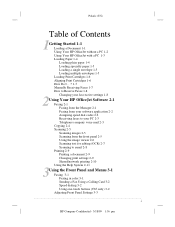
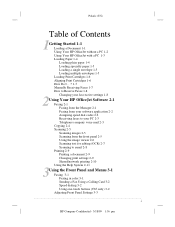
... (US)
Table of Contents
1Getting Started 1-1 Loading a Document 1-1 Using Your HP OfficeJet without a PC 1-2 Using Your HP OfficeJet with a PC 1-3 Loading Paper 1-4 Loading plain paper 1-4 Loading specialty paper 1-5 Loading a single envelope 1-5 Loading multiple envelopes 1-5 Loading Print Cartridges 1-6 Aligning Print Cartridges 1-6 How Do I. . .? 1-7 Manually Receiving Faxes 1-7 How to Receive...
HP OfficeJet T Series All-in-One - (English) User's Guide - Page 4
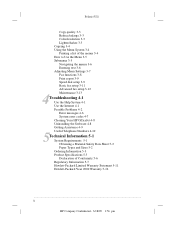
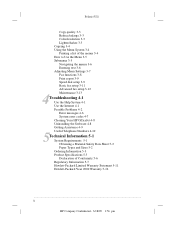
...4-1 Use the Internet 4-1 Possible Problems 4-2 Error messages 4-6 System error codes 4-7 Cleaning Your HP OfficeJet 4-8 Uninstalling the Software 4-8 Getting Assistance 4-9 Useful Telephone Numbers 4-10
5Technical Information 5-1 System Requirements 5-1 Obtaining a Material Safety Data Sheet 5-2 Paper Types and Sizes 5-2 Ordering Information 5-3 Product Specifications 5-3 Declaration of Conformity...
HP OfficeJet T Series All-in-One - (English) User's Guide - Page 5
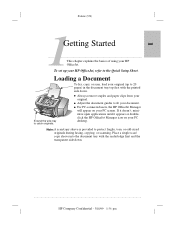
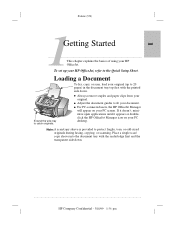
... the sealed edge first and the transparent side down .
q Always remove staples and paper clips from your PC desktop. q Adjust the document guides to fit your HP OfficeJet. Place a single scan/ copy sleeve into the document tray with the printed side down .
...HP Company Confidential - 3/18/99 1:56 pm 1
Polaris (US)
1Getting Started ...This chapter...
HP OfficeJet T Series All-in-One - (English) User's Guide - Page 6
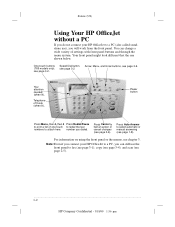
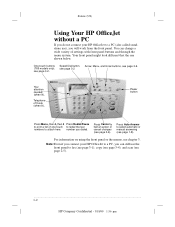
...button, see page 3-2
Arrow, Menu, and Enter buttons, see page 2-5).
...1-2
HP Company Confidential - 3/18/99 1:56 pm Note: Even if you connect your HP OfficeJet to halt an action or cancel changes (see chapter 3. number you will work...3-6. Press Cancel to a PC (also called standalone use the front panel to print a list of settings with front panel buttons and through the menu system.
HP OfficeJet T Series All-in-One - (English) User's Guide - Page 7
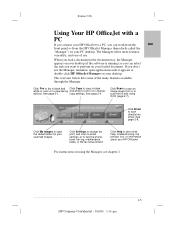
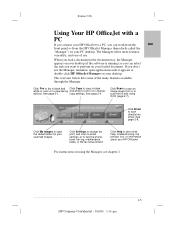
... of the many features available through the Manager. 1
Polaris (US)
Using Your HP OfficeJet with a PC
If you connect your HP OfficeJet to a PC, you can select the task you want to perform on your... color or to change fax, print, and scan to email settings, or to scan directly into email. When you can work from the front panel or from the HP OfficeJet Manager (henceforth called the "Manager...
HP OfficeJet T Series All-in-One - (English) User's Guide - Page 8
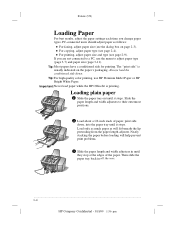
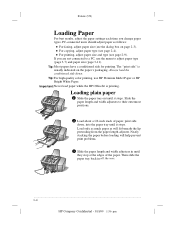
... of the paper. If you change paper types. Loading plain paper
1 Slide the paper tray out until it stops. Polaris (US)
Loading Paper
For best results, adjust the paper settings each time you are not connected to a PC, use HP Premium InkJet Paper or HP Bright White Paper. Tip: Most papers have a conditioned side for printing. Important: Never load paper while the HP OfficeJet is...
HP OfficeJet T Series All-in-One - (English) User's Guide - Page 11
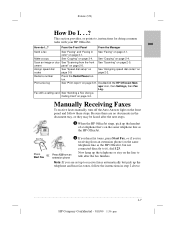
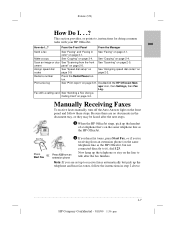
...after the fax finishes.
See "Scanning from an extension phone (on page 3-2.
Doubleclick the HP OfficeJet Man- ager icon, then Settings, then Fax
Log.
Make a copy
See "Copying" on page 2-5.
Scan an image or doc- ument
panel" ...1
Polaris (US)
How Do I ...?
How do I . . .? page 2-2.
ton.
Print a fax log
See "Print report" on page 2-4. Fax with your HP OfficeJet.
HP OfficeJet T Series All-in-One - (English) User's Guide - Page 14
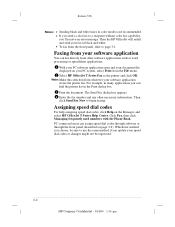
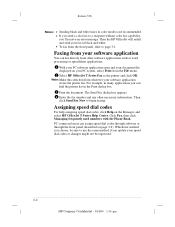
...redial and send your PC screen, select Print from the File menu.
2 Select HP OfficeJet T Series Fax as word processing or ...printer and click OK. Click Fax, then click Managing frequently used numbers with the Phone Book. PC-connected users can assign speed dial codes through software or through the front panel (described on the Manager, and select HP OfficeJet T Series Help Center. Note: Make...
HP OfficeJet T Series All-in-One - (English) User's Guide - Page 15
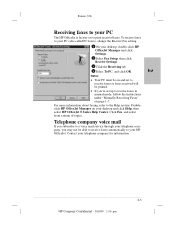
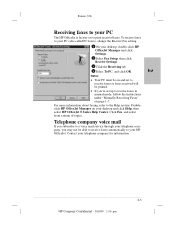
... you subscribe to a voice mail service through your telephone company, you may not be printed.
If you're set up to receive faxes in manual mode, follow the instructions under "Manually Receiving Faxes" on your PC
The HP OfficeJet is factory set to receive faxes or faxes received will be able to receive...
HP OfficeJet T Series All-in-One - (English) User's Guide - Page 16
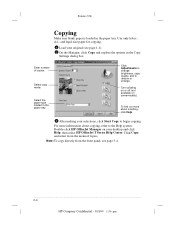
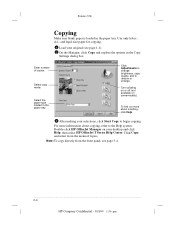
... find out more information about a setting,
click Help.
3 After making your selections, click Start Copy to reduce or enlarge. For more about copying, refer to the Help system: Double-click HP OfficeJet Manager on some models).
Use only letter-, A4-, and legal-size paper for copying.
1 Load your desktop and click Help, then select...
HP OfficeJet T Series All-in-One - (English) User's Guide - Page 21


...document.
1 From your application's File menu, select Print. 2 Make sure the HP OfficeJet T Series Printer is the selected
printer. Refer to "Paper Types and Sizes" on your application's print settings, such as discussed in the Print dialog box. Note: It's a good idea to begin printing. Changing print settings
Correct print settings ensure that your Windows® application. For...
HP OfficeJet T Series All-in-One - (English) User's Guide - Page 22


... HP OfficeJet Manager on the network can set up your HP OfficeJet so others on your computer is on a network, you change them. Click Default to return to the Help index under "Shared printing" or "Network printing."
...2-10
HP Company Confidential - 3/18/99 1:56 pm For information, refer to default settings. The Printer dialog box appears.
Shared/network printing...
HP OfficeJet T Series All-in-One - (English) User's Guide - Page 27


...HP Company Confidential - 3/18/99 1:56 pm
To clear them , press an arrow button. To make the current setting the default, press Menu, 1, 2 (see them , press Cancel. It does not affect scanning or printing...display. Reduce/enlarge
(If your model lacks this setting.)
This is the current setting. To make the current setting the default, press Menu, 5, 7 (see page 3-7).
A on the ...
HP OfficeJet T Series All-in-One - (English) User's Guide - Page 34
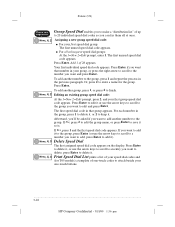
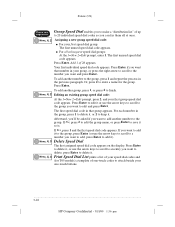
...group you want to edit and press Enter. Menu, 4, 4 Print Speed Dial List prints a list of your speed dial codes and
(for the group... dial code in that number in your one-touch buttons...3-10
HP Company Confidential - 3/18/99 1:56 pm For each number ....
Polaris (US)
Press this Group Speed Dial enables you to make a "distribution list" of up
sequence: to 20 individual speed dial...
HP OfficeJet T Series All-in-One - (English) User's Guide - Page 41
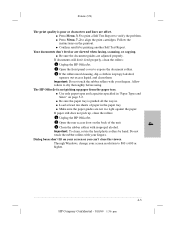
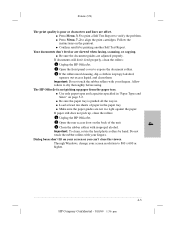
... or characters and lines are not too tight against the paper. q Make sure the paper guides are offset. q Press Menu, 3, 5 to print a Self Test Report to 800 x 600 or higher...4-3
HP Company Confidential - 3/18/99 1:56 pm
4 The HP OfficeJet is not picking up , clean the rollers: 1 Unplug the HP OfficeJet. 2 Open the rear access door on page 5-2.
If...
HP OfficeJet T Series All-in-One - (English) User's Guide - Page 42


...strip above it . q Make sure you 're using a scan/copy sleeve, be cleaned: 1 Unplug the HP OfficeJet.
Polaris (US)
The... image or text has horizontal white streaks through it ) may need to be sure it's clean and not scratched or worn. q Press Menu, 3, 5 to print a Self Test Report to clean the print cartridges.
q If you 've selected the correct paper...
HP OfficeJet T Series All-in-One - (English) User's Guide - Page 47


...avoid printing problems and ink spillage, remove the print cartridges before repackaging and shipping the HP OfficeJet...4-9
HP ...HP OfficeJet is through the
"Troubleshooting" chapter, the Help system, or the HP All-inOne Web site (http://www.officejet-support.com). 2 Make sure you are at your telephone company. q The software version number. (Double-click HP OfficeJet Manager on the device...
HP OfficeJet T Series All-in-One - (English) User's Guide - Page 58


..., consult an authorized HP service agency or an experienced radio/ television technician for a Class B digital device. This booklet is ... installation. The Telephone Consumer Protection Act of 1991 makes it is sent and an identification of the business...receiving antenna. Move the facsimile away from the US Government Printing Office, Washington DC 20402, Stock No. 004000-00345-4. Plug...
HP OfficeJet T Series All-in-One - (English) Quick Setup Sheet - Page 1
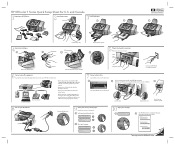
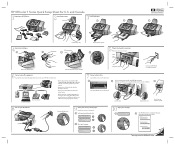
....
Turn your HP OfficeJet on your phone company.
7 Connect printer cable. Press 1 for U.S. a Press Enter to the same line as distinctive ring or voice mail service through your HP OfficeJet. HP OfficeJet T Series Quick Setup Sheet for English
1
English 1=Yes, 2=No
1
10 Align print cartridges.
Cross off any intermediary devices such as your PC.
Make sure power...
Similar Questions
How To Set Hp 4500 G510g-m Printer To Print Black And White
(Posted by AvrVac 10 years ago)
Hp 4500 G510g-m Will Not Print Via Ethernet
(Posted by sridjpr 10 years ago)
How Do I Alter Time On Hp T45 Printer
(Posted by dwyke 10 years ago)
Why Can I Not Load My Hp Office Jet T45 To My Lap Top?
It says I need to clear space. I have 39.8 GB and it needs 925 KB. I have Window 7.
It says I need to clear space. I have 39.8 GB and it needs 925 KB. I have Window 7.
(Posted by Jacprewitt1 11 years ago)
Orange Flashing Light
I replaced my color cartridge and the orange "explanation" light is blinking and the printer does no...
I replaced my color cartridge and the orange "explanation" light is blinking and the printer does no...
(Posted by mdrazga 12 years ago)

