HP Officejet t45 Support Question
Find answers below for this question about HP Officejet t45 - All-in-One Printer.Need a HP Officejet t45 manual? We have 2 online manuals for this item!
Question posted by mdrazga on August 19th, 2011
Orange Flashing Light
I replaced my color cartridge and the orange "explanation" light is blinking and the printer does not print. The error message in the window reads, "Insert color cartridge."
How can I fix this problem?
Thank you. Michael
Current Answers
There are currently no answers that have been posted for this question.
Be the first to post an answer! Remember that you can earn up to 1,100 points for every answer you submit. The better the quality of your answer, the better chance it has to be accepted.
Be the first to post an answer! Remember that you can earn up to 1,100 points for every answer you submit. The better the quality of your answer, the better chance it has to be accepted.
Related HP Officejet t45 Manual Pages
HP OfficeJet T Series All-in-One - (English) User's Guide - Page 1


...notice. Windows® and Windows NT...18/99 1:56 pm
Read and understand all warnings ... grounded electrical outlet when connecting the HP OfficeJet to qualified service personnel. 12. Polaris ...-90001 First Edition, May 1999 Printed in the Quick Setup Sheet.... shall not be damaged. 10. Replace damaged cords immediately.
4. Refer servicing... be liable for errors contained herein or...
HP OfficeJet T Series All-in-One - (English) User's Guide - Page 4
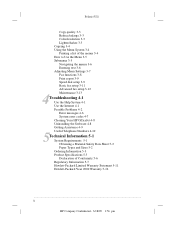
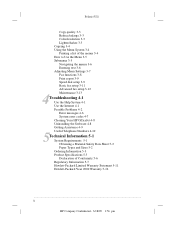
... 3-6 Entering text 3-6 Adjusting Menu Settings 3-7 Fax functions 3-8 Print report 3-9 Speed dial setup 3-9 Basic fax setup 3-11 Advanced fax setup 3-12 Maintenance 3-13
4Troubleshooting 4-1 Use the Help System 4-1 Use the Internet 4-1 Possible Problems 4-2 Error messages 4-6 System error codes 4-7 Cleaning Your HP OfficeJet 4-8 Uninstalling the Software 4-8 Getting Assistance 4-9 Useful Telephone...
HP OfficeJet T Series All-in-One - (English) User's Guide - Page 10
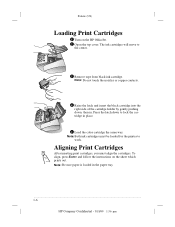
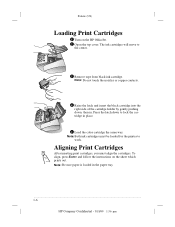
... Print Cartridges
Enter
After inserting print cartridges, you must be loaded for the printer to
the center.
3 Remove tape from black ink cartridge. Note: Do not touch the nozzles or copper contacts.
4 Raise the latch and insert the black cartridge into the right side of the cartridge holder by gently pushing down to lock the cartridge in place.
5 Load the color cartridge the...
HP OfficeJet T Series All-in-One - (English) User's Guide - Page 11
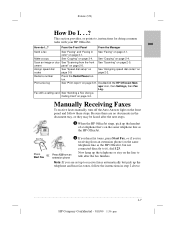
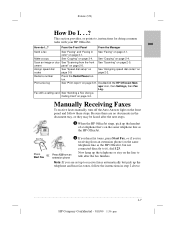
... 3-4.
Scan an image or doc- Print a fax log
See "Print report" on page 3-1. 1
Polaris (US)
How Do I ...? color" on page 3-9. ton. ager icon, then Settings, then Fax
Log. Manually Receiving Faxes
To receive faxes manually, turn off the Auto Answer light on the same telephone line as the HP OfficeJet, but not
connected directly to...
HP OfficeJet T Series All-in-One - (English) User's Guide - Page 12
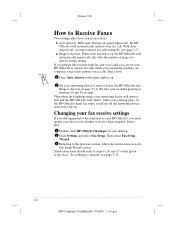
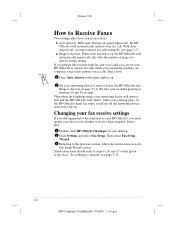
... how you receive faxes:
q Auto Answer: With Auto Answer on (green light is on, the HP OfficeJet will automatically answer all calls after the number of rings you specify in this setting.
Be sure your answering device to answer before the HP OfficeJet (see Rings to answer fax calls while your greeting plays. Stand...
HP OfficeJet T Series All-in-One - (English) User's Guide - Page 14
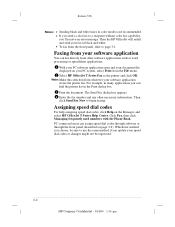
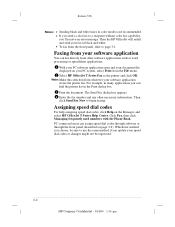
... changes might not be sure to begin faxing. Then click Send Fax Now to use the same method if you update your PC screen, select Print from other necessary information. For example, in many applications you 'll receive an error message. Click Fax, then click Managing frequently used numbers with the Phone Book.
HP OfficeJet T Series All-in-One - (English) User's Guide - Page 21


... its best. For more information about printing, refer to confirm your Windows® application. Specify the pages and number of topics. Use this method to make temporary changes to create your document.
1 From your application's File menu, select Print. 2 Make sure the HP OfficeJet T Series Printer is the selected
printer. Click Print, and select from the menu...
HP OfficeJet T Series All-in-One - (English) User's Guide - Page 22


... in most cases override settings made from it.
Polaris (US)
From the Manager. The Printer dialog box appears.
Shared/network printing
If your computer is on the network can print from the Manager.
Double-click HP OfficeJet Manager on your HP OfficeJet so others on a network, you change them. For advanced features such as two...
HP OfficeJet T Series All-in-One - (English) User's Guide - Page 33


... person's (or company's) name using the keypad, and press Enter.
The display will ask if you want printed automatically:
Every Error: Reports every kind of fax error
Send Error: Reports all fax transmission errors
Receive Error: Reports all fax receiving errors
Every Fax: Reports every time a fax is sent or received
Send Only: Reports every time a fax...
HP OfficeJet T Series All-in-One - (English) User's Guide - Page 35


... color faxing
Fine Color:
Highest quality color faxing
300 DPI Black: Best quality for text, but slower sending speed
Photo Black: Best quality for text
The first three settings are black and white only. Menu, 5, 2 Fax Header enters your HP OfficeJet
will detect before answering (the Auto Answer light must be lit). slowest speed
Standard...
HP OfficeJet T Series All-in-One - (English) User's Guide - Page 36


... your fax number.
2 Press Auto Answer until the green light appears.
Note: To immediately redial the last fax number you do not have this service, set in Basic Fax Setup Off: Prints the fax at actual size on any number), set the HP OfficeJet to answer before the answering machine. If you entered...
HP OfficeJet T Series All-in-One - (English) User's Guide - Page 40


...START FAX button. If this telephone works, connect the HP OfficeJet to the wall jack using your fax might experience while ...noisy telephone lines will slow faxes. Press Menu, 3, 2 to print a Fax Log. Faxes are sent or received too slowly. Polaris ...no other telephones or telephone equipment on .
q the Auto Answer light is good. call your line...4-2
HP Company Confidential - 3/18/...
HP OfficeJet T Series All-in-One - (English) User's Guide - Page 43


... excess water. Polaris (US)
Paper picked up to a light to inspect for fibers on the face and edges. Printouts are working. 2 Remove the print cartridges: a. Be careful not to clean the color print cartridge...4-5
HP Company Confidential - 3/18/99 1:56 pm
4 Keep print cartridges out of reach of the print cartridge. b. With the print cartridges in the center, unplug the power cord...
HP OfficeJet T Series All-in-One - (English) User's Guide - Page 44
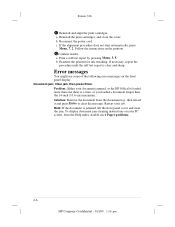
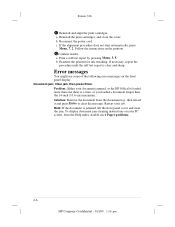
...panel cover and clear the jam. Clear jam, then press Enter. Reinstall the print cartridges, and close the cover. b. Follow the instructions on the front panel display....message. Print a self test report by pressing Menu, 3, 5.
b. Error messages
You might see some of the following error messages on the printout. 6 Confirm results: a. Restart your document jammed, or the HP OfficeJet ...
HP OfficeJet T Series All-in-One - (English) User's Guide - Page 47


...error messages. q Switchboxes. Caution: To avoid printing problems and ink spillage, remove the print cartridges before repackaging and shipping the HP OfficeJet...printed on the front panel), and serial number (label on the device). Note: If you're unsure of your desktop. q A description of purchase. The HP OfficeJet... (except shared/network printing). q Windows 3.1, Windows 3.11, and MS...
HP OfficeJet T Series All-in-One - (English) User's Guide - Page 54


Polaris (US)
Faxing specifications
Compatibility: ITU Group 3 fax/standard Error Correction Mode (ECM);ITU color fax
Transmission Speed: 6 seconds/page (ITU-T Test Image #1)
Modem ...the HP OfficeJet Manager software. letter = 8.5x11 in . legal = 8.5x14 in . Scan Resolution: T65 models: 300x600 dpi (up to 1200 dpi enhanced) T45 models: 300x300 dpi (up to 1200 dpi enhanced) 24 bit color, 8 bit...
HP OfficeJet T Series All-in-One - (English) User's Guide - Page 55
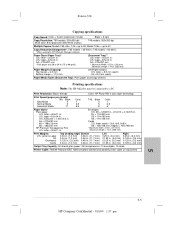
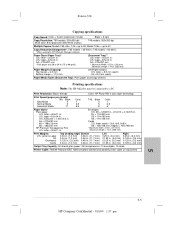
...Color 1 3.5 8.5
T45: Black 4 5 8
Color 1 3.5 6
Paper Sizes* Plain paper
U.S. legal = 8.5x14 in . executive = 7.25x10.5 in . Print Resolution: Black: 600 dpi
Color: HP Photo REt II color layer technology
Print...Paper/Media Types (Document Tray): Plain paper, scan/copy sleeves
Printing specifications Note: The HP OfficeJet must be connected to 90 g/m2)
(Document Tray)** U.S....
HP OfficeJet T Series All-in-One - (English) User's Guide - Page 56
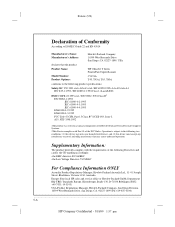
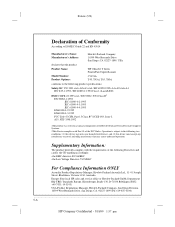
... pm Operation is subject to the following two conditions: (1) this device may not cause harmful interference, and (2) this device must accept any interference received, including interference that the product
Product Name:
HP OfficeJet T Series Printer/Fax/Copier/Scanner
Model Number: Product Options:
C5374A T45, T45xi, T65, T65xi
conforms to ISO/IEC Guide 22 and EN...
HP OfficeJet T Series All-in-One - (English) User's Guide - Page 63
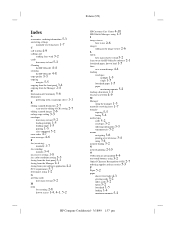
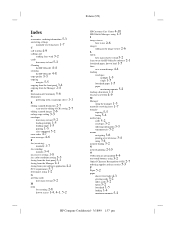
... loading single 1-5 printing 1-5 sizes supported 5-2 error codes 4-7 error messages 4-6
F
fax (receiving)
manually 1-7
fax (sending)
margins 5-4 fax receive settings 1-8 fax, color resolution setting 3-3 ... in the image viewer 2-6
L
labels
how many sheets to load 5-2 learn to use the HP OfficeJet software 2-1 letterhead paper, how to load 1-5
lines
on a scanned image 4-4
loading
envelopes
multiple ...
HP OfficeJet T Series All-in-One - (English) Quick Setup Sheet - Page 1
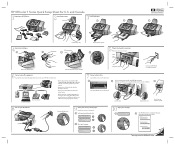
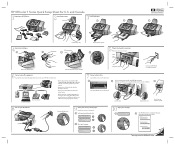
... or both the black and color cartridges. Turn PC on and let it boot up fully.
8 Turn on top. Turn your HP OfficeJet to the same phone line as a switchbox. a Select your language.
Turn page over for English
1
English 1=Yes, 2=No
1
10 Align print cartridges.
Remove the cardboard insert.
Connect your HP OfficeJet on the page. PC...
Similar Questions
My Printer Is Doing Error Code 50.2 How Can I Fix It
(Posted by Anonymous-161779 7 years ago)
How Do I Change The Date And Time On Hpoffice Jet T45 Printer?
(Posted by sbrown55 10 years ago)
How Do I Alter Time On Hp T45 Printer
(Posted by dwyke 10 years ago)
Why Can I Not Load My Hp Office Jet T45 To My Lap Top?
It says I need to clear space. I have 39.8 GB and it needs 925 KB. I have Window 7.
It says I need to clear space. I have 39.8 GB and it needs 925 KB. I have Window 7.
(Posted by Jacprewitt1 11 years ago)
The Printer Gives An Error Message 'scanner 5 Error, Scanner Busy'.
(Posted by yolandakleynhans 12 years ago)

