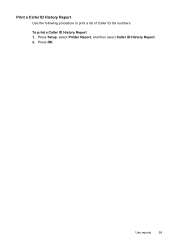HP Officejet 4500 Support Question
Find answers below for this question about HP Officejet 4500 - All-in-One Printer - G510.Need a HP Officejet 4500 manual? We have 3 online manuals for this item!
Question posted by charshelin on September 16th, 2013
How To Fax To More Than One Number Using The Hp 4500
The person who posted this question about this HP product did not include a detailed explanation. Please use the "Request More Information" button to the right if more details would help you to answer this question.
Current Answers
Related HP Officejet 4500 Manual Pages
Similar Questions
How To Send More Than One Page To Same Fax Number Using The Hp 4620
(Posted by smtot 9 years ago)
How To Scan And Email Documents Using Hp 4500 Printer And Hp 625 Laptop?
(Posted by umarfsb 9 years ago)
How To Fax Multiple Pages Using Hp 4500 G510a-f
(Posted by gmdalej 10 years ago)
How To Set Up Fax Cord For Hp 4500 Wireless Printer
(Posted by krajozee10 10 years ago)