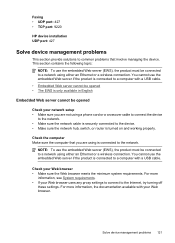HP Officejet 4500 Support Question
Find answers below for this question about HP Officejet 4500 - All-in-One Printer - G510.Need a HP Officejet 4500 manual? We have 3 online manuals for this item!
Question posted by krajozee10 on September 27th, 2013
How To Set Up Fax Cord For Hp 4500 Wireless Printer
The person who posted this question about this HP product did not include a detailed explanation. Please use the "Request More Information" button to the right if more details would help you to answer this question.
Current Answers
Related HP Officejet 4500 Manual Pages
Similar Questions
Fax Function In Hp Officejet 4500 Wireless Printer Works With Voice Over Ip Netw
Does FAX Function in HP officejet 4500 wireless Printer work with Voice Over IP networks like Comcas...
Does FAX Function in HP officejet 4500 wireless Printer work with Voice Over IP networks like Comcas...
(Posted by atimmapuri 9 years ago)
How To Clear Fax Memory On Hp4500 Wireless Printer
(Posted by Peser 9 years ago)
Hp 45oo Wireless Printer Does Not Print Mirror
(Posted by gaubd 10 years ago)
How To Set Up A Hp C4795 Wireless Printer On A Mac Pro
(Posted by weaurodya 10 years ago)
How Do I Set Up My Hp 8500 Wireless Printer Without The Cd
(Posted by Anonymous-85573 11 years ago)