HP Officejet 4500 Support Question
Find answers below for this question about HP Officejet 4500 - All-in-One Printer - G510.Need a HP Officejet 4500 manual? We have 3 online manuals for this item!
Question posted by czkrru on October 19th, 2013
How To Change Font Size In Hp 4500
The person who posted this question about this HP product did not include a detailed explanation. Please use the "Request More Information" button to the right if more details would help you to answer this question.
Current Answers
There are currently no answers that have been posted for this question.
Be the first to post an answer! Remember that you can earn up to 1,100 points for every answer you submit. The better the quality of your answer, the better chance it has to be accepted.
Be the first to post an answer! Remember that you can earn up to 1,100 points for every answer you submit. The better the quality of your answer, the better chance it has to be accepted.
Related HP Officejet 4500 Manual Pages
Getting Started Guide - Page 4


OFFICEJET 4500
1.
The user guide for this printer (also called "Help") is connected to a computer, you can also change settings, print reports, or get help for purchasing this guide either from the HP Solution Center Software (Windows) or from the Help menu (Mac OS X). Tip: If the printer is not provided in printed format.
This guide provides...
Getting Started Guide - Page 5


...Change device settings
Note: The following features are only available on the display. Use the printer 5
Fax B&W
Copy B&W
Scan
Fax Color
Copy Color
Power: Turn device on and off
Back:
Go back one step
Arrows:
Move through menu selections
Note: Use or when you
want to select the speed-dial. English
Wireless
HP Officejet 4500 Wireless
Ethernet
HP Officejet 4500
HP Officejet 4500...
Getting Started Guide - Page 11


... Press the (Setup) button on your needs.
1. Select On or Off, and then press OK.
1.
HP software
If you have connected the printer to a phone line, set the fax settings to meet your computer, you can I change fax settings? If you want to configure. Press the or buttons to Answer.
3. Select Answer Options...
Getting Started Guide - Page 12


...using a distinctive ring service, you can use more than one telephone number on , the printer can change this setting might be resent. Press the or buttons to select Basic Settings, and then ... Select the desired fax speed, and then
press OK.
1. Fax Error Correction Mode
If the printer detects an error signal during the transmission and the error-correction setting is turned on the same ...
Getting Started Guide - Page 14


...opens the Properties dialog box. The printer begins dialing the fax number and faxing the document. Choose Fax Recipients from your computer that you need to change any settings, click OK.
6.... disclosure triangle next to the Printer selection.
• Mac OS X (v10.4): If you have installed the software using the installation program provided on the HP software CD provided with your ...
Getting Started Guide - Page 16


....
If you can receive faxes automatically or manually. Note: If you receive a legal-size fax and the printer is not currently set to use for more ! See the user guide for faxing, ... 11.
Faxes and your computer after the number of fax pages that you will use legal-size paper, the printer reduces the fax so that it fits on the paper that you want to receive faxes automatically instead...
Getting Started Guide - Page 20


... or the person who set up your printer, such as by using a computer running Microsoft Windows, HP provides
a web-based tool called the ...hp.com/go to an existing wireless network.
While you can sometimes find this tool, go / networksetup. (This tool is my network name and passkey? To connect the printer, complete the following steps in English only.)
If you have not changed...
Getting Started Guide - Page 23


...problems 23 printer's control panel are lit or blinking.
• Make sure that you are specifying the correct
USB cable, make sure
• If you are closed properly.
Letter-size (8.5x11 ... HP software CD) to warm up the printer.
Restart your computer after you are using a computer running
• If the computer cannot recognize the HP
software CD in the Windows Device ...
User Guide - Page 9


... the firewall software is blocking communication 117 Step 4: Make sure the HP device is online and ready 117 Step 5: Make sure the wireless version of the HP device is set as the default printer driver (Windows only 118 Step 6: Make sure the HP Network Devices Support service is running (Windows only)...118 Add hardware addresses to a wireless...
User Guide - Page 20


...multifunction paper. HP Everyday Photo Paper
Print colorful, everyday snapshots at a low cost, using HP papers that look and feel more impressive.
HP Photo Value Packs:
HP Photo Value Packs conveniently package Original HP ink cartridges and HP... your HP printer. Great for casual photo printing.
Recommended papers for photo printing
If you want the best print quality, HP recommends ...
User Guide - Page 32


... you want to use HP Smart Web Printing to ensure...Landscape. b. Choose the desired printer in the tray. From the...• Choose the appropriate envelope size in your software application, choose ... can access HP Smart Web Printing from the Size drop-down ...in the Paper Size pop-up menu...click the blue disclosure triangle next to the Printer selection to set your software application, choose...
User Guide - Page 35


... no HP Real Life Technologies to change settings, click the button that is selected in the Size drop-down...size in the tray. In the Width and Height boxes, type the dimensions, and then click Save. If Maximum dpi is created by the device...Properties, Options, Printer Setup, Printer, or Preferences. 5.
Follow the instructions for the new custom size. Load paper in the printer driver: a....
User Guide - Page 52


... block specific fax numbers so the device does not print faxes received from the junk fax list • Print a Junk Fax Report
48
Fax This setting is printed on the display. To set the paper size for incoming faxes
The Automatic Reduction setting determines what the HP All-in all countries/regions. Press...
User Guide - Page 129


... number), as well as the product name, model number, serial number, and firmware version number), and the number of recent events that have occurred. Printer Information: Shows device information (such as usage information. When you receive a low-ink alert, consider having a replacement cartridge available to replace the ink cartridges until print quality...
User Guide - Page 177


...; The ink supplies label (located inside the printer, near the ink cartridges). • The HP SureSuppply Web site (www.hp.com/buy/supplies). In addition, you will be re-directed to www.hp.com/buy /supplies page to changes, visit the HP Web site (www.hpshopping.com) for the device. NOTE: Ordering cartridges online is subject to...
User Guide - Page 194


... modem and answering machine
190 Additional fax setup NOTE: If you do not use the HP device for your computer dial-up modem to send an e-mail or access the Internet.
&#... encounter problems setting up the device with the device.
3. Change the Rings to Answer setting on the device to the maximum number of your modem and the device simultaneously. The device monitors the call during this ...
User Guide - Page 198


... automatically instead, contact your answering machine can record a voice message.
Change your Rings to Answer setting on the device to additional DSL/ADSL filters, otherwise you will experience noise when making...to the port labeled
2-EXT on the back of rings you encounter problems setting up the device with a computer DSL/ADSL modem 1. NOTE: Phones in the box with DSL/ ADSL service...
User Guide - Page 209
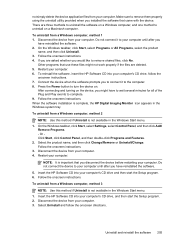
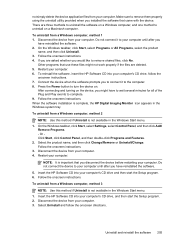
... Programs and Features. 2. Select the product name, and then click Change/Remove or Uninstall/Change. Do not connect the device to uninstall on a Macintosh computer. To uninstall from a Windows computer...and then click Add/
Remove Programs. - Insert the HP Software CD into your computer. 3. To reinstall the software, insert the HP Software CD into your computer. 6. To uninstall from your...
User Guide - Page 210


.... 7. Follow the onscreen instructions. To uninstall from a Macintosh computer, method 2 1. Launch the HP Utility. Follow the onscreen instructions. 4. To reinstall the software, insert the HP Software CD into your computer until after you disconnect the device before restarting your computer. 5. To uninstall from a Macintosh computer, method 1 1. Double-click Applications. 3. Start...
User Guide - Page 217


.... For more information, see HP supplies and accessories. For more information, see
Load media. For more information, see Maintain the device. • Make sure that meets specifications and is clean. For more information, see Ink cartridge warranty information.
Paper Mismatch
The paper size or type selected in the printer driver does not match the...
Similar Questions
How To Change Font Size On Officejet 4500 Printer
(Posted by Weaxshuxle 10 years ago)
How To Chang Font Size On Hp Oddicejet 4500 Printer
(Posted by snorosu 10 years ago)
How To Change Font Size On Hp 4500 Printer
(Posted by venlan 10 years ago)

