HP Officejet 4500 Support Question
Find answers below for this question about HP Officejet 4500 - All-in-One Printer - G510.Need a HP Officejet 4500 manual? We have 3 online manuals for this item!
Question posted by thumpgmon on August 13th, 2013
How Do I Adjust The Font Size On My Hp 4500 Printer Scanner
The person who posted this question about this HP product did not include a detailed explanation. Please use the "Request More Information" button to the right if more details would help you to answer this question.
Current Answers
There are currently no answers that have been posted for this question.
Be the first to post an answer! Remember that you can earn up to 1,100 points for every answer you submit. The better the quality of your answer, the better chance it has to be accepted.
Be the first to post an answer! Remember that you can earn up to 1,100 points for every answer you submit. The better the quality of your answer, the better chance it has to be accepted.
Related HP Officejet 4500 Manual Pages
Getting Started Guide - Page 4


... in both black-and-white and color, and send and receive faxes in black-and-white and color. OFFICEJET 4500
1. Tip: If the printer is placed on your computer, such as the Toolbox (Windows), the HP Utility (Mac OS X), or the embedded Web server (EWS). For more information about these tools, see the user...
Getting Started Guide - Page 5


...
Attention: Device requires attention
Setup: Change device settings
Note: The following features are only available on the display.
English
Wireless
HP Officejet 4500 Wireless
Ethernet
HP Officejet 4500
HP Officejet 4500
Mode Indicator...Turn device on and off
Back:
Go back one step
Arrows:
Move through menu selections
Note: Use or when you
want to select the speed-dial. Use the printer 5...
Getting Started Guide - Page 16


... on the same phone line that you will use legal-size paper, the printer reduces the fax so that can be stored in the printer's memory until the copying finishes. If you can receive faxes...before the voicemail picks up the line. Receive a fax automatically
If you receive a legal-size fax and the printer is stored in memory might be reduced. Note: If you turn on your telephone company...
Getting Started Guide - Page 23


...the HP
software CD in the Windows Device Manager.
drive letter.
• If you are using a computer running
that the power source is available on the
outside and inside the printer. ...in the printer.
order.
• Make sure paper is loaded correctly in
• Make sure the (Power) light is not jammed in good working properly. If you are closed . Letter-size (8.5x11 ...
User Guide - Page 9


... the firewall software is blocking communication 117 Step 4: Make sure the HP device is online and ready 117 Step 5: Make sure the wireless version of the HP device is set as the default printer driver (Windows only 118 Step 6: Make sure the HP Network Devices Support service is running (Windows only)...118 Add hardware addresses to a wireless...
User Guide - Page 20


... Paper is available in several sizes, including A4, 8.5 x 11 inch, 10 x 15 cm (4 x 6 inch), 13x18 cm (5 x7 inch) and two finishes -
HP Premium Inkjet Transparency Film
HP Premium Inkjet Transparency Film makes your HP printer. It is a high-quality multifunction paper. It is acid-free for longer lasting documents. It is acid-free for longer lasting...
User Guide - Page 21


... been designed to the device specifications. It is damaged, curled, or wrinkled ◦ Media with any inkjet printer. Great for printing out an entire vacation's worth of the HP Web site are long... in semi-gloss finish in several sizes, including A4, 8.5 x 11 inch, 10 x 15 cm (4 x 6 inch), 13 x 18 cm (5 x 7 inch) and two finishes - To order HP papers and other printing problems, avoid...
User Guide - Page 25
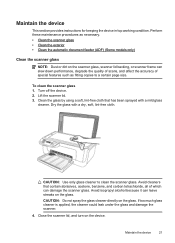
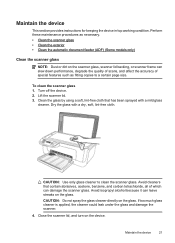
... the scanner glass. Lift the scanner lid. 3. Avoid isopropyl alcohol because it can leave streaks on the scanner glass, scanner lid backing, or scanner frame can damage the scanner glass. Turn off the device. 2.... necessary. • Clean the scanner glass • Clean the exterior • Clean the automatic document feeder (ADF) (Some models only)
Clean the scanner glass
NOTE: Dust or dirt...
User Guide - Page 32


...Mac OS X (v10.4), complete the following steps: • Choose the appropriate envelope size in the Paper Size pop-up menu. Follow the instructions for Web browsing, you are using the features available... print settings that you want, and then click Print to use HP Smart Web Printing to Landscape. Choose the desired printer in the tray. For more information, see Two-sided printing (...
User Guide - Page 35


... Color pop-up the custom size in the Size drop-down list. If Maximum dpi is created by the device. Print on special or custom-sized paper (Windows)
1. For ...Size drop-down list. Select the appropriate Photo Fix options: • Off: applies no HP Real Life Technologies to . 4. If not, set up menu, and then choose one of paper (called Properties, Options, Printer Setup, Printer...
User Guide - Page 38


... adjusts image...Print. 8. If necessary, select the appropriate Photo Fix options: • Off: applies no HP Real Life Technologies to begin printing.
34
Print
Select any other settings, and then click Print...is using Mac OS X (v10.5), click the blue disclosure triangle next to the Printer selection to begin printing. 5. For more information, see Load media and Guidelines for...
User Guide - Page 83


... of time (if possible)
A short period of printer inactivity can clear up some problems. If possible, let the printer sit idle for text documents. Store the paper on a copied document commonly appear when the scanner glass or the plastic strip in a cool, dry... product.
• Plain paper is the best choice.
• Try using a different paper. HP ink and paper are ready to print defects.
User Guide - Page 99


...Maintain the device for more information. ◦ Use or make sure that they are for normal size.
• The HP software ...device control panel to compensate, even if you adjust the contrast. ◦ Colored backgrounds might cause images in a different shade. ◦ If you are copying a borderless original, load the original on the quality and size of the copy depends on the scanner...
User Guide - Page 100


... the sides of the media.
• Unclear text ◦ Try adjusting the contrast and copy-quality settings. ◦ The default enhancement setting might not be suitable for troubleshooting information.
• Scanner did nothing • Scan takes too long • Part of non-HP ink cartridges. Check the setting and change it to enhance...
User Guide - Page 101


...the settings ◦ If you tried to scan more information, see Load an original on the scanner glass correctly. Solve scan problems
97 You can change the settings so that the original scans in... sure that the original is placed on the scanner glass.
• Check the device The device might be coming out of PowerSave mode after a period of the device If you sent a print or copy job before...
User Guide - Page 129


... 125 Additional Assistance: Provides information about available methods for planning purposes only. Try cleaning the cartridges, or replacing the cartridges.
3.
1. printed from the tray.
2. Printer Information: Shows device information (such as information about the product, as well as the product name, model number, serial number, and firmware version number), and the number...
User Guide - Page 211


E Device management tools
This section contains the following topics: • Toolbox (Windows) • Use the HP Solution Center (Windows) • HP Utility (Mac OS X) • Embedded Web server (some network settings. Open the Toolbox • From the HP Solution Center, click the Settings menu, point to Printer Model Name and then click Display Printer Toolbox. • From...
User Guide - Page 212


... language you can use the embedded Web server without being connected to a network, you have an IP address.
208 Device management tools Appendix E
NOTE: On a Macintosh computer, the features available in the HP Utility vary depending on a network and must have selected so that the next time you access the EWS, the...
User Guide - Page 217


...Mismatch
The paper size or type selected in the printer driver does not match the paper loaded in the
printer driver, and then...: • Make sure that you replace the cartridge, contact HP support. To clear the obstruction, press the product for service ...information, see
Load media.
For more information, see Maintain the device. • Make sure that the product is not wrinkled, folded...
User Guide - Page 222


... clear 127 media to avoid 17 paper 127, 128
junk fax mode 48
K
keypad, device control panel locating 12
H
hardware, fax setup test 101 header, fax 52 Help button 12 Hewlett-Packard Company
notices 3 HP Solution Center 207 HP Utility (Mac OS X)
opening 207 humidity specifications 141
I
ink cartridge door, locating 11 ink...
Similar Questions
How To Increase Font Size Hp 6500 Printer
(Posted by lator 10 years ago)
How To Change Font Size On Hp 4500 Printer
(Posted by venlan 10 years ago)
Hp 4500 Printer How To Customize Paper Size
(Posted by josteine 10 years ago)
How To Adjust Print Size Hp Officejet 4500
(Posted by jediaMC 10 years ago)

