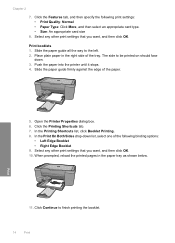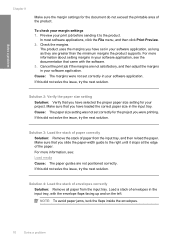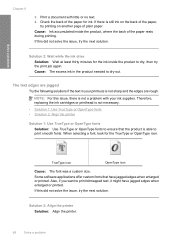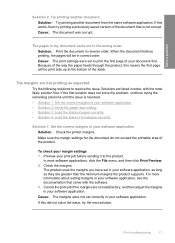HP Deskjet F4400 Support Question
Find answers below for this question about HP Deskjet F4400 - All-in-One Printer.Need a HP Deskjet F4400 manual? We have 3 online manuals for this item!
Question posted by rpaolillo05 on March 10th, 2013
Adjust Font Size
Current Answers
Answer #1: Posted by tintinb on March 10th, 2013 9:57 AM
1. Open your MS Word file to be printed
2. Under the Home tab, select from the dropdown box of the font style and size that you wish for your document
3. Print your document when you are ready
I provided the supporting image below for your assistance.
If you have more questions, please don't hesitate to ask here at HelpOwl. Experts here are always willing to answer your questions to the best of our knowledge and expertise.
Regards,
Tintin
Supporting Image
You can click the image below to enlargeRelated HP Deskjet F4400 Manual Pages
Similar Questions
how many type of cartridge i can use, my printer is HP Deskjet 1050. Exp: 122, 301...