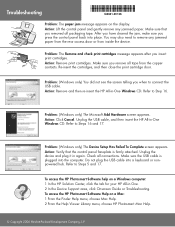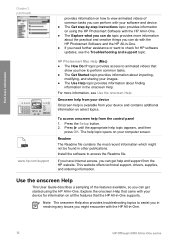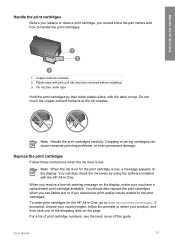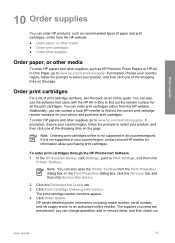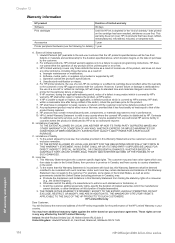HP Officejet 4300 Support Question
Find answers below for this question about HP Officejet 4300 - All-in-One Printer.Need a HP Officejet 4300 manual? We have 2 online manuals for this item!
Current Answers
Related HP Officejet 4300 Manual Pages
Similar Questions
Hp Officejet 4300 How To Check Ink Level
(Posted by Rt35shar 9 years ago)
How To Clean Ink Stains From Printer In The Officejet J4680
(Posted by stpri 9 years ago)
How To Check Ink Level On Hp Officejet Printer
(Posted by rmsarmaJocur02 9 years ago)
How To See Ink Levels Officejet 4300 Windows 7
(Posted by ssacharle 9 years ago)
Printer Driver For Officejet 5700 For Mac Os X V10.7
Does HP support Max OS 10.7 for it Officejet 5700?
Does HP support Max OS 10.7 for it Officejet 5700?
(Posted by henryreath 11 years ago)