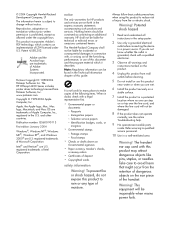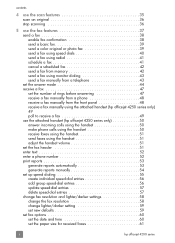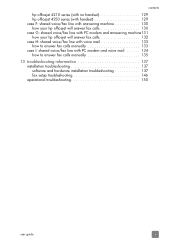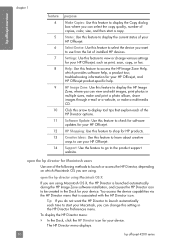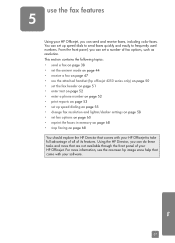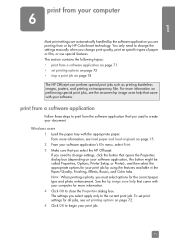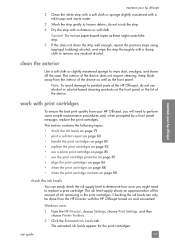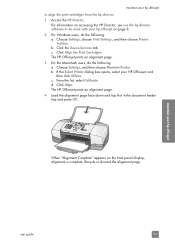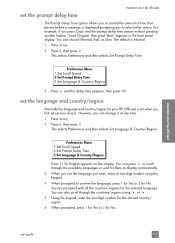HP Officejet 4250 Support Question
Find answers below for this question about HP Officejet 4250 - All-in-One Printer.Need a HP Officejet 4250 manual? We have 3 online manuals for this item!
Question posted by brandir28398 on December 22nd, 2011
How Do You Change A Modem In A Hp 4250?
The person who posted this question about this HP product did not include a detailed explanation. Please use the "Request More Information" button to the right if more details would help you to answer this question.
Current Answers
Answer #1: Posted by freginold on December 26th, 2011 10:24 AM
The HP LaserJet 4250 does not have a modem inside of it. It is just a black and white laser printer.
Related HP Officejet 4250 Manual Pages
Similar Questions
How Do I Know Which Color To Change On Hp 7500a Printer?
(Posted by miJUN 10 years ago)
How To Change Language Hp Laserjet Printer M1212nf Menual
(Posted by ChowdMaeLi 10 years ago)
I Whold Change Cartridge Hp Deskjet Printer 1050 What Number Of Catridge Must Be
(Posted by yusufswe5 11 years ago)
I Want Service Manual And Driver
MY HP PRINTER MODEL NO Q5610A I WANT SERVICE MANUAL AND DRIVER
MY HP PRINTER MODEL NO Q5610A I WANT SERVICE MANUAL AND DRIVER
(Posted by debangshupramanik 11 years ago)