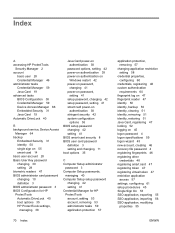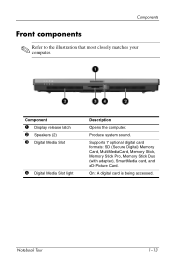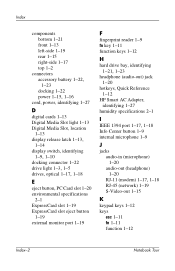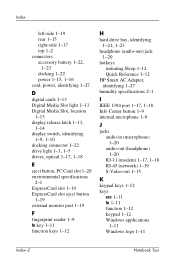HP Nc6320 Support Question
Find answers below for this question about HP Nc6320 - Compaq Business Notebook.Need a HP Nc6320 manual? We have 32 online manuals for this item!
Question posted by andrehernandezcontractor on November 9th, 2010
7-in-1 Media Reader Not Recognizing 2gb Sd Card.
Compaq nc 6320 is able to recognize 128Mb SD cards but NOT able to recognize 2Gb SD cards. Ideas why not?
Current Answers
Related HP Nc6320 Manual Pages
Similar Questions
I Have Put A Sd Card In The Reader But There Is No Reponse From My Laptop And It
I can not find the SD card on my file system therefore I cant access it or use it
I can not find the SD card on my file system therefore I cant access it or use it
(Posted by garrydickinsonlf 9 years ago)
My Probook 6450b Does Not Recognize A Sd Card
(Posted by asdfato 9 years ago)
Hp Probook 6555b Card Reader How To Eject Card
(Posted by zirspeedy 10 years ago)
My Elitebook 8560p Does Not Recognize An Sd Card. How Can This Be Fixed?
(Posted by tinamachwhite 11 years ago)