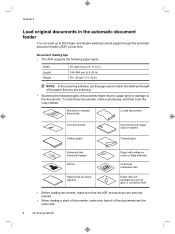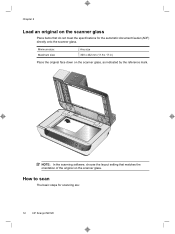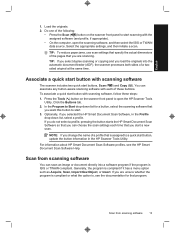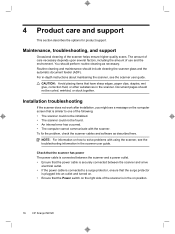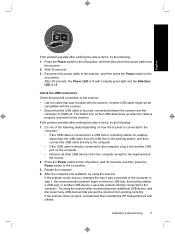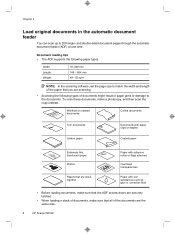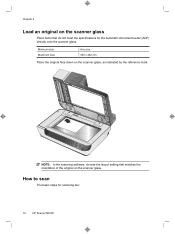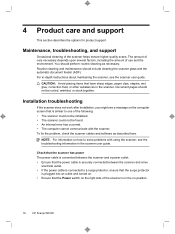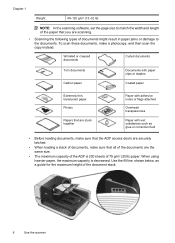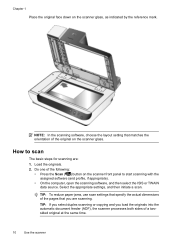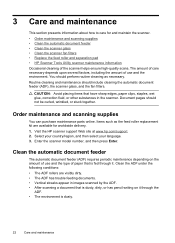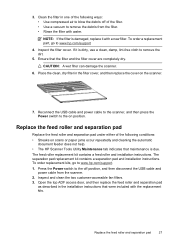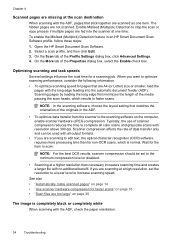HP N9120 Support Question
Find answers below for this question about HP N9120 - ScanJet Document Flatbed Scanner.Need a HP N9120 manual? We have 3 online manuals for this item!
Question posted by bisawarno on September 5th, 2016
Error Ex=1100 Paper Jam In The Adf. I Have Checked It And Found No Paper Jam
Scanning application says error Ex=1100 paper jam in the ADF. I have checked it and found no paper jam. I have turned on and off the application but the problem persists. What should I do?
Current Answers
Answer #1: Posted by zzed41 on September 5th, 2016 7:57 PM
Hi! It might be necessary to floss the system. Please see the link below for instructions.
http://h20564.www2.hp.com/hpsc/doc/public/display?docId=emr_na-c04442099
Some illustrations can be found here
Hope this helps! If it does, please click on the Accept Answer button. I will greatly appreciate it! :)
Related HP N9120 Manual Pages
Similar Questions
Error De Harware
Hi, the HP Scanjet N6350 is throwing a hardware error every time I try to scan. Already try changing...
Hi, the HP Scanjet N6350 is throwing a hardware error every time I try to scan. Already try changing...
(Posted by carolinamartinezgonzalez23 6 years ago)
Hp Scanner N9120 Error Code Ex=1103
hp scanner n9120 error code ex=1103
hp scanner n9120 error code ex=1103
(Posted by royalcomputerjammu 7 years ago)
What Is The Default Password For An Hp N6350 Scanjet
(Posted by anghpyar 9 years ago)
How To Fix A Paper Jam In Hp Scanjet N9120 When I Can't See The Paper
(Posted by sbfmdshe 9 years ago)
Error Message Out Of Paper
error message out of paper and there is paper loaded
error message out of paper and there is paper loaded
(Posted by sweetirizarr 10 years ago)