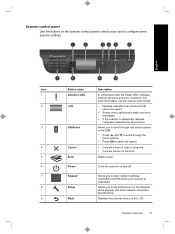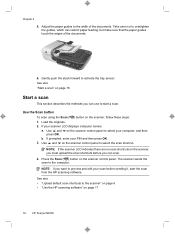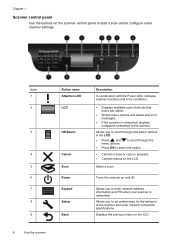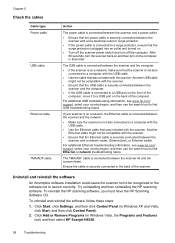HP N6350 Support Question
Find answers below for this question about HP N6350 - ScanJet Networked Document Flatbed Scanner.Need a HP N6350 manual? We have 2 online manuals for this item!
Question posted by carolinamartinezgonzalez23 on October 18th, 2017
Error De Harware
Current Answers
Answer #1: Posted by hzplj9 on October 19th, 2017 12:17 PM
Sometimes it is necesary to remove all reference to the scanner prior to re-installing the software. This can be done with a direct search of the hard drive for folders labelled 'HP'. Running a registry cleaner could also help as sometimes the old drivers are stubborn to be removed even by the uninstaller app.
Answer #2: Posted by Troubleshooter101 on October 19th, 2017 5:51 AM
https://h30434.www3.hp.com/t5/contentarchivals/contentarchivedpage/message-uid/2984909
To know more about this error you can check this forum
Thanks
Please respond to my effort to provide you with the best possible solution by using the "Acceptable Solution" and/or the "Helpful" buttons when the answer has proven to be helpful. Please feel free to submit further info for your question, if a solution was not provided. I appreciate the opportunity to serve you!
Troublshooter101
Related HP N6350 Manual Pages
Similar Questions
I want to change some of the computers listed in the scanner, but i dont remember the admin password...