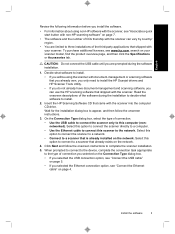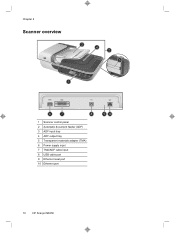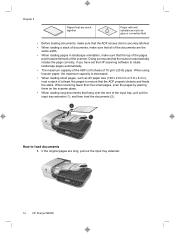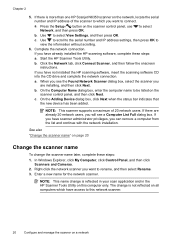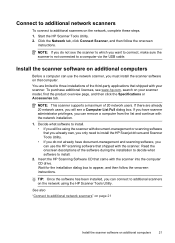HP N6350 Support Question
Find answers below for this question about HP N6350 - ScanJet Networked Document Flatbed Scanner.Need a HP N6350 manual? We have 2 online manuals for this item!
Question posted by danielpereira on January 5th, 2012
How Do I Reset Admin Password On Scanner N6350?
I want to change some of the computers listed in the scanner, but i dont remember the admin password, how can i change it?
Current Answers
Related HP N6350 Manual Pages
Similar Questions
Hp Scanjet N6350, How Do I Remove A Computer Listed On The Device
(Posted by mholmluw 9 years ago)
Hp Scanjet N6350 Cannot Add Computer
(Posted by Basstra 9 years ago)
How To Reset Admin Password On Hp Digital Sender 9200c
(Posted by plpa 10 years ago)
Cannot Add Computer Tohp Scanjet N6350 Networked Document Flatbed Scanner
(Posted by dontkc68 10 years ago)
How To Reset Admin Password Digital Scanner Hp 9250c
(Posted by snmaz 10 years ago)