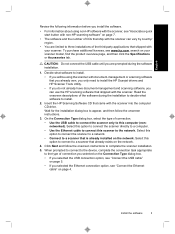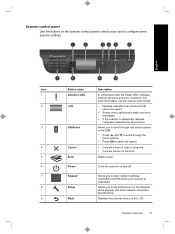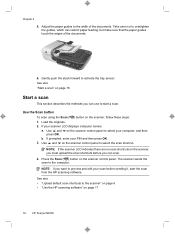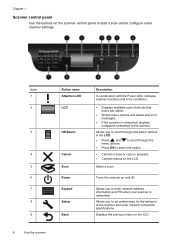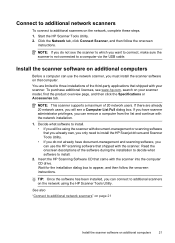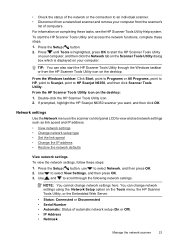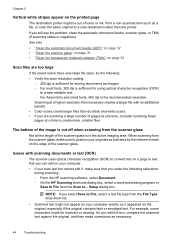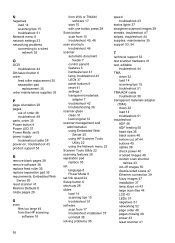HP N6350 Support Question
Find answers below for this question about HP N6350 - ScanJet Networked Document Flatbed Scanner.Need a HP N6350 manual? We have 2 online manuals for this item!
Question posted by anghpyar on June 15th, 2014
What Is The Default Password For An Hp N6350 Scanjet
Current Answers
Answer #1: Posted by TechSupport101 on June 15th, 2014 9:40 PM
ISSUE:
A customer needs to clear an Embedded Web Server (EWS) Password that was set in error.
SOLUTION:To clear the Embedded Web Server (EWS) Password on the ScanJet N6350, perform the following steps:
-
Locate the Ethernet Reset Button on the back of the scanner. It is located directly to the left of the Ethernet (RJ-45) Port.
NOTE: Performing this action will clear ALL Network Settings and the ScanJet will attempt to configure its Network settings automatically via DHCP. If your ScanJet has a manual IP Configuration, you will need to reconfigure it. -
Press and hold the reset button for ten (10) seconds.
-
Release the reset button . The control panel should display Starting Network Please Wait . Wait for the display to show HP ScanJet N6350 .
-
The Embedded Web Server (EWS) Password should now be the factory default 'null' setting.
Related HP N6350 Manual Pages
Similar Questions
what is the default password for HP scanjet 8500 fn1?
What is username and password of Scanejet hp n6350 ????