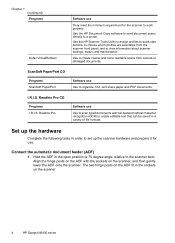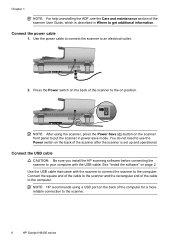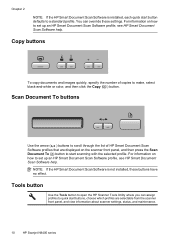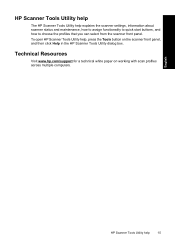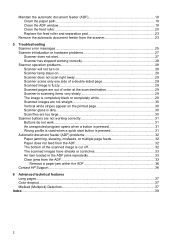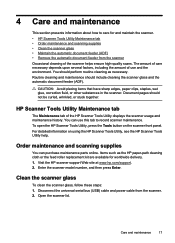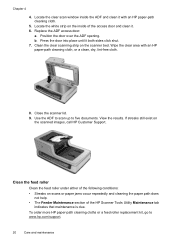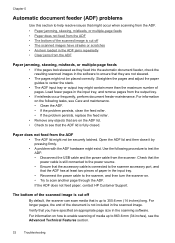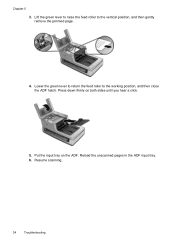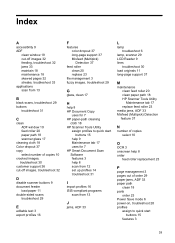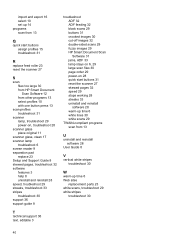HP N8460 Support Question
Find answers below for this question about HP N8460 - ScanJet - Flatbed Scanner.Need a HP N8460 manual? We have 2 online manuals for this item!
Question posted by priority04 on February 17th, 2012
Does The 8460 Feed Roller Maintenance Kit Fit The N8400scanner
The person who posted this question about this HP product did not include a detailed explanation. Please use the "Request More Information" button to the right if more details would help you to answer this question.
Current Answers
Related HP N8460 Manual Pages
Similar Questions
Adf Roller Assembly Does Not Engage Paper.
ADF roller assembly does not engage paper to feed thru for scanning.
ADF roller assembly does not engage paper to feed thru for scanning.
(Posted by brucesnyderctr 9 years ago)
Hp Scanjet N6310 Feed Roller How Many Pages?
(Posted by PDGeeu 9 years ago)
Instructions On How To Replace Adf Maintenance Kit On An Hp 9250c Digital
sender
sender
(Posted by DEADak 10 years ago)
My Hp 8460 Is Not Running In Duplex Mode Please Help
Hi My hp scanner 8460 is not showing option of running in duplex mode, how to rectify the problem?
Hi My hp scanner 8460 is not showing option of running in duplex mode, how to rectify the problem?
(Posted by rbarthwal 11 years ago)
How Remove Adf Roller Replacement Kit?
(Posted by firoj67 12 years ago)