HP Mini 311-1100 Support Question
Find answers below for this question about HP Mini 311-1100 - PC.Need a HP Mini 311-1100 manual? We have 5 online manuals for this item!
Question posted by yugoabey on February 23rd, 2012
Webcam Problem For Xp And Windows 7... No Capture Device Or Camera Found
The person who posted this question about this HP product did not include a detailed explanation. Please use the "Request More Information" button to the right if more details would help you to answer this question.
Current Answers
There are currently no answers that have been posted for this question.
Be the first to post an answer! Remember that you can earn up to 1,100 points for every answer you submit. The better the quality of your answer, the better chance it has to be accepted.
Be the first to post an answer! Remember that you can earn up to 1,100 points for every answer you submit. The better the quality of your answer, the better chance it has to be accepted.
Related HP Mini 311-1100 Manual Pages
HP Pavilion dm1 HP Mini 311 Compaq Mini 311 - Maintenance and Service Guide - Page 11
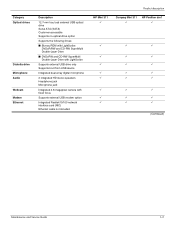
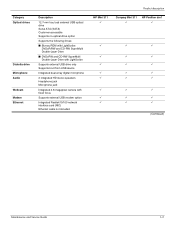
...
Diskette drive Microphone Audio Webcam Modem Ethernet
Description
12...device
Integrated dual-array digital microphone
2 integrated HD stereo speakers Headphone jack Microphone jack
Integrated 2.8-megapixel camera with fixed focus
Supports external USB modem option
Integrated Realtek10/100 network interface card (NIC) Ethernet cable not included
HP Mini 311 9
Product description
Compaq Mini 311...
Mini User Guide - Windows 7 - Page 6
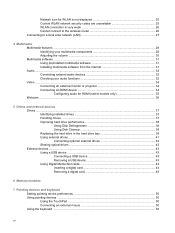
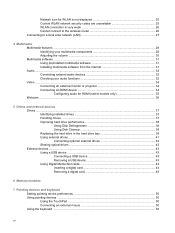
... Checking your audio functions 32 Video ...34 Connecting an external monitor or projector 34 Connecting an HDMI device 34 Configuring audio for HDMI (select models only 35 Webcam ...36
5 Drives and external devices Drives ...37 Identifying installed drives 37 Handling drives ...37 Improving hard drive performance 38 Using Disk Defragmenter 38 Using Disk...
Mini User Guide - Windows 7 - Page 24
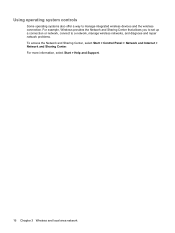
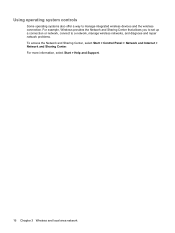
... and repair network problems. To access the Network and Sharing Center, select Start > Control Panel > Network and Internet > Network and Sharing Center. For example, Windows provides the Network... and Sharing Center that allows you to set up a connection or network, connect to manage integrated wireless devices and the wireless connection. ...
Mini User Guide - Windows 7 - Page 31


... is a limitation of Bluetooth and the Windows operating system.
The strength of Bluetooth is enabled on configuring and using it as the following: ● Computers (desktop, notebook, PDA) ● Phones (cellular, cordless, smart phone) ● Imaging devices (printer, camera) ● Audio devices (headset, speakers) Bluetooth devices provide peer-to the Bluetooth software Help...
Mini User Guide - Windows 7 - Page 32
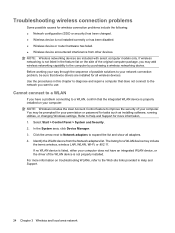
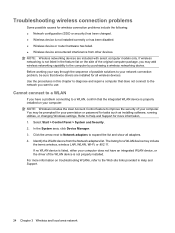
... included with select computer models only. The listing for tasks such as installing software, running utilities, or changing Windows settings. In the System area, click Device Manager. 3. Troubleshooting wireless connection problems
Some possible causes for wireless connection problems include the following: ● Network configuration (SSID or security) has been changed. ● Wireless...
Mini User Guide - Windows 7 - Page 33
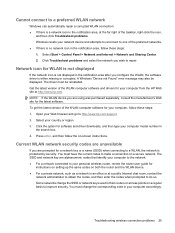
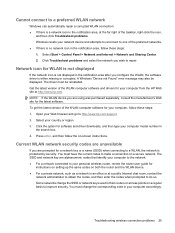
... key or a name (SSID) when connecting to do so. You must be displayed. A Windows "Device not Found" error message may also be reinstalled.
You must change the SSID or network keys ...right of the taskbar, right-click the icon,
and then click Troubleshoot problems. Windows resets your network device and attempts to reconnect to one of the preferred networks. ● If there is...
Mini User Guide - Windows 7 - Page 36


....
Your computer may include the following multimedia components: ● Integrated speakers for listening to music ● Integrated microphone for recording your own audio ● Integrated webcam that allows you to capture photographs and videos ● Preinstalled multimedia software that allow you to music, watch movies, and view pictures.
Mini User Guide - Windows 7 - Page 37


... Notices.
Mutes speaker sound when pressed in use. Captures still photographs and videos. To reduce the risk of personal injury, adjust the volume before putting on headphones, earbuds, or a headset.
NOTE: When a device is in combination with the fn key. Records sound.
Component (1) (2)
Webcam light Webcam
(3)
Internal microphone
(4)
Audio-out (headphone) jack/Audio-in...
Mini User Guide - Windows 7 - Page 44
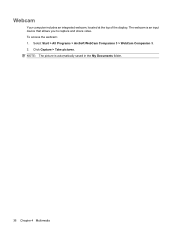
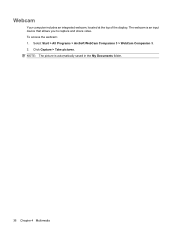
Click Capture > Take pictures. The webcam is automatically saved in the My Documents folder.
36 Chapter 4 Multimedia NOTE: The picture is an input device that allows you to capture and share video. Select Start > All Programs > ArcSoft WebCam Companion 3 > WebCam Companion 3. 2. Webcam
Your computer includes an integrated webcam, located at the top of the display. To access the webcam: ...
Mini User Guide - Windows 7 - Page 60
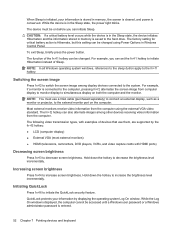
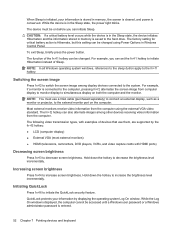
..., camcorders, DVD players, VCRs, and video capture cards with HDMI ports)
Decreasing screen brightness
Press fn+f3 to decrease screen brightness. The device must use them, are supported by displaying the operating system Log On window. For example, you can be accessed until a Windows user password or a Windows administrator password is displayed, the computer cannot...
Mini User Guide - Windows 7 - Page 91
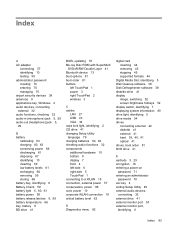
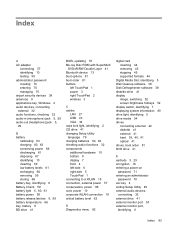
...testing 58 administrator password creating 70 entering 70 managing 70 airport security devices 38 antennas 9 applications key, Windows 4 audio devices, connecting external 32 audio functions, checking 32 audio-in (microphone) ... updating 76 Blu-ray Disc ROM with SuperMulti
DVD±R/RW Double Layer 41 Bluetooth device 13 boot options 81 boot order 81 buttons
left TouchPad 1 power 3 right TouchPad 2...
Mini User Guide - Windows 7 - Page 92
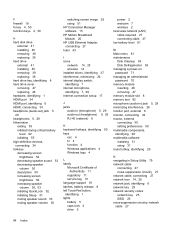
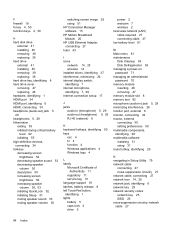
... 55 initiated during critical battery
level 62 initiating 55 high-definition devices, connecting 34 hotkeys decreasing screen
brightness 52 decreasing speaker sound 53...Windows logo 4
L labels
Microsoft Certificate of Authenticity 11
regulatory 11 service tag 10 language support 81 latches, battery release 8 left TouchPad button, identifying 1 lights battery 5 caps lock 2 drive 5
power 2 webcam...
Mini User Guide - Windows 7 - Page 93
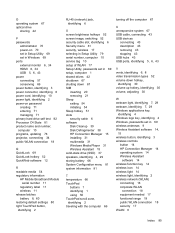
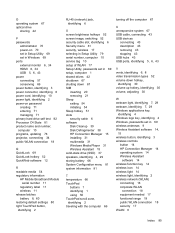
...66
turning off the computer 67
U unresponsive system 67 USB cable, connecting 43 USB devices
connecting 43 description 43 removing 43 stopping 43 USB hubs 43 USB ports, identifying 5, ... identifying 30 volume, adjusting 30
W webcam light, identifying 7, 29 webcam, identifying 7, 29 Windows applications key,
identifying 4 Windows logo key, identifying 4 Windows, passwords set in 69 wireless antennas...
Mini User Guide - Windows XP - Page 6


... Checking your audio functions 29 Video ...31 Connecting an external monitor or projector 31 Connecting an HDMI device 31 Configuring audio for HDMI (select models only 32 Webcam ...33
5 Drives and external devices Drives ...34 Identifying installed drives 34 Handling drives ...34 Improving hard drive performance 35 Using Disk Defragmenter 35 Using Disk...
Mini User Guide - Windows XP - Page 29
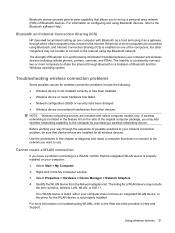
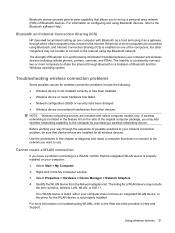
... that device drivers are installed for wireless connection problems include the following: ● Wireless device is properly installed on the side of Bluetooth and the Windows operating system...problem, be able to connect to the Internet using the Bluetooth network.
If wireless networking is listed, either your computer and wireless devices including cellular phones, printers, cameras...
Mini User Guide - Windows XP - Page 33
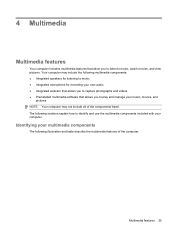
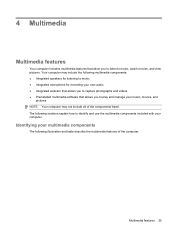
... components
The following multimedia components: ● Integrated speakers for listening to music ● Integrated microphone for recording your own audio ● Integrated webcam that allows you to capture photographs and videos ● Preinstalled multimedia software that allow you to music, watch movies, and view pictures. Identifying your computer.
4 Multimedia
Multimedia...
Mini User Guide - Windows XP - Page 34
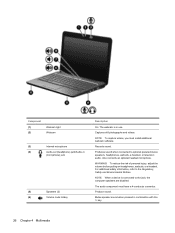
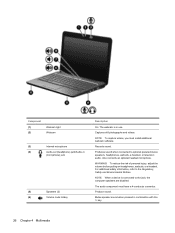
.../Audio-in
(microphone) jack
(5)
Speakers (2)
(6)
Volume mute hotkey
Description
On: The webcam is connected to the jack, the computer speakers are disabled. Captures still photographs and videos. Produces sound when connected to the Regulatory, Safety and Environmental Notices. WARNING! NOTE: When a device is in combination with the fn key.
26 Chapter 4 Multimedia
Mutes...
Mini User Guide - Windows XP - Page 41
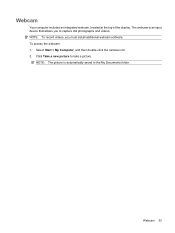
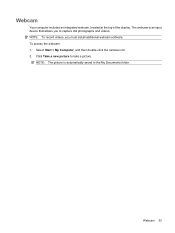
... videos, you to take a picture. Select Start > My Computer, and then double-click the camera icon. 2. NOTE: The picture is an input device that allows you must install additional webcam software.
Click Take a new picture to capture still photographs and videos. To access the webcam: 1. Webcam 33
The webcam is automatically saved in the My Documents folder.
Mini User Guide - Windows XP - Page 57


... you can be accessed until a Windows user password or a Windows administrator password is in advanced power settings. NOTE: In all Windows operating system windows, references to the sleep button apply...DVD players, VCRs, and video capture cards with examples of the fn+f1 hotkey can be on before you can also alternate images among display devices connected to increase screen brightness. ...
Mini User Guide - Windows XP - Page 86


... 10 administrator password creating 65 entering 65 managing 65 airport security devices 35 antennas 9 applications key, Windows 4 audio devices, connecting external 29 audio functions, checking 29 audio-in (microphone..., updating 71
Blu-ray Disc ROM with SuperMulti DVD±R/RW Double Layer 38
Bluetooth device 13 boot options 76 boot order 76 button, volume mute 27 buttons
left TouchPad 2 ...
Similar Questions
Windows 7 Ultimate Device Drivers
I recently upgrade to window 7 ultimate and now i have not device drivers. Where can i find to right...
I recently upgrade to window 7 ultimate and now i have not device drivers. Where can i find to right...
(Posted by jackconnell 10 years ago)
How To Fix Webcam Problem In Hp Probook 6550b
(Posted by nkonobo46 10 years ago)
Webcam Problem
my laptop HP 630 cant detect the webcam,how can i install the webcam?
my laptop HP 630 cant detect the webcam,how can i install the webcam?
(Posted by wwwlaptopkidmanila 11 years ago)
Hp Probook 6455b Webcam Problem
ok so i restored my probook and my webcam not working went to hp website download the drivers and ra...
ok so i restored my probook and my webcam not working went to hp website download the drivers and ra...
(Posted by xmattgx 12 years ago)

