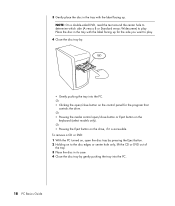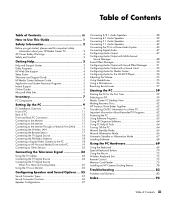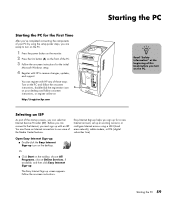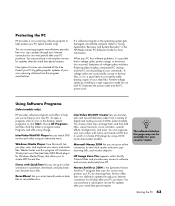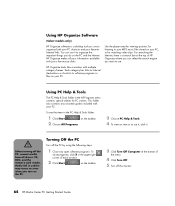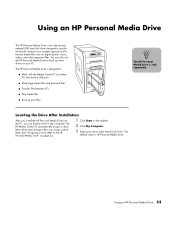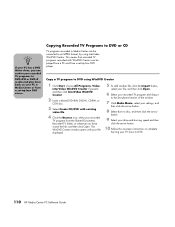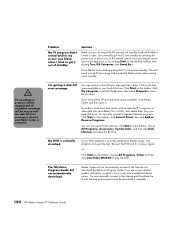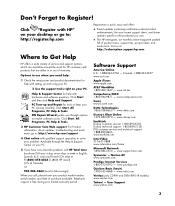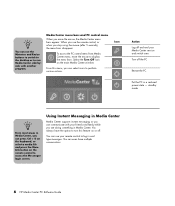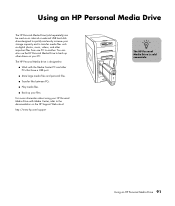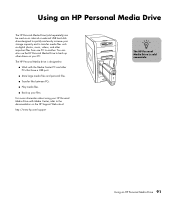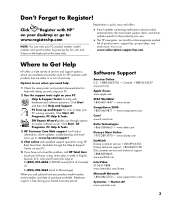HP Media Center m1000 Support Question
Find answers below for this question about HP Media Center m1000 - Desktop PC.Need a HP Media Center m1000 manual? We have 16 online manuals for this item!
Question posted by redhatmother on November 10th, 2011
Computer Won't Power Up
when I push the on/off button the power won't come on?
Current Answers
Answer #1: Posted by quaff on November 13th, 2011 12:32 PM
Unfortunately, this could be several things. Of course, make sure the computer is plugged in - both the plug in the computer itself, and plugged in to a known, good, working outlet. After that, if it is a desktop type computer, near where the plug goes in to the power supply there should be a little toggle type switch - you will want to make sure that that is toggled on (there should be a cirlce and a line, the line needs to be down). If that is all all good up to this point, it is quite likely a bad power supply and will need to be replaced.
Related HP Media Center m1000 Manual Pages
Similar Questions
Media Center M1000 Win7
I try to install Windows 7 but it always hangs on "expanding files" and just loops at 0%.I wonder if...
I try to install Windows 7 but it always hangs on "expanding files" and just loops at 0%.I wonder if...
(Posted by blevindave1 2 years ago)
Hp Media M1000 Destop
My destop shows Reboot and Select proper Boot device or Insert Boot Media in selected Boot device an...
My destop shows Reboot and Select proper Boot device or Insert Boot Media in selected Boot device an...
(Posted by Albertcecille40 9 years ago)
Pc Won't Turn On. Is There A Reset Button?
(Posted by gingera 11 years ago)
The Power Is Not Coming On Sometimes How Do You Change Out The Power Buttun.
works fine once it is on so i think the power buttun is shot.
works fine once it is on so i think the power buttun is shot.
(Posted by smith7772000 12 years ago)