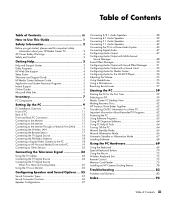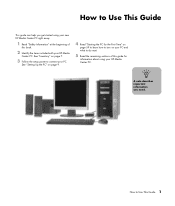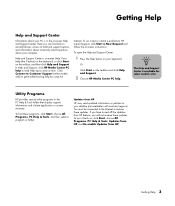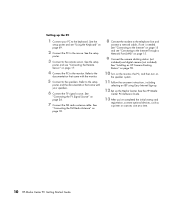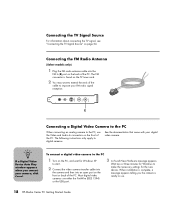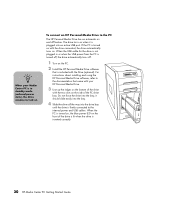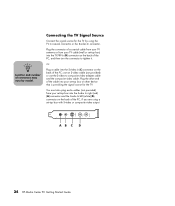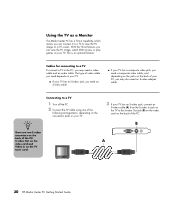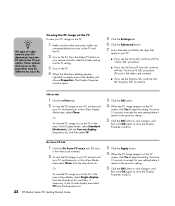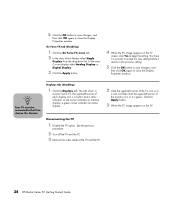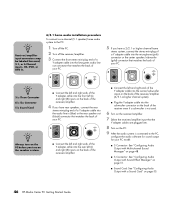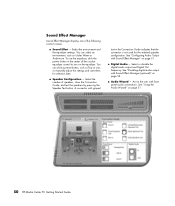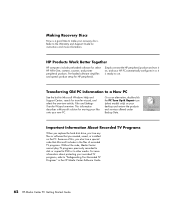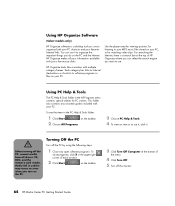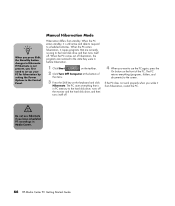HP Media Center m1000 Support Question
Find answers below for this question about HP Media Center m1000 - Desktop PC.Need a HP Media Center m1000 manual? We have 16 online manuals for this item!
Question posted by tegrev on August 10th, 2014
Hp Media Center M1000 Wont Turn On
The person who posted this question about this HP product did not include a detailed explanation. Please use the "Request More Information" button to the right if more details would help you to answer this question.
Current Answers
Related HP Media Center m1000 Manual Pages
Similar Questions
Media Center M1000 Win7
I try to install Windows 7 but it always hangs on "expanding files" and just loops at 0%.I wonder if...
I try to install Windows 7 but it always hangs on "expanding files" and just loops at 0%.I wonder if...
(Posted by blevindave1 2 years ago)
Hp Media M1000 Destop
My destop shows Reboot and Select proper Boot device or Insert Boot Media in selected Boot device an...
My destop shows Reboot and Select proper Boot device or Insert Boot Media in selected Boot device an...
(Posted by Albertcecille40 9 years ago)
Hp Media Center M7000 Wont Power On
(Posted by Geerinc 10 years ago)
Hp Media Center M8200n Reboot
My HP Media Center m8200n occasionally re-boots itself. Sometimes it can go days and weeks without a...
My HP Media Center m8200n occasionally re-boots itself. Sometimes it can go days and weeks without a...
(Posted by rjpjob 13 years ago)