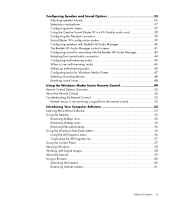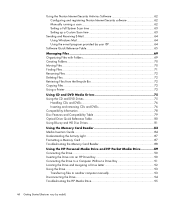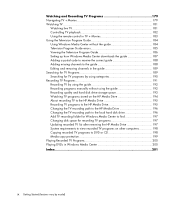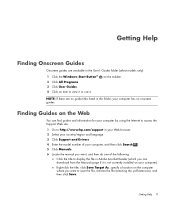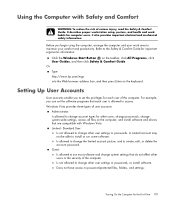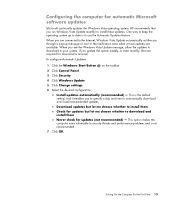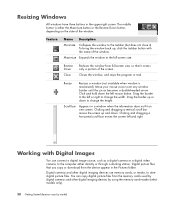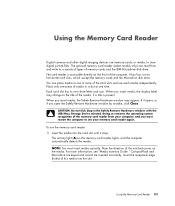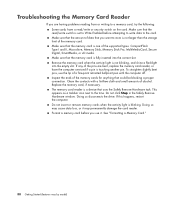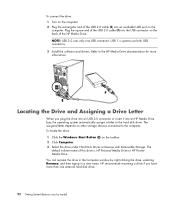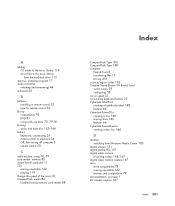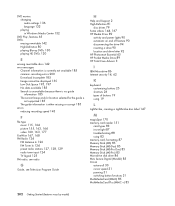HP M8300f Support Question
Find answers below for this question about HP M8300f - Pavilion Media Center.Need a HP M8300f manual? We have 1 online manual for this item!
Question posted by owlkipmca on March 20th, 2014
How To Remove 15-in-1 Multimedia Card Reader Driver Hp M8300f
The person who posted this question about this HP product did not include a detailed explanation. Please use the "Request More Information" button to the right if more details would help you to answer this question.
Current Answers
Related HP M8300f Manual Pages
Similar Questions
How Much Hp Pavilion Media Center M8300f Tv Pc
(Posted by quNNF1 9 years ago)
6 In 1 Card Reader
How to connect the wires from the 6 in1 Card Reader in HP Media Center 854n .
How to connect the wires from the 6 in1 Card Reader in HP Media Center 854n .
(Posted by pfiffiherb 10 years ago)
Hp Dc7600 Cmt : 'no Smart Card Reader Found' Error Message
I get "no smart card reader found" bios error message when booting HP DC7600 CMT. It does not boot a...
I get "no smart card reader found" bios error message when booting HP DC7600 CMT. It does not boot a...
(Posted by badaoui10 10 years ago)
Memory Card Reader
how do you remove a memory card from the memory card reader for hp touchsmart 9100 pc?
how do you remove a memory card from the memory card reader for hp touchsmart 9100 pc?
(Posted by lori76919 12 years ago)