HP LaserJet Pro M1536 Support Question
Find answers below for this question about HP LaserJet Pro M1536.Need a HP LaserJet Pro M1536 manual? We have 5 online manuals for this item!
Question posted by okAng on May 22nd, 2014
How To Use Speed Dial For Hp Laserjet Fax Machine 1530
The person who posted this question about this HP product did not include a detailed explanation. Please use the "Request More Information" button to the right if more details would help you to answer this question.
Current Answers
There are currently no answers that have been posted for this question.
Be the first to post an answer! Remember that you can earn up to 1,100 points for every answer you submit. The better the quality of your answer, the better chance it has to be accepted.
Be the first to post an answer! Remember that you can earn up to 1,100 points for every answer you submit. The better the quality of your answer, the better chance it has to be accepted.
Related HP LaserJet Pro M1536 Manual Pages
HP LaserJet Pro M1530 - Software Technical Reference - Page 6
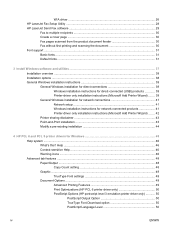
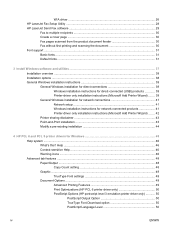
... TrueType Font Download option 50 PostScript Language Level 50
iv
ENWW WIA driver ...26 HP LaserJet Fax Setup Utility ...28 HP LaserJet Send Fax software ...29
Fax to multiple recipients 30 Create a cover page ...30 Fax pages scanned from the product document feeder 30 Fax without first printing and scanning the document 30 Font support ...31 Basic fonts ...31...
HP LaserJet Pro M1530 - Software Technical Reference - Page 27
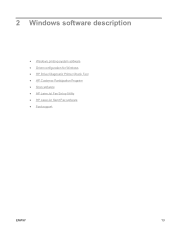
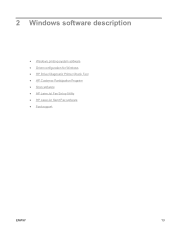
2 Windows software description
● Windows printing-system software ● Driver configuration for Windows ● HP Driver Diagnostic Printer Check Tool ● HP Customer Participation Program ● Scan software ● HP LaserJet Fax Setup Utility ● HP LaserJet Send Fax software ● Font support
ENWW
13
HP LaserJet Pro M1530 - Software Technical Reference - Page 28
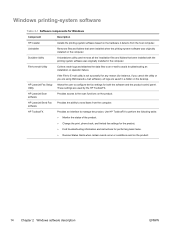
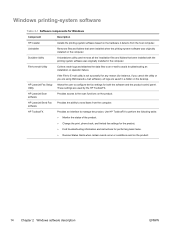
... the product. Scrubber Utility
A standalone utility used by the HP ToolboxFX. HP LaserJet Fax Setup Utility
Allows the user to assist troubleshooting an installation or operation failure. HP LaserJet Send Fax software
Provides the ability to send faxes from the host computer.
Use HP ToolboxFX to the scan functions on the computer.
HP LaserJet Scan software
Provides access to...
HP LaserJet Pro M1530 - Software Technical Reference - Page 42
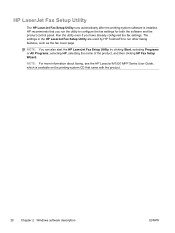
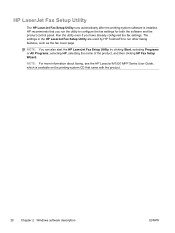
...the HP LaserJet Fax Setup Utility are used by clicking Start, selecting Programs or All Programs, selecting HP, selecting the name of the product, and then clicking HP Fax Setup Wizard.
NOTE: You can also start the HP LaserJet Fax Setup Utility by HP ToolboxFX to configure the fax settings for both the software and the product control panel. HP LaserJet Fax Setup Utility
The HP LaserJet Fax...
HP LaserJet Pro M1530 - Software Technical Reference - Page 44
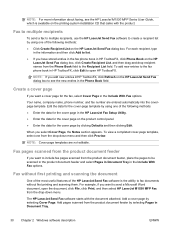
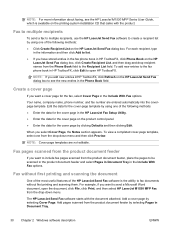
...-down menu and then click Preview. Create a cover page
If you select Cover Page, the Notes section appears. Fax to multiple recipients
To send a fax to multiple recipients, use the HP LaserJet Send Fax software to see the HP LaserJet M1530 MFP Series User Guide, which is the ability to open the document, click File, click Print, and...
HP LaserJet Pro M1530 - Software Technical Reference - Page 104
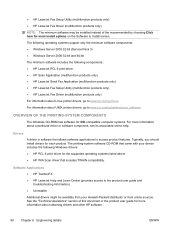
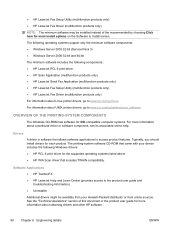
...software may be available from your device includes the following components:: ● HP LaserJet PCL 6 print driver ● HP Scan Application (multifunction products only) ● HP LaserJet Send Fax Application (multifunction products only) ● HP LaserJet Fax Setup Utility (multifunction products only) ● HP LaserJet Fax Driver (multifunction products only)
For information about...
HP LaserJet Pro M1530 - User Guide - Page 10
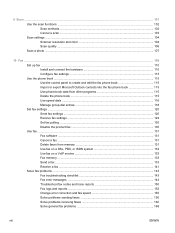
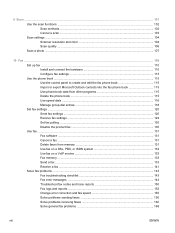
... book ...115 Use speed dials ...116 Manage group-dial entries 118 Set fax settings ...120 Send fax settings ...120 Receive fax settings ...124 Set fax polling ...130 Disable the product fax ...130 Use fax ...131 Fax software ...131 Cancel a fax ...131 Delete faxes from memory 131 Use fax on a DSL, PBX, or ISDN system 132 Use fax on a VoIP service 133 Fax memory ...133 Send a fax ...133 Receive...
HP LaserJet Pro M1530 - User Guide - Page 130
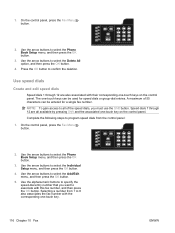
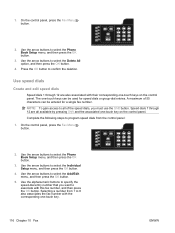
... buttons to associate with their corresponding one -touch key on the control panel. Use the alphanumeric buttons to specify the speed-dial entry number that you must use the Shift button. Use speed dials
Create and edit speed dials
Speed dials 1 through 12 are also associated with this fax number, and then press the OK button. The one -touch key.
116 Chapter...
HP LaserJet Pro M1530 - User Guide - Page 144
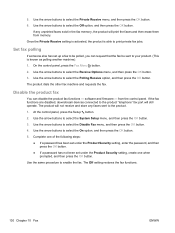
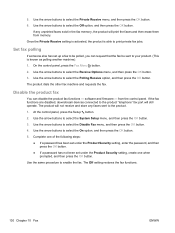
... menu, and then press the OK button. 3. The Off setting restores the fax functions.
130 Chapter 10 Fax
ENWW
Use the arrow buttons to select the Disable Fax menu, and then press the OK button. 4. The product dials the other fax machine and requests the fax. Use the arrow buttons to select the Polling Receive option, and then press...
HP LaserJet Pro M1530 - User Guide - Page 147
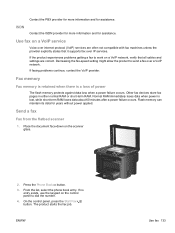
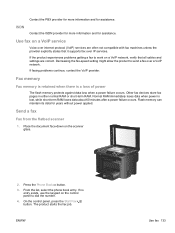
... cables and settings are often not compatible with fax machines unless the provider explicitly states that it supports fax over a VoIP network.
Other fax devices store fax pages in either normal RAM or short-term RAM. If the product experiences problems getting a fax to send a fax over IP services. Fax memory
Fax memory is retained when there is lost, while...
HP LaserJet Pro M1530 - User Guide - Page 150
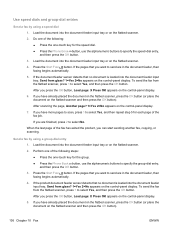
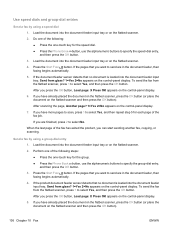
After you are in the document feeder, then faxing begins automatically.
5. Use speed dials and group-dial entries
Send a fax by using a speed dial
1. After scanning the page, Another page? 1=Yes 2=No appears on the control-panel display.
5. If you press the OK button, Load page: X Press OK appears ...
HP LaserJet Pro M1530 - User Guide - Page 160
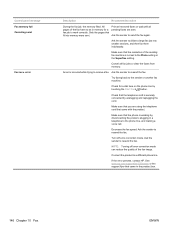
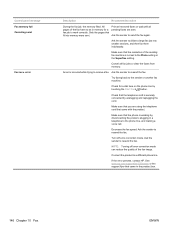
... product.
See www.hp.com/support/ljm1530series or the support flyer that the telephone cord is securely connected by touching the Start Fax button.
Connect the product to the phone line, and making a voice call. Decrease the fax speed. Turn off error-correction mode can reduce the quality of the sending fax machine is working by...
HP LaserJet Pro M1530 - User Guide - Page 162
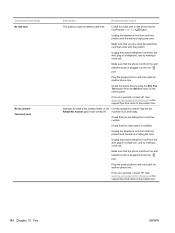
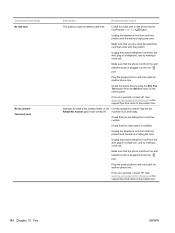
... If the error persists, contact HP. Attempts to redial a fax number failed, or the Call the recipient to ensure that you are dialing the correct fax number. machine is plugged into the line port...jack for another phone line. Check for another phone line. Make sure that you are using the Run Fax Test option from the wall telephone jack is enabled. Unplug the product telephone cord from ...
HP LaserJet Pro M1530 - User Guide - Page 170
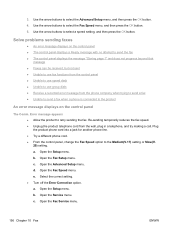
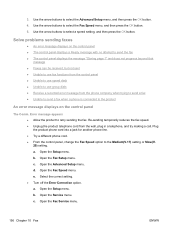
... the Setup menu. Use the arrow buttons to select a speed setting, and then press the OK button. d. c. Open the Fax Setup menu. Open the Fax Speed menu. Use the arrow buttons to select the Advanced Setup menu, and then press the OK button. 4. Use the arrow buttons to use speed dials ● Unable to select the Fax Speed menu, and then press...
HP LaserJet Pro M1530 - User Guide - Page 171
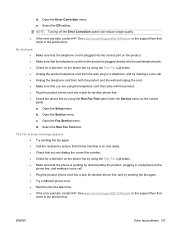
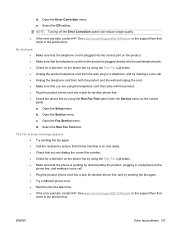
... reduce image quality. ● If the error persists, contact HP. Open the Error Correction menu. c. The Fax is busy message appears ● Try sending the fax again. ● Call the recipient to ensure that the fax machine is on and ready. ● Check that you are using the telephone cord that came with the product. ●...
HP LaserJet Pro M1530 - User Guide - Page 172
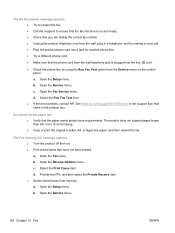
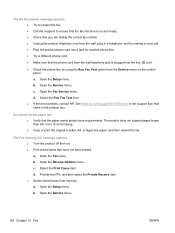
...; Copy or print the original to ensure that the fax machine is on and ready. ● Check that you are dialing the correct fax number. ● Unplug the product telephone cord from the wall, plug in the product box. Open the Setup menu. a. See www.hp.com/support/ljm1530series or the support flyer that came...
HP LaserJet Pro M1530 - User Guide - Page 174
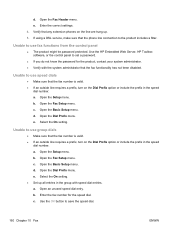
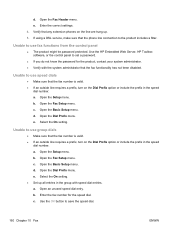
... you do not know the password for the speed dial. b. d. Open an unused speed dial entry. Enter the fax number for the product, contact your system administrator. ● Verify with speed dial entries. Use the HP Embedded Web Server, HP Toolbox software, or the control panel to use speed dials
● Make sure that the fax number is valid. ● If an outside line...
HP LaserJet Pro M1530 - User Guide - Page 189
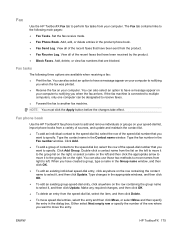
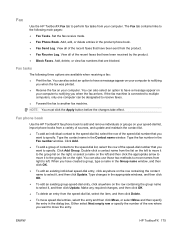
... an existing group-speed-dial entry, click anywhere on the row containing the group name to notifying you when the fax was printed.
● Receive the fax on your computer. Fax phone book
Use the HP ToolboxFX fax phone book to add and remove individuals or groups on the row containing the contact name to another fax machine.
NOTE: You...
HP LaserJet Pro M1530 - User Guide - Page 278
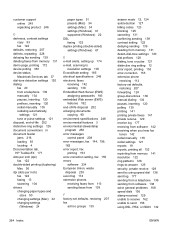
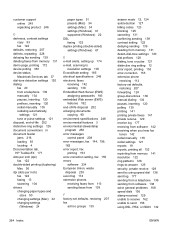
... 177 receiving from software 142 receiving when you hear fax
tones 142 redial manually 135 redial settings 121 reports 19 reports, printing all 152 reprinting from memory 141 resolution 122 ring patterns 126 rings-to-answer 125 security, private receive 129 send by using speed dial 136 send log 177 sending from a telephone 139...
HP LaserJet Pro M1530 - User Guide - Page 282


... 102 security set password from
HP ToolboxFX 178 security features 184 sending faxes
ad hoc groups 135 billing codes 123 canceling 131 confirming 139 delaying 139 error report, printing 153 forwarding 124 from downstream
telephone 139 from software 138 group-dial entries 136 log, HP ToolboxFX 177 manual dialing 134 speed dial 136 separation pad change 196...
Similar Questions
What Is The Difference Between Speed Dialing And The Phone Book With Fax
machine hp laserjet 1536
machine hp laserjet 1536
(Posted by agerola 9 years ago)
How Do You Print Envelopes On The Hp Laserjet 1536dnf Mfp
(Posted by donnaglobig 10 years ago)
How To Speed Dial From Officejet Fax Machine 6600
(Posted by EskpaCharl 10 years ago)

