HP LaserJet Pro M1536 Support Question
Find answers below for this question about HP LaserJet Pro M1536.Need a HP LaserJet Pro M1536 manual? We have 5 online manuals for this item!
Question posted by agerola on June 3rd, 2014
What Is The Difference Between Speed Dialing And The Phone Book With Fax
machine hp laserjet 1536
Current Answers
There are currently no answers that have been posted for this question.
Be the first to post an answer! Remember that you can earn up to 1,100 points for every answer you submit. The better the quality of your answer, the better chance it has to be accepted.
Be the first to post an answer! Remember that you can earn up to 1,100 points for every answer you submit. The better the quality of your answer, the better chance it has to be accepted.
Related HP LaserJet Pro M1536 Manual Pages
HP LaserJet Pro M1530 - Quick Reference Guide - Page 13
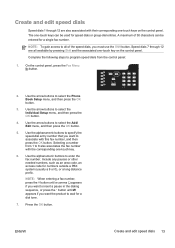
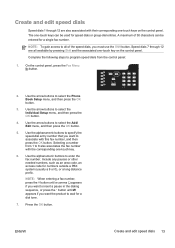
... want to select the Phone Book Setup menu, and then press the OK button.
3. On the control panel, press the Fax Menu button.
2. ENWW
Create and edit speed dials 13 Complete the following steps to wait for speed dials or group-dial entries. A maximum of the speed dials, you must use the Shift button. Create and edit speed dials
Speed dials 1 through 12 are...
HP LaserJet Pro M1530 - User Guide - Page 10
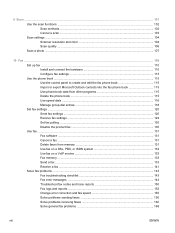
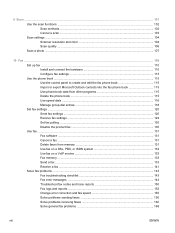
... fax phone book 115 Import or export Microsoft Outlook contacts into the fax phone book 115 Use phone-book data from other programs 115 Delete the phone book ...115 Use speed dials ...116 Manage group-dial entries 118 Set fax settings ...120 Send fax settings ...120 Receive fax settings ...124 Set fax polling ...130 Disable the product fax ...130 Use fax ...131 Fax software ...131 Cancel a fax...
HP LaserJet Pro M1530 - User Guide - Page 21
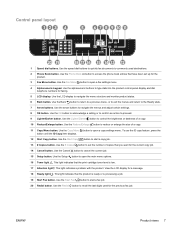
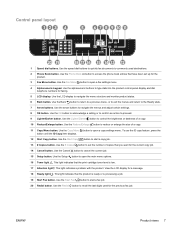
... Reduce/Enlarge button. Use the Start Fax button to set up for faxing.
5 LCD display. Use the Phone Book button to commonly used for a message.
18 Ready light . Use the Lighter/Darker button to open a fax settings menu.
4 Alphanumeric keypad. Use the speed dial buttons to quickly fax documents to access the phone book entries that the print cartridge toner...
HP LaserJet Pro M1530 - User Guide - Page 33
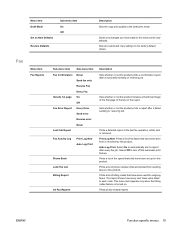
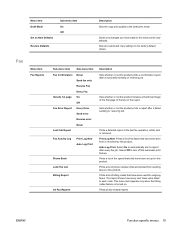
... have made to this product. Select Off to automatically print a report after every fax job. Prints a list of phone numbers that have been sent from sending faxes to this product. Prints a list of the speed dials that are blocked from or received by this menu as New Defaults Restore Defaults
Sub-menu item On Off...
HP LaserJet Pro M1530 - User Guide - Page 34
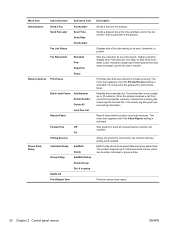
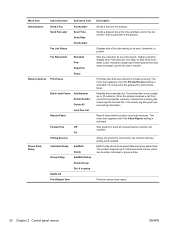
... log along with jobaccounting information. Displays lists of the blocked fax numbers, it deletes the incoming fax. This menu item appears only if the Private Receive setting is activated. Reprint faxes that you provide at the product. Edits the fax phone book speed dials and group-dial entries. Prints fax jobs that has polling send enabled.
This menu item appears...
HP LaserJet Pro M1530 - User Guide - Page 129
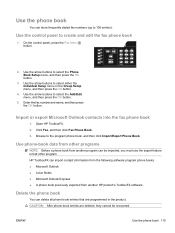
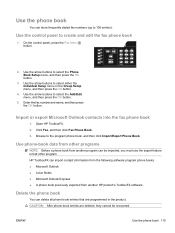
... then press the OK button.
4. Click Fax, and then click Fax Phone Book.
3. Open HP ToolboxFX.
2. On the control panel, press the Fax Menu button.
2.
Delete the phone book
You can store frequently dialed fax numbers (up to select the Phone Book Setup menu, and then press the OK button.
3. Use the phone book
You can delete all phone book entries that are deleted, they cannot...
HP LaserJet Pro M1530 - User Guide - Page 130
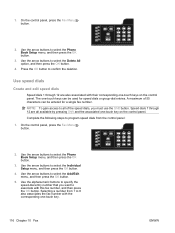
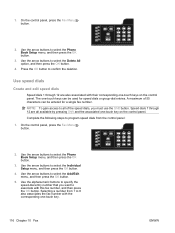
... arrow buttons to select the Phone Book Setup menu, and then press the OK button.
3. Speed dials 7 through 12 are all of 50 characters can be entered for speed dials or group-dial entries. Use speed dials
Create and edit speed dials
Speed dials 1 through 12 are also associated with their corresponding one -touch key.
116 Chapter 10 Fax
ENWW 1. On the control panel...
HP LaserJet Pro M1530 - User Guide - Page 131
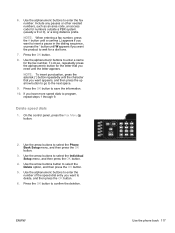
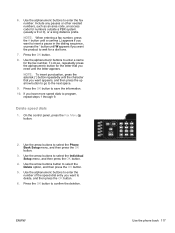
... product to the next space. 9. To do so, repeatedly press the alphanumeric button for the fax number.
Use the arrow buttons to enter the fax number.
Use the alphanumeric buttons to select the Phone Book Setup menu, and then press the OK button.
3. Delete speed dials
1. Press the OK button. 8. On the control panel, press the...
HP LaserJet Pro M1530 - User Guide - Page 132
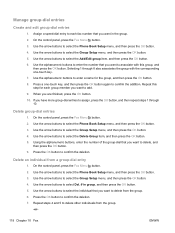
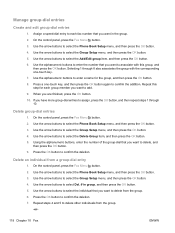
... from the group. 6. Use the alphanumeric buttons to select the Phone Book Setup menu, and then press the OK button. 3. Use the arrow buttons to enter a name for each fax number that you want to add. 9. Manage group-dial entries
Create and edit group-dial entries
1.
Use the arrow buttons to confirm the addition. Press...
HP LaserJet Pro M1530 - User Guide - Page 133


ENWW
Use the phone book 119 NOTE: Deleting a speed-dial entry also deletes that entry from any group-dial entries that included that speed-dial entry.
Press the Cancel button if you are finished.
HP LaserJet Pro M1530 - User Guide - Page 137
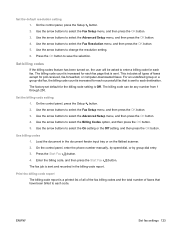
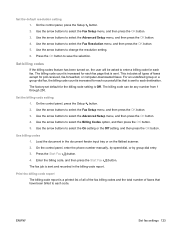
... for each destination. On the control panel, press the Setup button. 2. On the control panel, enter the phone number manually, by speed-dial, or by group-dial entry. 3. Press the Start Fax button. 4. Use the arrow buttons to save the selection. Use the arrow buttons to select the Advanced Setup menu, and then press the...
HP LaserJet Pro M1530 - User Guide - Page 147
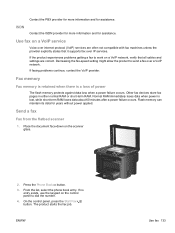
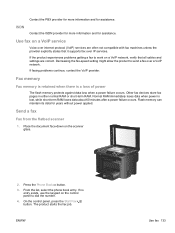
... without power applied. From the list, select the phone book entry. Decreasing the fax-speed setting might allow the product to work on the scanner glass.
2. On the control panel, press the Start Fax button.
Other fax devices store fax pages in either normal RAM or short-term RAM.
Fax memory
Fax memory is retained when there is lost, while...
HP LaserJet Pro M1530 - User Guide - Page 148


... fragile originals into the document feeder face-up to dial.
134 Chapter 10 Fax
ENWW For example, if you are snug against the paper.
3. Fax from the document feeder
1. From the list, select the phone book entry. Manual dial faxing
Usually, the product dials after you might need to dial the fax number, wait for the acceptance tone of the...
HP LaserJet Pro M1530 - User Guide - Page 149
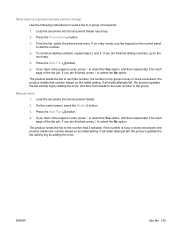
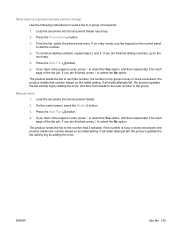
..., repeat steps 2 and 3. If you are finished dialing numbers, go to dial the number.
4.
ENWW
Use fax 135
If you have more pages to scan, press 1 to select the Yes option, and then repeat step 5 for each page of recipients:
1. Press the Phone Book button.
3. Press the Start Fax button.
6. If no entry exists, use the...
HP LaserJet Pro M1530 - User Guide - Page 150
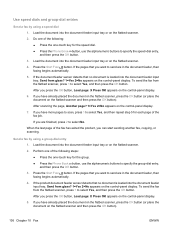
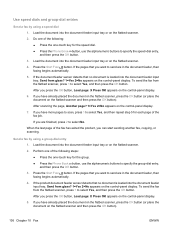
... last page of the following steps: ● Press the one -touch key for the speed dial. ● Press the Phone Book button, use the alphanumeric buttons to send are in the document feeder, then faxing begins automatically.
5. Send a fax by using a group-dial entry
1. Perform one of the following : ● Press the one -touch key for each...
HP LaserJet Pro M1530 - User Guide - Page 159
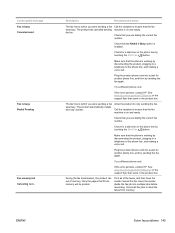
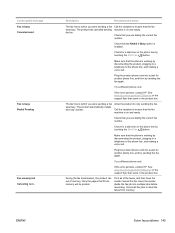
... memory. Description
Recommended action
The fax line to the phone line, and making a voice call . Plug the product phone cord into a jack for another phone line, and try sending the fax again.
Try a different phone cord. Call the recipient to ensure that you are dialing the correct fax number.
Make sure that the fax machine is working by disconnecting the product...
HP LaserJet Pro M1530 - User Guide - Page 170
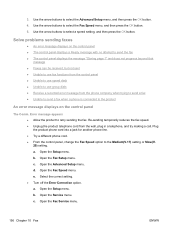
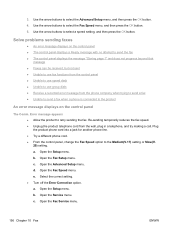
...(V.17) setting or Slow(V. 29) setting. Plug the product phone cord into a jack for another phone line. ● Try a different phone cord. ● From the control panel, change the Fax Speed option to select the Fax Speed menu, and then press the OK button. 5. Open the Fax Speed menu. a. b.
Open the Fax Setup menu. Open the Advanced Setup menu. Select the...
HP LaserJet Pro M1530 - User Guide - Page 189
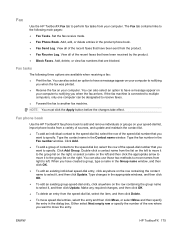
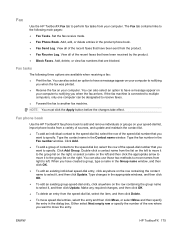
...to another fax machine. Add, delete, or view fax numbers that you want to specify.
Type the fax number in the product phone book. ● Fax Send Log. ENWW
HP ToolboxFX ...fax was printed.
● Receive the fax on your computer. View all of the speed-dial number that are available when receiving a fax:
● Print the fax. Fax phone book
Use the HP ToolboxFX fax phone book ...
HP LaserJet Pro M1530 - User Guide - Page 278
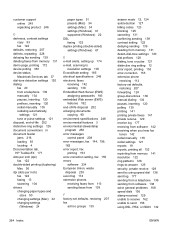
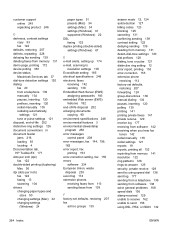
... receiving from software 142 receiving when you hear fax
tones 142 redial manually 135 redial settings 121 reports 19 reports, printing all 152 reprinting from memory 141 resolution 122 ring patterns 126 rings-to-answer 125 security, private receive 129 send by using speed dial 136 send log 177 sending from a telephone 139...
HP LaserJet Pro M1530 - User Guide - Page 281
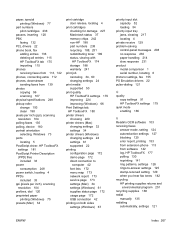
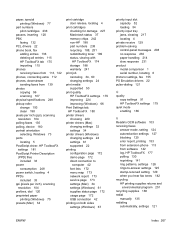
... drivers 22 phone book, fax
adding entries 136 deleting all entries 115 HP ToolboxFX tab 175 importing 115 phones receiving faxes from 113, 142 phones, connecting extra 112 phones, downstream sending faxes from 139 photos copying 96 scanning 107 physical specifications 248 pickup roller change 193 clean 198 pixels per inch (ppi), scanning resolution 104 polling faxes 130 polling, device 180...
Similar Questions
How To Use Speed Dial For Hp Laserjet Fax Machine 1530
(Posted by okAng 9 years ago)
How To Enter Speed Dial Fax Numbers In Hp Laserjet 1536
(Posted by CorRick 10 years ago)
How Do You Use The Fax Phone Book With Hp Laserjet 1536
(Posted by yudhamarge1 10 years ago)
Change Speed Dial Phone Number
(Posted by Anonymous-40534 12 years ago)

