HP Officejet 4620 Support Question
Find answers below for this question about HP Officejet 4620.Need a HP Officejet 4620 manual? We have 3 online manuals for this item!
Question posted by 80880dkte on September 19th, 2013
How To Enter Phone Book Fax Under Officejet 4620
The person who posted this question about this HP product did not include a detailed explanation. Please use the "Request More Information" button to the right if more details would help you to answer this question.
Current Answers
There are currently no answers that have been posted for this question.
Be the first to post an answer! Remember that you can earn up to 1,100 points for every answer you submit. The better the quality of your answer, the better chance it has to be accepted.
Be the first to post an answer! Remember that you can earn up to 1,100 points for every answer you submit. The better the quality of your answer, the better chance it has to be accepted.
Related HP Officejet 4620 Manual Pages
Getting Started Guide - Page 18


... wireless communication, run the installation 2. Selecting this option allows the software to enter the wireless network name (also called HP Home Network Diagnostic Utility that came with... to establish a wireless connection to HP Officejet 4620 e-All-in the messages. Follow the instructions for your operating system.
If prompted, enter the wireless network name and
Follow the ...
Getting Started Guide - Page 23


... X
1. To enter a pause in the fax number you are typing, press the * button repeatedly, until a dash (-) appears on the display.
• If you are having problems sending a fax manually from a phone that is connected directly to the printer-and if you are still encountering problems, see "Where is only applicable to HP Officejet 4620 e-All-in...
Getting Started Guide - Page 25


...• Check the settings being used by the Web browser you to access local devices (like your printer) on page 7. been installed. If these settings are not ... secure connection to the Internet, make sure the information has been entered correctly. For more information, contact your computer is a computer network that meet
Officejet 4620 e-All-in the "To" or "Cc" fields.
Tip: ...
User Guide - Page 6


...computer...37 Scan using Webscan (HP Officejet 4620 e-All-in-One series 38 ...Fax Send a fax...44 Send a fax using the printer control panel 44 Send a fax...45 Send a fax using monitor dialing 45 Send a fax from memory 46 Schedule a fax to send later 46 Send a fax to multiple recipients 48 Send a fax from the computer 48 Send a fax manually from a phone 49 Receive a fax...50 Receive a fax...
User Guide - Page 8


...78 Obtain electronic support...79 HP support by phone...79 Before you call...79 Phone support period 80 Telephone support numbers 80 After the phone support period 82 General troubleshooting tips and resources...are apparent 97 Solve fax problems...98 The fax test failed...98 Solve problems using HP ePrint and HP websites 111 Solve problems using HP ePrint (HP Officejet 4620 e-All-in-One series...
User Guide - Page 10


... specifications...143 Understand specifications for supported media 143 Set minimum margins 145 Print specifications...146 Copy specifications...146 Fax specifications...146 Scan specifications...147 HP ePrint specifications (HP Officejet 4620 e-All-in-One series 147 HP website specifications 147 Environmental specifications 148 Electrical specifications...148 Acoustic emission specifications...
User Guide - Page 17


...HP ePrint. This button is only available on the HP Officejet 4620 e-All-in-One series. Cancel button: Stops a job, exits a menu, or exits settings. From the Copy, Fax, or Scan menus, pressing this button opens the Help ...Home screen, pressing the Help button provides help applicable to enter numbers and text. Keypad: Use the keypad to the current screen.
Control panel display: Shows the menu...
User Guide - Page 48
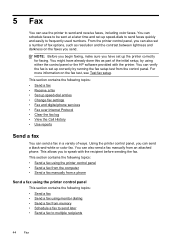
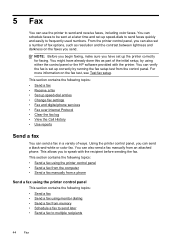
... from the control panel. You can use the printer to send and receive faxes, including color faxes. This section contains the following topics: • Send a fax using the printer control panel • Send a fax from the computer • Send a fax manually from a phone
Send a fax using the printer control panel This section contains the following topics: •...
User Guide - Page 50
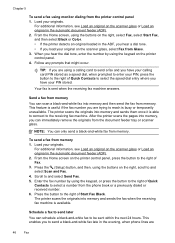
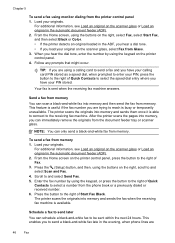
... on the printer control panel, press the button to enter your original on the scanner glass or Load an original in the ADF, you hear a dial tone. • If you to and select Send Fax. 5. Press the button to select a number from the phone book or a previously dialed or received number. 6. Follow any prompts...
User Guide - Page 51
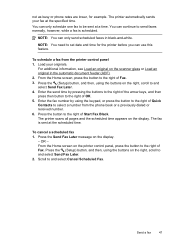
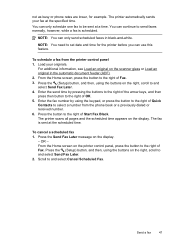
... Send Fax Later. 4. Enter the fax number by pressing the buttons to the right of the arrow keys, and then press then button to the right of Fax. Send a fax
47 Load your fax at the scheduled time. OR - From the Home screen on the right, scroll to and select Send Fax Later. 2.
To schedule a fax from the phone book...
User Guide - Page 52


.... 5. Click Print or OK. 7. NOTE: Faxes sent from the printer. To use this method use group speed dial entries to and select Phone Book, and then select the recipient group. 3. For... fax to multiple recipients
You can send a fax to send the document as a black fax or
a color fax), click the button that opens the Properties dialog box.
To change any settings, click OK. 6. Enter the fax ...
User Guide - Page 56
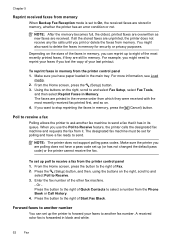
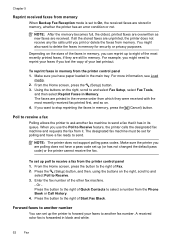
... right, scroll to and
select Poll to eight of the faxes in the reverse order from the Phone Book or Call History. 4. For example, you have a fax ready to stop reprinting the faxes in black and white.
52
Fax Make sure you might also want to send. The faxes are received. If you print or delete the...
User Guide - Page 62


...group entries
NOTE: Before you can create a group speed-dial entry, you want to change, enter the new fax number (if
necessary), and then press the button to the right of Quick Contacts. 2. ...buttons on the printer control panel, press the button to the right of
Fax, and then press the button to and select Phone Book Setup, select Add/
Edit Contact, and then select Individual Contacts. 3. Type...
User Guide - Page 63
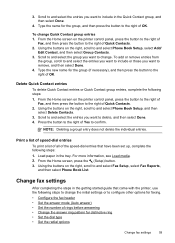
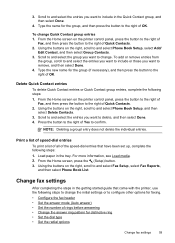
... Set the dial type • Set the redial options
Change fax settings
59 Using the buttons on the right, scroll to and select Phone Book Setup, and then select Delete Contacts.
3.
For more information,... media. 2. Using the buttons on the right, scroll to and select Fax Setup, select Fax Reports,
and then select Phone Book List. To add or remove entries from
the group, scroll to and select...
User Guide - Page 73


...com), you have signed up for HP ePrint. You cannot use these web features if the printer is only supported by HP Officejet 4620 e-All-in to view your HP ePrint job status, manage your HP ePrint printer queue, control who can use the software... Internet access. 6 HP ePrint
HP ePrint is a free service from HP that appears, select Print, Scan & Fax, and then select ePrint Setup under Print.
User Guide - Page 74


..., press the (HP ePrint) button. 3.
For more information, see Embedded web server (HP Officejet 4620 e-All-in Mac OS X, you can use the printer's embedded web server (EWS) to ...HP ePrint using the embedded web server You can use . 4. Press the button to the Internet, enter these settings. 6. Open the EWS. If your network uses proxy setting when connecting to automatically check...
User Guide - Page 82


...using HP ePrint and HP websites • Solve wireless problems (HP Officejet 4620 e-All-in this section suggests solutions to common problems. If your ...support is available to all HP customers. Support options and availability vary by phone.
78
Solve a problem 8 Solve a problem
The information in -One...fax problems • Solve problems using the HP support services to obtain assistance.
User Guide - Page 126


...; If the installation program cannot discover the printer, print the network configuration page and enter the IP address manually in the printer driver match the printer IP address: ◦...information, see Understand the network configuration page (HP Officejet 4620 e-All-in -One series). ◦ Click Start, then click Printers or Printers and Faxes. - The printer status report also contains a ...
User Guide - Page 151


...
Fax to PC/Fax to Mac Specifications • Supported file type: Uncompressed TIFF • Supported fax types: black-and-white faxes...that they have not been fully tested.
Do not enter any additional email addresses in the "To" field...ADF: 216 x 356 mm (8.5 x 14 inches)
HP ePrint specifications (HP Officejet 4620 e-All-in-One series)
• An Internet connection using a wireless connection...
User Guide - Page 204


...(for your computer or to a network, you can also set up wireless communication by entering or changing individual wireless settings. Follow the onscreen instructions.
Windows 1. Follow the display instructions... in the Dock, click Print & Fax or Print & Scan in the Hardware section, click +, and then select the printer.
200 Network setup (HP Officejet 4620 e-All-in the Setup box. 3....
Similar Questions
How To Enter Pin For Hp Officejet 4620 In Router Configuration Software
(Posted by alfi2fos 10 years ago)
Where Do You Plug Phone Line Into Officejet 4620 In Order To Fax
(Posted by cryvesng 10 years ago)

