HP LaserJet Pro M1536 Support Question
Find answers below for this question about HP LaserJet Pro M1536.Need a HP LaserJet Pro M1536 manual? We have 5 online manuals for this item!
Question posted by CorRick on March 24th, 2014
How To Enter Speed Dial Fax Numbers In Hp Laserjet 1536
The person who posted this question about this HP product did not include a detailed explanation. Please use the "Request More Information" button to the right if more details would help you to answer this question.
Current Answers
There are currently no answers that have been posted for this question.
Be the first to post an answer! Remember that you can earn up to 1,100 points for every answer you submit. The better the quality of your answer, the better chance it has to be accepted.
Be the first to post an answer! Remember that you can earn up to 1,100 points for every answer you submit. The better the quality of your answer, the better chance it has to be accepted.
Related HP LaserJet Pro M1536 Manual Pages
HP LaserJet Pro M1530 - Quick Reference Guide - Page 13
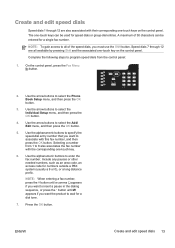
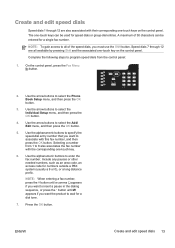
... button. A maximum of the speed dials, you want to 8 also associates the fax number with this fax number, and then press the OK button. Speed dials 7 through 12 are all of 50 characters can be entered for a dial tone.
7. Use the arrow buttons to enter the fax number.
ENWW
Create and edit speed dials 13 Complete the following steps to program speed dials from 1 to insert a pause...
HP LaserJet Pro M1530 - Quick Reference Guide - Page 14


... OK button to enter a name for the letter that you have more speed dials to the next space.
9. If you want appears, and then press the up arrow button to go to program, repeat steps 1 through 9.
14 Quick Reference Guide
ENWW To do so, repeatedly press the alphanumeric button for the fax number. 8. Use the...
HP LaserJet Pro M1530 - Software Technical Reference - Page 43
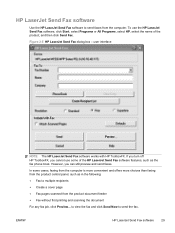
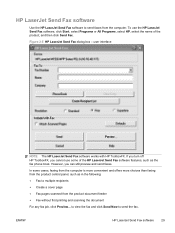
... some of the product, and then click Send Fax. HP LaserJet Send Fax software
Use the HP LaserJet Send Fax software to send faxes from the product control panel, such as the fax phone book. user interface
NOTE: The HP LaserJet Send Fax software works with HP ToolboxFX. However, you cannot use the HP LaserJet Send Fax software, click Start, select Programs or All Programs, select...
HP LaserJet Pro M1530 - Software Technical Reference - Page 44
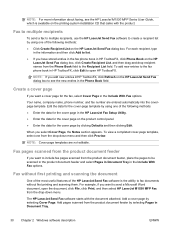
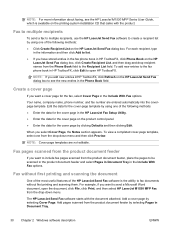
...HP ToolboxFX.
Your name, company name, phone number, and fax number are not editable. To add new entries to the fax phone book in HP ToolboxFX, click Edit to create a recipient list by using one from the drop-down menu and then click Preview.
The HP LaserJet Send Fax...Enter the data for the cover page in the HP LaserJet Fax Setup Utility. ● Enter the data for the fax,...
HP LaserJet Pro M1530 - Software Technical Reference - Page 113
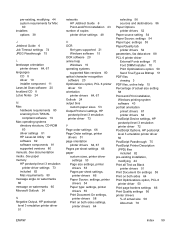
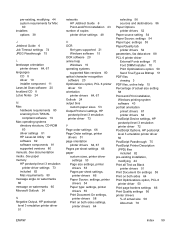
...HP LaserJet Utility 82 software 82 software components 81 supported versions 80 manuals. See documentation media. See paper memory HP...HP postscript
level 3 emulation printer driver 51
networks HP Jetdirect Guide 6 Point-and-Print installation 43
number...tab printer drivers 52 parameters, fax data-store 88 PCL 6...Device settings, HP postscript level 3 emulation printer driver 72 PostScript Options, HP ...
HP LaserJet Pro M1530 - User Guide - Page 16
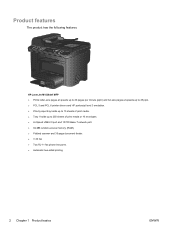
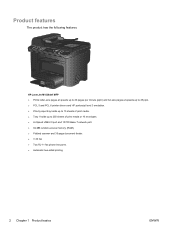
HP LaserJet M1536dnf MFP ● Prints letter-size pages at speeds up to 26 pages per minute (ppm) and A4-size pages at speeds up to 25 ppm. ● PCL 5 and PCL 6 printer drivers and HP postscript level... Hi-Speed USB 2.0 port and 10/100 Base-T network port. ● 64-MB random-access memory (RAM). ● Flatbed scanner and 35-page document feeder. ● V.34 fax ● Two RJ-11 fax phone ...
HP LaserJet Pro M1530 - User Guide - Page 34
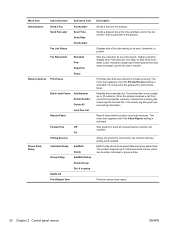
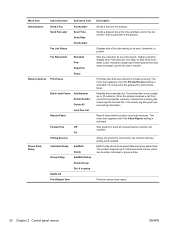
...fax machine. Sets product to send all received faxes to the fax number, that has polling send enabled. Edits the fax phone book speed dials and group-dial entries. Displays lists of the blocked fax numbers, it deletes the incoming fax...must enter the password to 120 phone book entries, which can be sent, forwarded, or printed. The blocked fax list can contain up to print private faxes. ...
HP LaserJet Pro M1530 - User Guide - Page 127


... you use pulse dialing or if you...HP ToolboxFX. ENWW
Set up to configure for p.m. At the control panel, press the Setup button.
3. Use the arrow buttons to select the Fax Setup menu, and then press the OK button. 10. Set other settings as necessary to 25 characters for the fax number...button. 5. Use two digits to enter your fax number and your telephone company that also...
HP LaserJet Pro M1530 - User Guide - Page 128
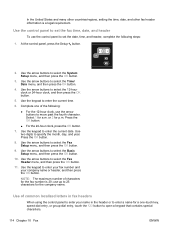
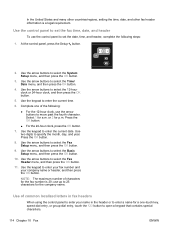
... character. Complete one -touch key, speed-dial entry, or group-dial entry, touch the 123 button to select the Fax Header menu, and then press the OK button.
11. Use the keypad to set the fax time, date, and header
To use up to enter the current date. NOTE: The maximum number of the following steps:
1.
Use...
HP LaserJet Pro M1530 - User Guide - Page 129
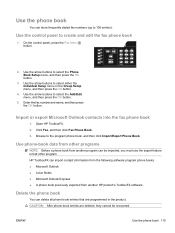
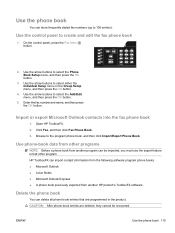
... ● Microsoft Outlook Express ● A phone book previously exported from another HP product's ToolboxFX software. Delete the phone book
You can delete all phone book entries that other programs
NOTE: Before a phone book from another program can store frequently dialed fax numbers (up to select the Add/Edit menu, and then press the OK...
HP LaserJet Pro M1530 - User Guide - Page 130
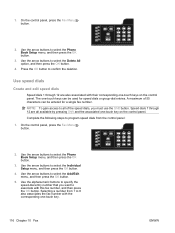
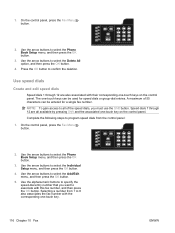
... -touch key.
116 Chapter 10 Fax
ENWW Use the arrow buttons to select the Phone Book Setup menu, and then press the OK button.
3. Speed dials 7 through 12 are all of 50 characters can be entered for speed dials or group-dial entries. Selecting a number from the control panel:
1. A maximum of the speed dials, you want to all available by...
HP LaserJet Pro M1530 - User Guide - Page 131
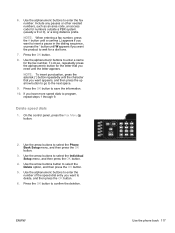
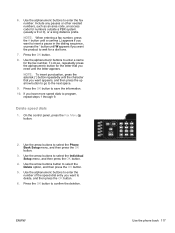
... Phone Book Setup menu, and then press the OK button.
3. Use the arrow buttons to enter a name
for a dial tone.
7. If you want to wait for the fax number. Delete speed dials
1. Use the arrow buttons to confirm the deletion. NOTE: When entering a fax number, press the # button until a comma (,) appears if you want to insert a pause in the...
HP LaserJet Pro M1530 - User Guide - Page 132
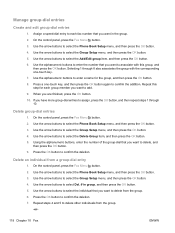
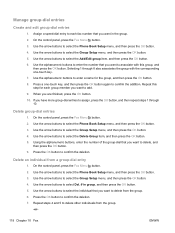
..., and then press the OK button. 6. On the control panel, press the Fax Menu button. 2. Manage group-dial entries
Create and edit group-dial entries
1. Use the arrow buttons to delete other individuals from a group-dial entry
1. Use the alphanumeric buttons to enter the number that you want to delete from the group. 6. Selecting 1 through 10...
HP LaserJet Pro M1530 - User Guide - Page 137
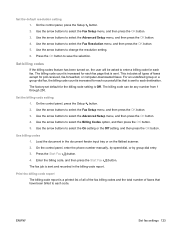
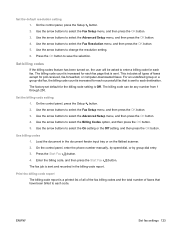
... the Off setting, and then press the OK button. Use the arrow buttons to select the Fax Resolution menu, and then press the OK button. 5. On the control panel, enter the phone number manually, by speed-dial, or by group-dial entry. 3.
Print the billing-code report The billing-code report is a printed list of all...
HP LaserJet Pro M1530 - User Guide - Page 174
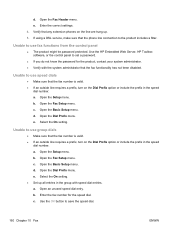
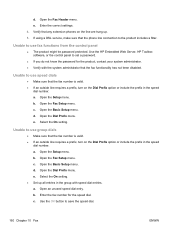
... save the speed dial.
160 Chapter 10 Fax
ENWW Use the HP Embedded Web Server, HP Toolbox software, or the control panel to the product includes a filter. Select the On setting. b. c. d. d. Open the Setup menu. c. Open the Basic Setup menu. Open the Dial Prefix menu.
Open the Fax Setup menu. Open the Dial Prefix menu. Enter the fax number for the...
HP LaserJet Pro M1530 - User Guide - Page 175
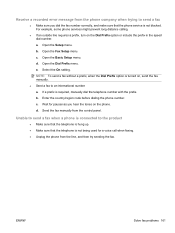
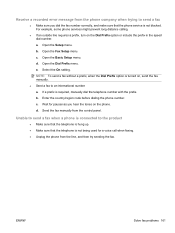
...dial the fax number correctly, and make sure that the telephone is required, manually dial the telephone number with the prefix. b. Send the fax manually from the control panel. Enter the country/region code before dialing the phone number. d. ENWW
Solve fax... on the Dial Prefix option or include the prefix in the speed dial number. Open the Fax Setup menu. Select the On setting.
HP LaserJet Pro M1530 - User Guide - Page 178


...Contact your service provider to make sure that fax is supported and for a recommended fax speed settings. Open the Advanced Setup menu. e.
See www.hp.com/support/ljm1530series or the support flyer that... dial tone. ● Make sure that came in the product requires a filter on the control panel
The No fax detected message appears NOTE: This error does not always refer to a fax number by...
HP LaserJet Pro M1530 - User Guide - Page 189
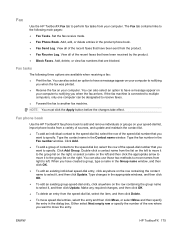
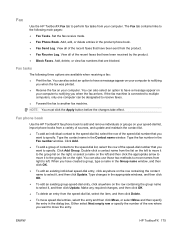
... can be designated to receive faxes.
● Forward the fax to the speed-dial list, select the row of the speed dial number that you want to specify. Double-click a contact name from the list on the left to move it , and then click Update.
Fax
Use the HP ToolboxFX Fax tab to perform fax tasks from your computer to notifying...
HP LaserJet Pro M1530 - User Guide - Page 282


... security features 184 sending faxes
ad hoc groups 135 billing codes 123 canceling 131 confirming 139 delaying 139 error report, printing 153 forwarding 124 from downstream
telephone 139 from software 138 group-dial entries 136 log, HP ToolboxFX 177 manual dialing 134 speed dial 136 separation pad change 196 serial number, locating 6 service HP ToolboxFX settings 180 repacking...
HP LaserJet Pro M1530 - User Guide - Page 283
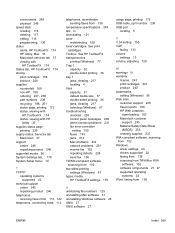
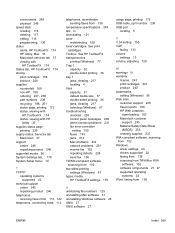
environment 248 physical 248 speed dials creating 116 deleting 117 editing 116 programming 136 status alerts, HP ToolboxFX 174 HP Utility, Mac 33 Macintosh services tab 37 viewing with
HP ToolboxFX 174 Status tab, HP ToolboxFX 174 storing
print cartridges 188 product 248 supplies counterfeit 188 non-HP 188 ordering 237, 238 part numbers 238 recycling 188, 251 status...
Similar Questions
How Do You Pull Up Speed Dial Fax On Hp 8600 Plus
(Posted by sarNanc 10 years ago)
Hp Officejet 6500 How To Manage Speed Dial Fax Numbers
(Posted by intbucke 10 years ago)

