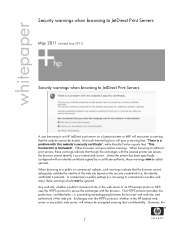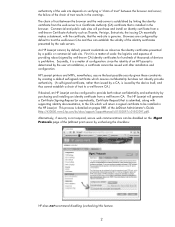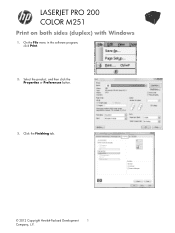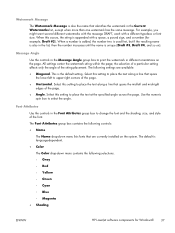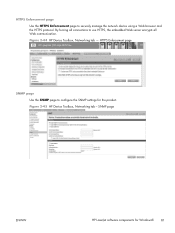HP LaserJet Pro 200 Support Question
Find answers below for this question about HP LaserJet Pro 200.Need a HP LaserJet Pro 200 manual? We have 7 online manuals for this item!
Question posted by neilkutzen on December 25th, 2018
Ink Smears On Page. Laserjet Pro 200 Color Mfp M276nw
My cartridge leaked. The 8' long sponge roller in the back has ink on it and it smears on all pages. I have used water over and over and can't seem to get enough ink off the roller so that it doesn't show on paper. How do I clean it or, alternatively, can I order a new roller? What is the part number and where do I order it from?
Current Answers
Answer #1: Posted by Odin on December 25th, 2018 11:57 AM
Go through the checklist starting at https://www.manualslib.com/manual/908409/Hp-Laserjet-Pro-200-Color-M251n.html?page=40#manual. If the issue persists (or if you require further explanation), you'll have to consult H-P--use the contact information at:
https://www.contacthelp.com/hewlett-packard/customer-service.
Hope this is useful. Please don't forget to click the Accept This Answer button if you do accept it. My aim is to provide reliable helpful answers, not just a lot of them. See https://www.helpowl.com/profile/Odin.
Related HP LaserJet Pro 200 Manual Pages
Similar Questions
Ready 2 Download Message In Lj Pro 200 Color M 251nw
Ready 2 download message in lj pro 200 color m 251nw
Ready 2 download message in lj pro 200 color m 251nw
(Posted by jaydeepdhamal 9 years ago)
Remove Parts On Rear Door To Clear Jam On Hp Laserjet 200 M276nw
(Posted by Anonymous-136573 9 years ago)
49 Service Error
my printer can't stop printing even the device disconected from PC. when (x)/cancel button pushed it...
my printer can't stop printing even the device disconected from PC. when (x)/cancel button pushed it...
(Posted by notificationforall 10 years ago)
How To Print On Both Sides Of Paper Using Laserjet Pro 300 Color Mfp
(Posted by oedyacaca 10 years ago)
Laserjet Pro 400 Color Mfp How To Replace Fuser
(Posted by hecbLnoobp 10 years ago)