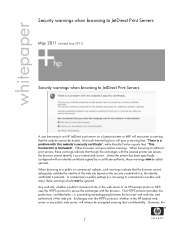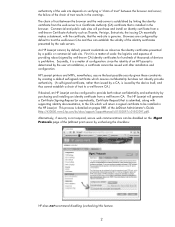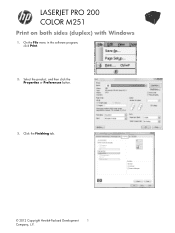HP LaserJet Pro 200 Support Question
Find answers below for this question about HP LaserJet Pro 200.Need a HP LaserJet Pro 200 manual? We have 7 online manuals for this item!
Question posted by notificationforall on April 10th, 2014
49 Service Error
my printer can't stop printing even the device disconected from PC. when (x)/cancel button pushed it says 49 service error. what should i do?
Current Answers
Related HP LaserJet Pro 200 Manual Pages
Similar Questions
Ink Smears On Page. Laserjet Pro 200 Color Mfp M276nw
My cartridge leaked. The 8' long sponge roller in the back has ink on it and it smears on all pages....
My cartridge leaked. The 8' long sponge roller in the back has ink on it and it smears on all pages....
(Posted by neilkutzen 5 years ago)
Error Shows 'paper Jam In Tray 1'. But There Is No Paper Stuck In The Printer Th
My printer shows 'Jam in Tray 1...'. but there is no paper stuck in the printer that i can. Once the...
My printer shows 'Jam in Tray 1...'. but there is no paper stuck in the printer that i can. Once the...
(Posted by dipapatel 9 years ago)
Remove Parts On Rear Door To Clear Jam On Hp Laserjet 200 M276nw
(Posted by Anonymous-136573 9 years ago)
Printer Won't Print Black Ink.
My printer has stopped printing in black ink. I have tried following factory resets and all it does ...
My printer has stopped printing in black ink. I have tried following factory resets and all it does ...
(Posted by csteward 10 years ago)
My Printer Suddenly Stopped Printing Black.
The black cartridge(HP) was 3/4 full. I changed to a full cartidge and still no black. All other col...
The black cartridge(HP) was 3/4 full. I changed to a full cartidge and still no black. All other col...
(Posted by chetfrankenfield 11 years ago)