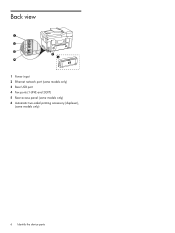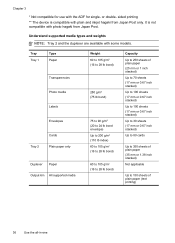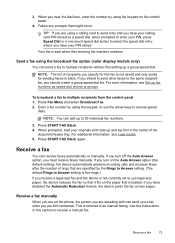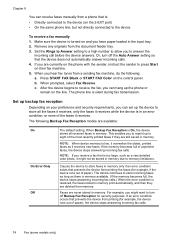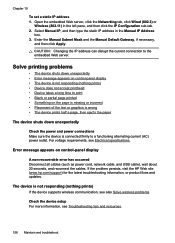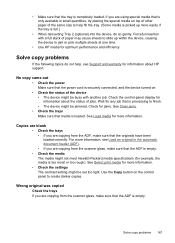HP L7780 Support Question
Find answers below for this question about HP L7780 - Officejet Pro All-in-One Color Inkjet.Need a HP L7780 manual? We have 3 online manuals for this item!
Question posted by sgrovkw on May 16th, 2014
L7780 Load Paper Error When Duplex Selected
The person who posted this question about this HP product did not include a detailed explanation. Please use the "Request More Information" button to the right if more details would help you to answer this question.
Current Answers
Related HP L7780 Manual Pages
Similar Questions
How To Turn Off Ringer For Hp Officejet Pro L7780
(Posted by kdgrwhat 10 years ago)
How To Hook Up Hp Officejet Pro L7780 All-in-one To Your Computer
(Posted by chuckansas 10 years ago)
How To Fix Printhead Error Hp L7780
(Posted by heaaron 10 years ago)
My Hp Officejet 4622 Will Not Take My Paper. It Continues To Say Load Paper.
The printer won't let my paper go through the printer, it keeps on saying to load paper even after i...
The printer won't let my paper go through the printer, it keeps on saying to load paper even after i...
(Posted by darinfrazier 10 years ago)
Out Of Paper Error
My printer keeps displaying an out of paper error when it has paper in it. It will not even scan thi...
My printer keeps displaying an out of paper error when it has paper in it. It will not even scan thi...
(Posted by aboone54 12 years ago)