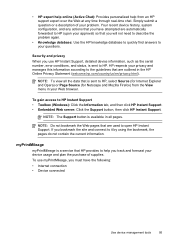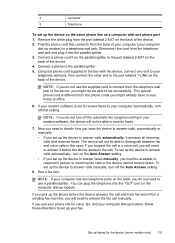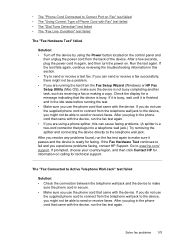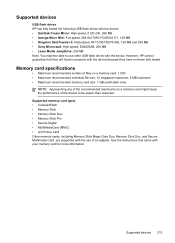HP L7780 Support Question
Find answers below for this question about HP L7780 - Officejet Pro All-in-One Color Inkjet.Need a HP L7780 manual? We have 3 online manuals for this item!
Question posted by kdgrwhat on April 27th, 2014
How To Turn Off Ringer For Hp Officejet Pro L7780
The person who posted this question about this HP product did not include a detailed explanation. Please use the "Request More Information" button to the right if more details would help you to answer this question.
Current Answers
Related HP L7780 Manual Pages
Similar Questions
Can My Hp Officejet Pro L7780 All In One Print Poster Size
(Posted by jorod 9 years ago)
How To Do A Hard Reset On A Hp Officejet Pro L7780
(Posted by johndr 10 years ago)
How Do I Turn My Hp Officejet Pro 8600 Printer To Black And White
(Posted by chaxell 10 years ago)
User Manual For Hp Officejet Pro 8600
I recently purchased an HP Officejet Pro 8600, serial number CN1A8152ZN, to replace my old HP Office...
I recently purchased an HP Officejet Pro 8600, serial number CN1A8152ZN, to replace my old HP Office...
(Posted by jacarlove 11 years ago)
Printing Problems - Hp Officejet Pro L7780
Since purchasing the above machine it persisted with a particular problem: it prints at will. I have...
Since purchasing the above machine it persisted with a particular problem: it prints at will. I have...
(Posted by info82342 12 years ago)